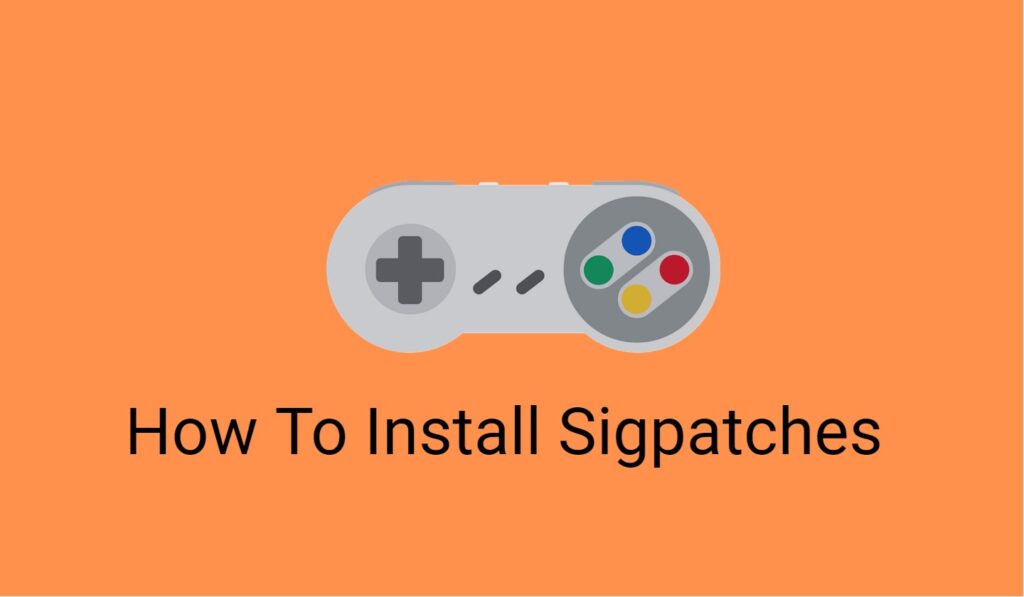The Nintendo Switch is a flexible gaming system that enables users to play their preferred games whenever and wherever they want. However, some users demand more autonomy over their gadgets including the ability to install homebrew software or custom firmware on their switch. In this case, they must install sigpatches.
Sigpatches are digital signatures. They allow unsigned code to run on the operating system of the Switch. Users are unable to run unsigned code, such as homebrew or custom firmware, without sigpatches. In this article, you will learn how to install sigpatches on your Nintendo Switch.
What are Sigpatches?
Sigpatches are installed on a hacked Nintendo Switch to enable the smooth operation of homebrew software and customized firmware. Sigpatches are necessary to run unsigned programs on the console, such as Atmosphere or custom firmware that are not authorized by Nintendo.
You can get difficulties and problems if you try to run homebrew software or modified firmware on your Nintendo Switch without sigpatches. To guarantee that your console operates smoothly and effectively, it is mandatory to install sigpatches correctly.
Why Do You Need Sigpatches?
You’ll need sigpatches if you wish to use homebrew or custom firmware on your Nintendo Switch. Homebrew is a user-defined program that lets users run games, utilities, and other applications on their Switch.
On the other hand, custom firmware is a modified version of the Switch’s operating system. It enables users to perform tasks that are not feasible with the official firmware, such as installing unique themes or backing up games. You need to have sigpatches installed on your Switch to install homebrew or custom firmware.
What Do You Need to Install Sigpatches?
You will require the following to install sigpatches on your Nintendo Switch:
- A Nintendo Switch device running a firmware version that is lower than 12.1.0
- An SD card with a minimum storage capacity of 32GB
- A computer system with an SD card reader
- The most recent Hekate bootloader and Atmosphere custom firmware for your Nintendo Switch firmware version
- A strong internet connection to download the required software and files

You should be aware that sigpatches will not be accessible if your Nintendo Switch is running firmware version 12.1.0 or higher. Before installing sigpatches on your Nintendo Switch running firmware version 12.1.0 or higher, you must wait for an update to Atmosphere or Hekate to be launched.
How to Install Sigpatches – Step-By-Step Guide
Installing sigpatches is required if you wish to use homebrew or custom firmware on your Nintendo Switch. To install sigpatches on your Nintendo Switch, follow these instructions:
- Download the most recent versions of the Hekate bootloader and the Atmosphere custom firmware for your Nintendo Switch.
- Ensure that your SD card is FAT32 formatted. To do this, you can use the SD Card Formatter program from SD Association.
- Now, copy the Atmosphere and Hekate ZIP files’ contents to the SD card’s root directory. Choose to replace any existing files or folders on your SD card if prompted.
- Switch on your Nintendo Switch after inserting your SD card. To enter the Hekate bootloader, press and hold the Volume Up button while also pressing the Power button.
- To boot into Atmosphere, select “Launch > CFW (SYSNAND)” from the Hekate menu.
- Once in Atmosphere, select the Album icon to open the Homebrew Menu by holding down the R button.
- To install the sigpatches, choose “Sigpatch Installer” from the Homebrew Menu and click the A button.
- Finally, exit the Homebrew Menu after installing the sigpatches, then restart your Nintendo Switch.
- As you’ve successfully installed sigpatches on your Nintendo Switch, your gadget can now run homebrew or customized firmware.
Fixing Sigpatch Installation Issues
Try the following fixing techniques if you run into any issues while installing sigpatches on your Nintendo Switch:
- First and foremost, it’s crucial to confirm that you correctly followed the installation instructions. Make sure you downloaded the proper Sigpatch files for the firmware version and console model you have.
- Next, make sure the Sigpatches are installed in the proper directory. For instance, the Sigpatches must be stored on your SD card in the atmosphere folder on a Nintendo Switch.
- Try uninstalling the current Sigpatches and starting over if you are still having problems after making sure you followed the right installation instructions. Starting over can cure the issue because files can occasionally become corrupted during the download or transfer onto the SD card.
- Additionally, make sure that any installed custom firmware is up-to-date and compatible with the most recent release of Sigpatches.
If none of these troubleshooting techniques succeed in fixing the problem, a hardware flaw or a software conflict can be to blame. In this situation, you can ask for help from the Sigpatch community or a qualified specialist.
Conclusion
If you wish to use your Nintendo Switch to run homebrew or custom firmware, you must first install sigpatches on it. Although it’s a rather simple process, you must take caution and closely follow the directions mentioned above.
FAQs
Can I install sigpatches on a Nintendo Switch running firmware version 12.1.0 or higher?
Sigpatches are not available for Nintendo Switch firmware 12.1.0 or higher as of September 2021. Therefore, before installing sigpatches on your Nintendo Switch running firmware version 12.1.0 or higher, you must wait for an update to Atmosphere or Hekate to be issued.
Is it secure to install sigpatches?
In general, installing sigpatches is secure as long as you pay attention to the directions and utilize the right software versions. But installing homebrew or custom firmware carries the risk of bricking your Nintendo Switch, so proceed with caution.
Are sigpatches legal?
Although it is technically against Nintendo’s terms of service to hack and modify your Nintendo Switch, the legality of sigpatches is debatable. Remember that it is not acceptable to use sigpatches for game piracy or other illicit activities.
Do I need to reinstall sigpatches every time I update my custom firmware?
Yes, in order to ensure compatibility, it is advised to reinstall sigpatches each time you upgrade your custom firmware.
How often should I update my sigpatches?
Every time there is a new release, sigpatches should be updated. This guarantees optimal performance and compatibility with homebrew software and custom firmware.
If I decide to stop using homebrew or custom firmware, can I delete the sigpatches?
By deleting the relevant files from your microSD card, you can delete sigpatches. However, doing so doesn’t ensure that your Switch won’t face prohibitions or other repercussions.
Do sigpatches function on every Switch model?
Switch models that support custom firmware are compatible with Sigpatches. It’s possible that some more recent models have enhanced security safeguards that make it challenging to install sigpatches and custom firmware.