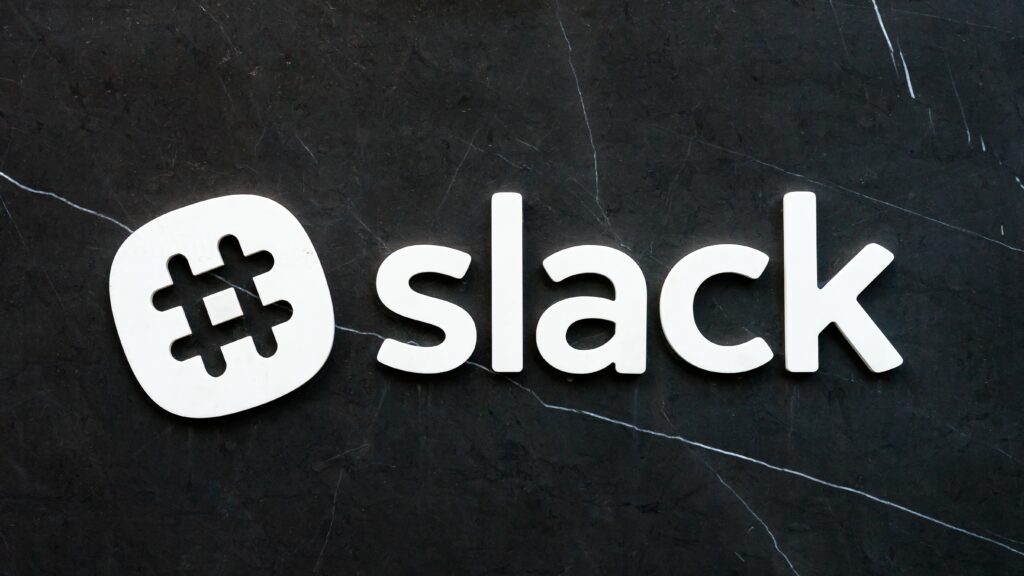Slack has revolutionized workplace communication, providing teams with an efficient collaboration platform and seamless information sharing. However, like any software, Slack may encounter occasional errors that can disrupt productivity. One such error is Slack Workspace Error Code 53003. In this article, we will explore the nature of this error and its possible causes, and provide practical solutions to resolve it, ensuring uninterrupted workflow for Slack users.
Understanding Slack Workspace Error Code 53003

Error Code 53003 is a common issue Slack users face, leading to frustration and confusion. When encountered, it typically displays a message stating, “Your workspace has an expired license.” This error often arises when users attempt to access their Slack workspace or perform certain actions.
Causes of Error Code 53003
1. Expired License: The most common cause of Error Code 53003 is an expired workspace license. Slack offers different pricing plans with varying renewal periods. If the renewal process is overlooked or delayed, it can result in an expired license and trigger the error.
2. Billing Issues: In some cases, billing issues, such as failed payment transactions or problems with the payment method linked to the Slack workspace, can lead to the error code.
3. Administrative Changes: If there have been changes to the workspace’s administrative settings or the account responsible for managing the workspace has been deactivated or removed, Error Code 53003 may occur.
Troubleshooting Error Code 53003
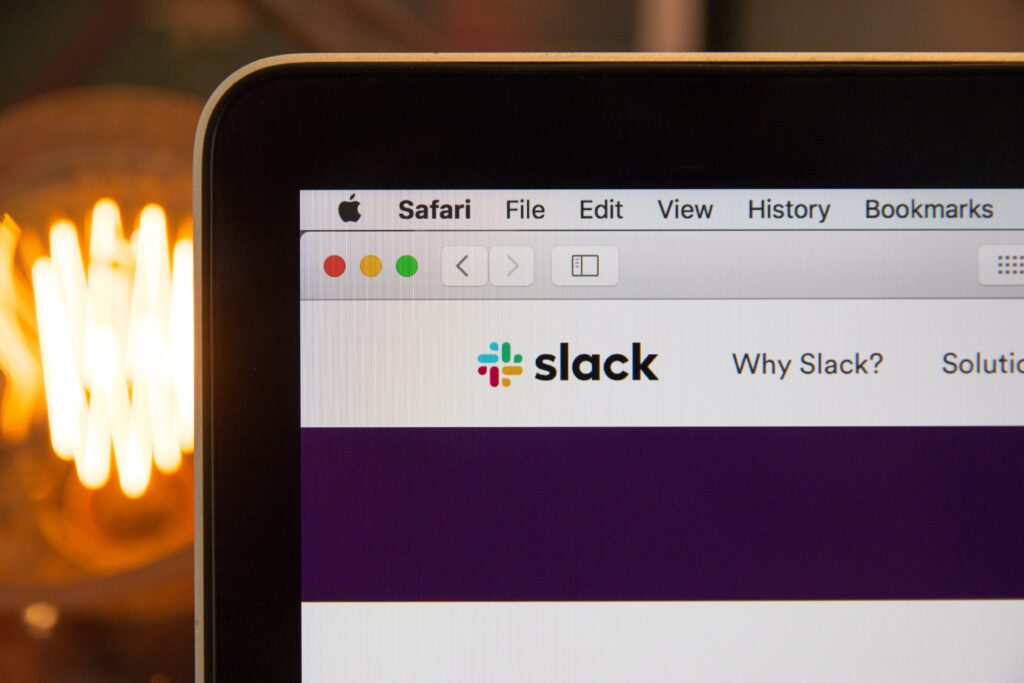
1. Check Workspace License: The first step is to verify the status of your workspace license. Log in to your Slack account as an administrator and navigate to the “Billing & Subscriptions” section. Ensure that your workspace has an active and up-to-date license. If it has expired, follow the renewal process outlined by Slack.
2. Verify Billing Information: If the license is active, review the billing information associated with your workspace. Confirm that the payment method on file is valid and has sufficient funds or credit available. If needed, update the billing information to resolve any potential billing-related issues.
3. Contact Slack Support: If you have confirmed that your license is active and billing information is correct, but the error persists, it is advisable to contact Slack’s support team. Please provide them with detailed information about the error and any steps you have taken to resolve it. Slack’s support team will be able to investigate the issue further and provide personalized assistance to resolve the error.
Also Read: 10 Quick Fixes To Instagram Story Not Sharing To Facebook
Preventing Future Occurrences
1. Automated Renewal Reminders: Enable automated renewal reminders within Slack’s billing settings to avoid encountering Error Code 53003 due to an expired license. These reminders will help you stay informed about upcoming renewals and prevent any lapses in the workspace license.
2. Regularly Review Billing Information: Make it a practice to review your workspace’s billing information periodically. Verify that the payment method on file is up-to-date and functional. This simple check can help you promptly identify and address any potential billing issues.
Conclusion
Slack Workspace Error Code 53003 can hinder effective team collaboration and communication. By understanding its causes and implementing the troubleshooting steps outlined in this article, you can resolve this error and restore seamless functionality to your Slack workspace. Remember to keep track of license renewals and maintain up-to-date billing information to prevent future occurrences. With these measures in place, you can ensure uninterrupted productivity and leverage the full potential of Slack’s powerful communication platform.