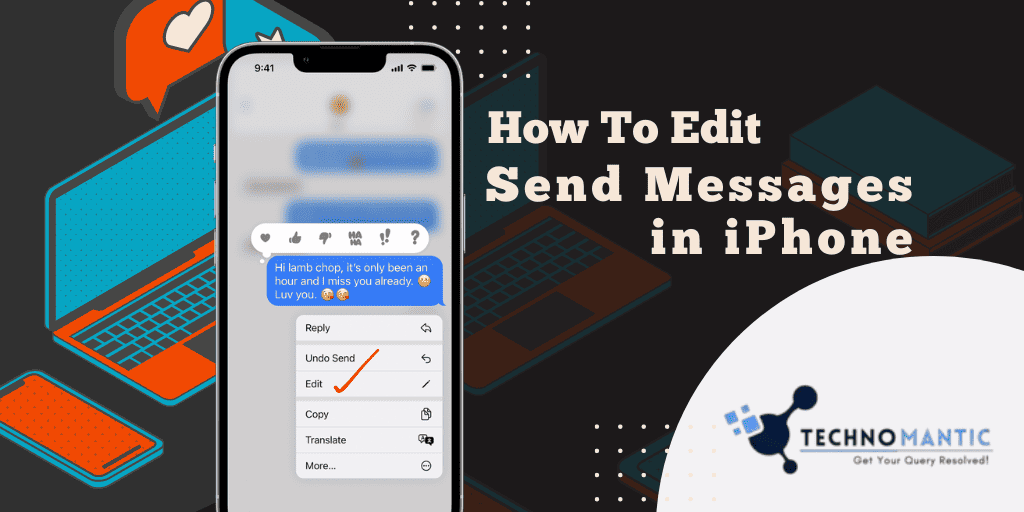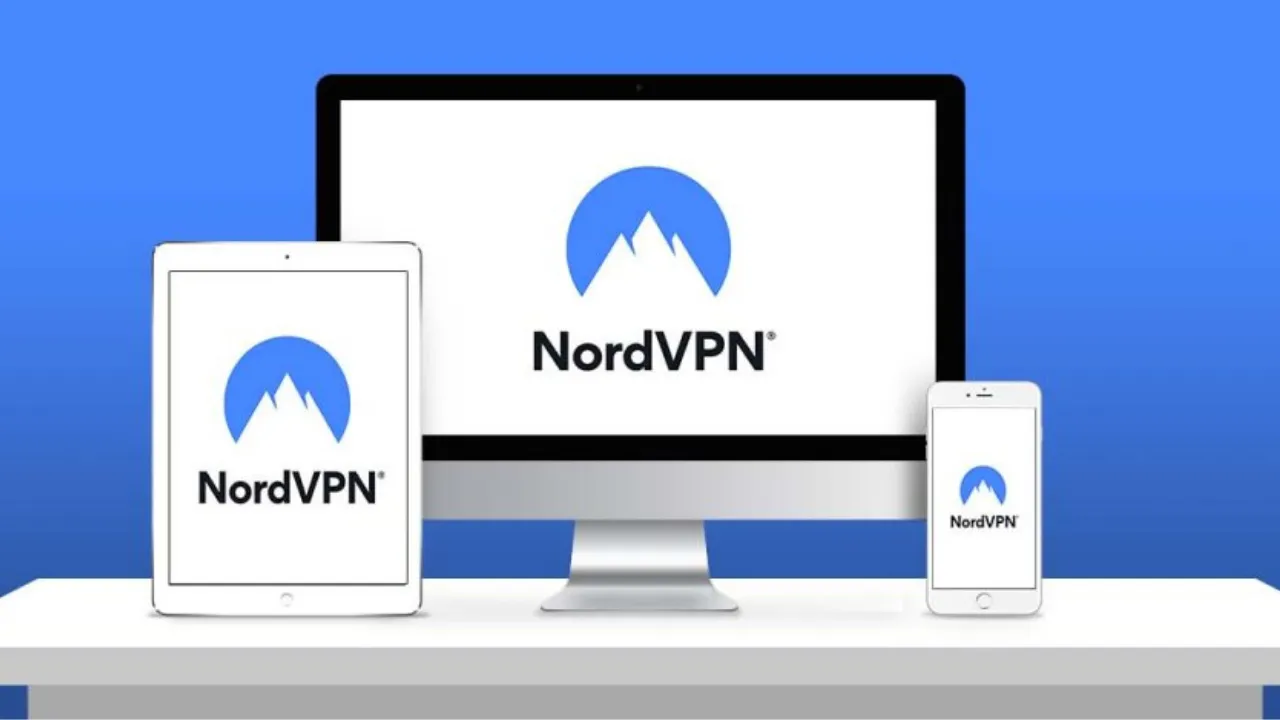What Do You Know About Editing Messages On Your iPhone?
There are a few things you need to know that are available on iPhone. When you edit the SMS On your iPhone. Some reason is that why you can’t edit messages and you should aware of it
Here are the main things you should be aware of when it comes to editing messages in iOS 16 or higher.
- Required: iOS 16 update
- Required: Must be iMessage, not regular SMS or MMS
- Duration: 15 minutes
- Number of edits: 5 edits
So if more than 15 minutes have passed or you have made 5 edits to your sent message, you will no longer be able to edit your message in the selected chat.
Can You Edit Sent Messages On iPhone?
Yes, there is a way to edit a sent message on iPhone. But it’s not simple. It’s important to note that editing a sent message on iPhone is not a built-in feature of the iPhone. But, there is a small work that you need to do before using this feature.
The trick is used for the recall feature of certain message apps that allow it. This future work by deleting the message from the receiver device. and then you can quickly add and resend the message with the corrections.
For Example, if you use WhatsApp you can recall sending messages but tapping and holding on to the message, selecting” delete” reaction, and selecting delete for everyone.
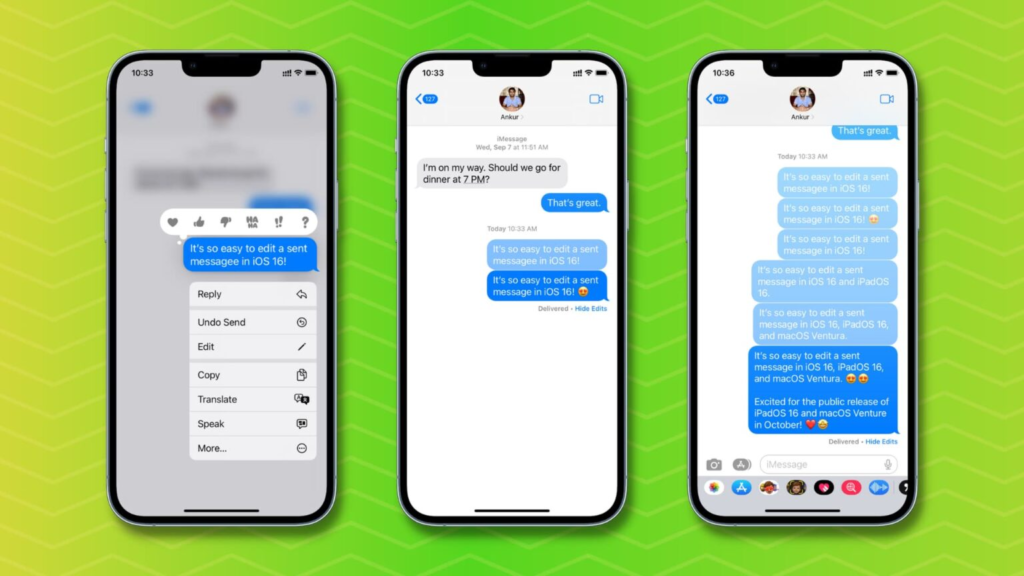
This will delete the message from the other device and you can then add and decent message with the correct text.
But you can’t edit or send messages on iPhone you can work around it to correct any mistakes that you have made.
Scenarios Where You Cannot Edit Sent Messages
There are many scenarios that we used for editing messages on your iPhone, which are listed below. If any of these apply to you, this may be why you can’t edit sent messages in iOS 16.
If the message is an SMS.
The receiver is using an Android or other OS.
Recipient disabled iMessage.
After you send the SMS or MMS or it shows a Green tick which means there is no way to edit it.
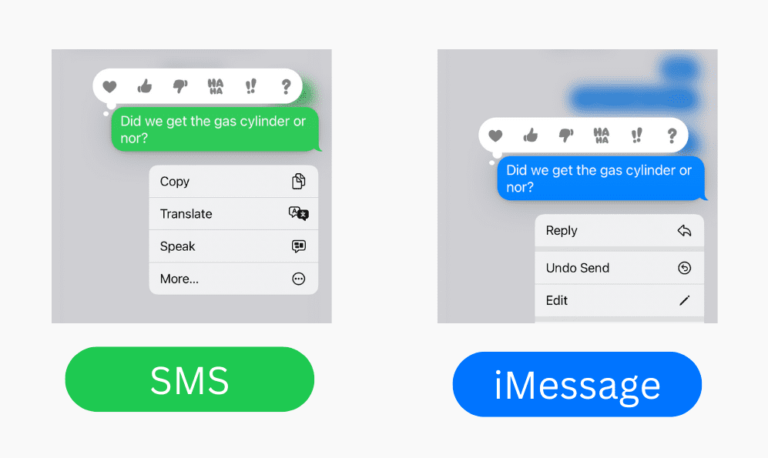
Will The Receiver See The Edited Message?
Yes. After editing a message, a small blue “Edited” label will appear below the message for you and the receiver. The receiver can click on edit to see a record of edits. So it creates a bad impact on the receiver.
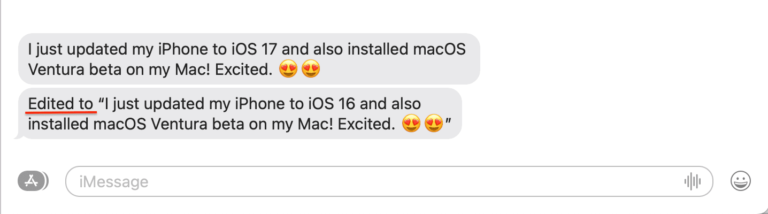
What Is Need To Edit A Sent Message
When we send a message to someone later after realizing we made a mistake? We guide miss understanding the information but the message was not what we want to send.
There is no way to take them back or edit them. This can sometimes be embarrassing and awkward. Sometimes you send a message to your boss but you may send a message to the wrong person.
You send a message with an autocorrect mistake completely changing the meaning of the word or message.
The main reason editing of the message can also save time and afford from having to send up follow-up messages to correct the mistake or clarify the meaning of the Messages.
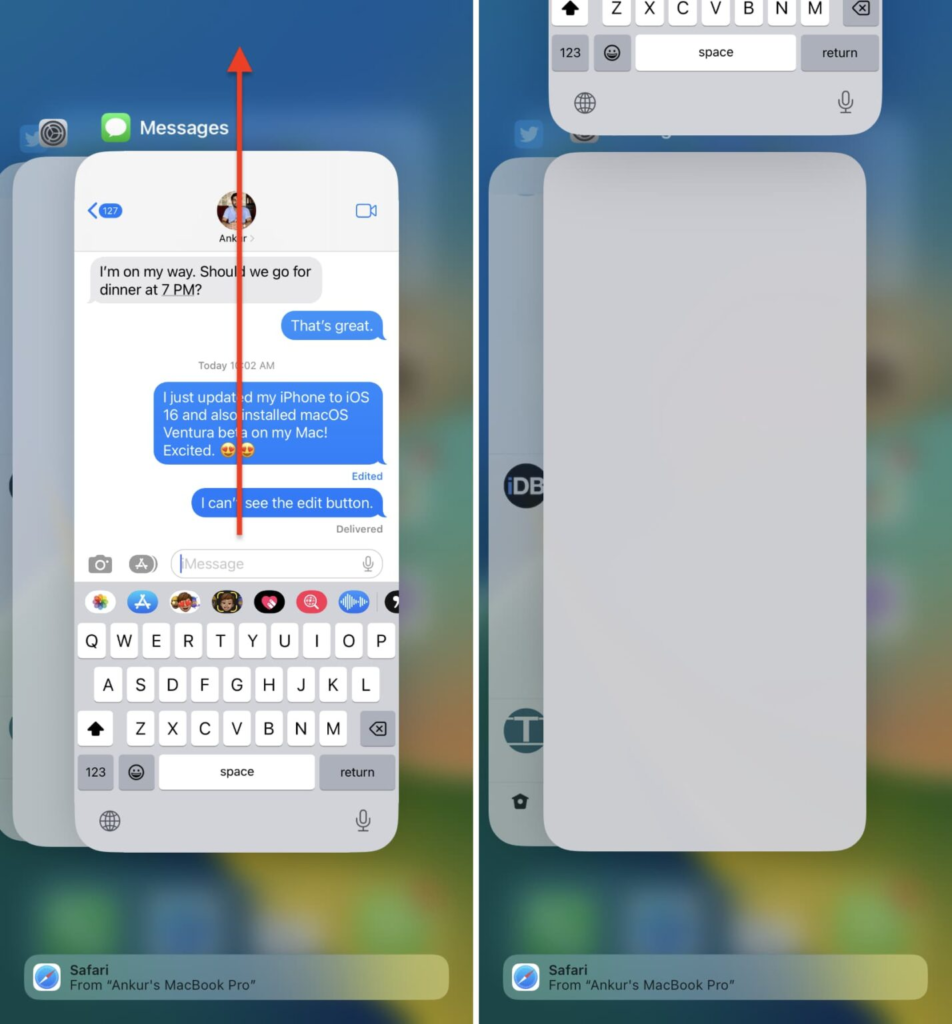
Editing messages can prevent any possible and help maintain professional images.
The Problem Of Sending A Message By Accident
Sending a message by accident is a common problem that we have all period some point in our life whenever we are using a smartphone.
We have all experienced the feelings of sending a message to the wrong people or realizing we have madam’s day. we have had a chance to double-check check over the message until recently and you a second button that was it.
When your Message is sent, there is no way of taking it back or making any changes. This could possibly lead to embarrassing situations or even professional consequences.
But, Apple has come to over rescue with a lifesaver feature on the iPhone: editing a sent message is a game-changer feature and has the potential to save from many uncomfortable situations.
A Lifesaver Feature On iPhone: Editing A Send Message
When we send a text message, we only realize seconds later that we made a mistake. You send it to the wrong person or you use autocorrect and ended up with a completely different message than can when you intended.
In the past, This type of mistake would be irreversible, and all you could do god that the recipient wouldn’t judge you too but we see the latest iPhone update there are new lifesaver features: editing of sending messages after you are send.
How To Enable The Feature
Enable the editing feature to send messages on your iPhone is quick and easy first make sure that you have updated your iPhone to the latest software version once you have done this go to the setting App on your phone and select messages.
From there scroll down until you see the “edit message” option and turn it on. Once the feature the enabled, you can easily edit a message by simply holding down on the message bubble that you want to edit.
A menu will pop up with the option to edit the message from there you can make any necessary changes and hit “Send” again.
Requirements
To Edit a message you’ve already sent, you (the sender) and the receiver will need to update their devices:
- iPhone also be updated to latest version(Settings app > General > Software Update)
- iPad also updated to iOS 16.0.1
- MacOS Ventura its also needed.
But, this feature will only work if both people are running iOS 16 on their iPhones. If the message was sent to a non-iPhone user or sent as a text message the feature wouldn’t work.
You will also receive a notification that you have canceled by sending a message. A menu will pop up with the option to edit the message from there you can make any necessary changes and hit the button to send it again. When you type a message and sent it to the wrong person.
Steps Editing A Sent Message :
There is a lifesaver feature in iPhone that allows you to edit a sent message. We are using some kind of steps.
1. Open the messaging app on your iPhone and find the conversation with the message you want to edit.
2. Touch and hold the message you want to edit until a menu appears.
3. Tap on the button “More”
4. Select the message you want to edit by tapping on the circle next to it.
5. Tab the trash icon to delete the select message.
6. Type in the corrected message and tap the send arrow to send the edit message.
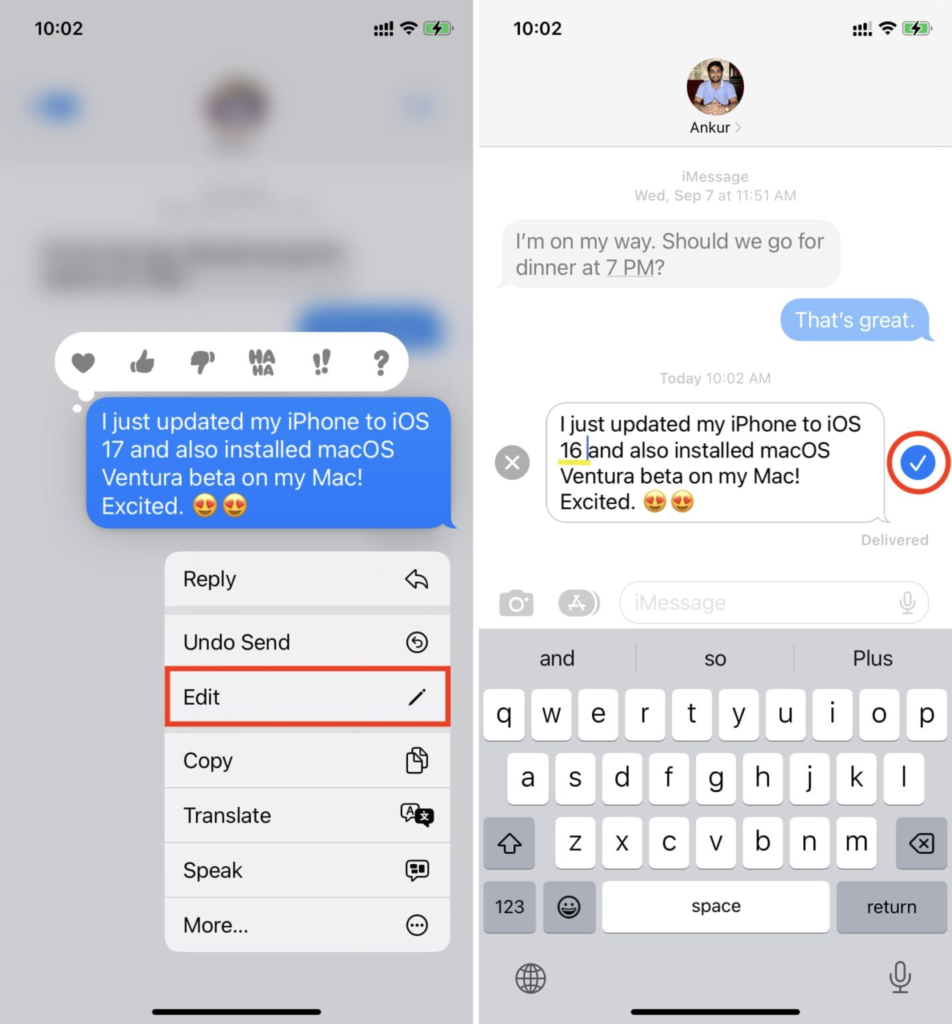
It’s important to not at this visual only work if both you have the iPhone and have iMessage enabled. If the message was not sent to a non-iPhone user or sent as a text message the feature wouldn’t work.
The feature of editing a message in WhatsApp is very accessible. Specifically, when you type a message and send make the mistake to send it to the wrong person.
However, if you wish to edit the message in WhatsApp you must be very quick. Once you send the message to the wrong person you have a limit of a very short time to edit and modify it.
How to unsent iMessage messages
You can undo a recently sent message up to two minutes after it was sent. A note confirming that you did not send the message will appear in both transcripts of the conversation yours and your recipient’s transcript.
- To edit a text message:
- Press firmly on the message bubble you want to edit
- Click on ‘edit’
- Make the required changes
- Press the check mark to save changes
- Editing can only be done within 15 minutes of sending the message.
- Unsending a message is very similar to editing a message, but it can only be done within two minutes of sending.
- To cancel sending a message:
- Press hard on the message bubble
- Select “unsend” from the drop-down menu.
Before anything else, note that you can only edit iMessages—in other words, texts sent to other Apple devices that appear in blue bubbles on your device. It does not work with SMS messages using non-Apple phones such as Android, which send green bubbles inside.
To edit a text message you’ve sent, tap and hold the message. When the menu show clicks on the edit button.
After selecting the edit option, the message will open for editing. Correct your mistakes and then tap on the Send option and then send it to the right person.
Benefits:
The lifesaver feature on iPhone, allows you to edit sent messages. Sometimes we sent messages in hurry, and suddenly we realize that you made an autocorrect mistake or sent it to the wrong person.
The main benefits of this feature are that you can make quick corrections or delete recent messages altogether before it’s too late.
when you have to ability to correct spelling mistakes and missing information or clarify something you said, it helps avoid confusion and also helps to Clear communication.
The lifesaver feature on the iPhone is a useful tool that can save you from an awkward situation and improve communication. Once you start using it. You’ll know what is wonderful and beneficial for you.
Tips for sending SMS on iPhone
Take Your Time: we can get caught up in the moment and send a message without thinking it through take your time and read the message and recheck the all words that you have been texting to someone.
Double-Check Name And Number: when you text someone please double-check the name and number that you have included in your message.
it can help to avoid any kind of misunderstanding by sending the message to the wrong person and also sending any incorrect information.
Be The Mind Of Auto-Correct: whenever we are typing the message autocorrect can be helpful also the source you have been daily using in your typing when changing words that you didn’t intend to change.
Always check your message before sending it is ensure that auto-correct does not change anything important.
Conclusion: How to Lifesaver feature can save your time.
One of the best updates found in the Messages app of iPhone. Apple has added the ability to edit sent messages, or even delete a message you sent to the wrong person.
or you realize you have sent an incomplete SMS. Sometimes you make changes to your sent message and after sending the message you want to make changes its lifesaver feature provide you to do that thing and make your message editing and unsend feature.
with this feature, you can make changes to your sent message and sure that communication is clear and accurate. the processor editing messages is simple and it can be done quickly and easily from your iPhone.
iPhone provides great toys for users to edit any message or SMS that is sent by accident to anyone. now you can make changes to your sent message and ensure that your communication is clear.
After editing a message, a small blue “Edited” label will appear below the message for you and the receiver. The receiver clicks on the edit button to see a record of edits made to that message.
It will notified at the message has added by someone feature and only when it is necessary. This will delete the message from the other device and you can then add and decent message with the correct text.
But you can’t edit or send messages on iPhone you can work around it to correct your mistakes.
If you find any restriction limiting or a third-party SMS app.
Like telegram or another app you had the option to edit the SMS or MMS and even more services allow users to unsend Edit or delete SMS including WhatsApp, Instagram, and telegram App.