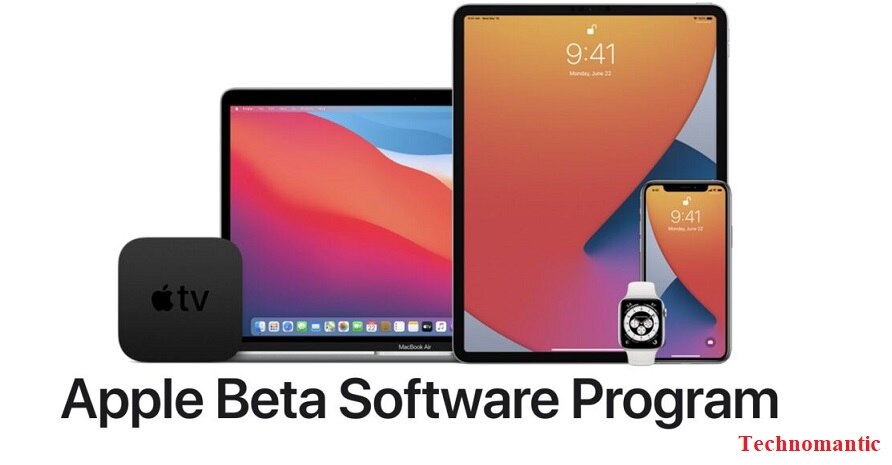We anxiously await the release of new software upgrades, especially for our much-loved Apple products, since we are techno lovers. So the well-renowned and quickly trending brand from all over the world is Apple. Its products always look for ways to enhance the user experience, and its beta program for developers provides a peek at what’s to come in amazing new features.
This article will help you by providing a guide about how to get ios 17 developer beta and the steps required to enrol in the iOS 17 developer beta program and access the newest unique and remarkable features. So read on!
What developers need to know about iOS beta program?
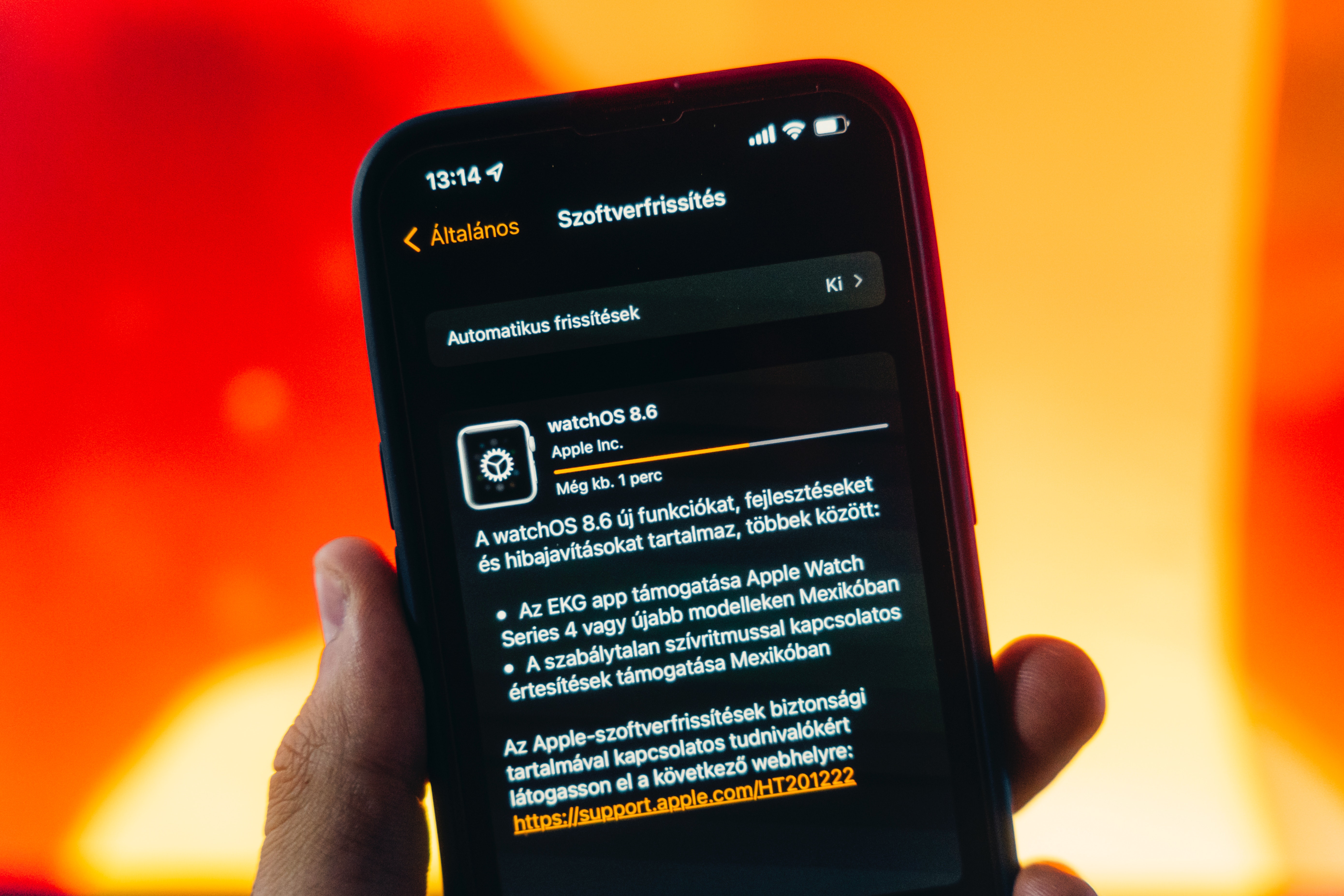
Just before the publicly available of a new iOS version is possible, Apple allows developers to test their applications and ensure compatibility via beta programs. There are several requirements and factors to consider to be eligible for these programs:
1. Participation In Apple’s Developer Program
A developer account with Apple’s Developer Program must get the iOS 17 beta. If you haven’t signed up, go to the Apple Developer website (developer.apple.com), check the website and its registration requirements, and then complete the registration process.
2. Device Compatibility
Not all devices support the latest developer betas. So Apple made this task typically easy by providing lists of devices that work with their software on their developer site. Try to check the list and know whether the device you use suits the system.
Join The iOS Developer Program By
If you’re already a part of the Apple Developer Program, here’s how to sign up for the beta of iOS 17:
a) Log in to Apple’s Developer Portal using your developer credentials.
b) Find the iOS 17 beta in the “Downloads” section.
c) Select “Download” to get the developer profile. You may get beta software updates for your device using this profile.
Also Read: Recover Excel File Not Saved: A Step-By-Step Guide
Setup The Developer Profile
Here are the steps you require to do after downloading the developer profile to maintain its setup on your iOS device:
a) Open your device’s “Settings” menu.
b) Select your Apple ID banner from the menu bar.
c) Click “Profile Downloaded” to see the profile you downloaded as a developer.
d) If asked, enter your device passcode after tapping the “Install” button in the upper-right corner.
e) Read and agree to the terms and conditions to install the profile.
f) Once installed, your device will restart to finalize the profile installation.
Using The iOS 17 Public Beta

You may now upgrade to the iOS 17 developer beta after installing the developer profile: To do this:
a) Go to your device’s “Settings” menu and choose “General.”
b) Click “Software Update” to see if any new versions are available.
c) If the beta version of iOS 17 is available for developers, choose “Download and Install.”
d) You must agree to the terms and conditions and enter your passcode when asked.
e) After downloading, hit “Install Now” to begin the setup procedure.
f) Your device will restart, and the iOS 17 beta will be installed.
Conclusion
Overall, we have outlined the steps in this how to get ios 17 developer beta article guide. So, accessing the iOS 17 developer beta program allows you to explore new unique and remarkable features before it is available for the public or just before the official release and contribute to the development process. Just remember to check the warning, back up your data, and be prepared for potential issues associated with beta software. So, enjoy the opportunity to be at the forefront of iOS innovation and contribute to the evolution of Apple’s mobile ecosystem.