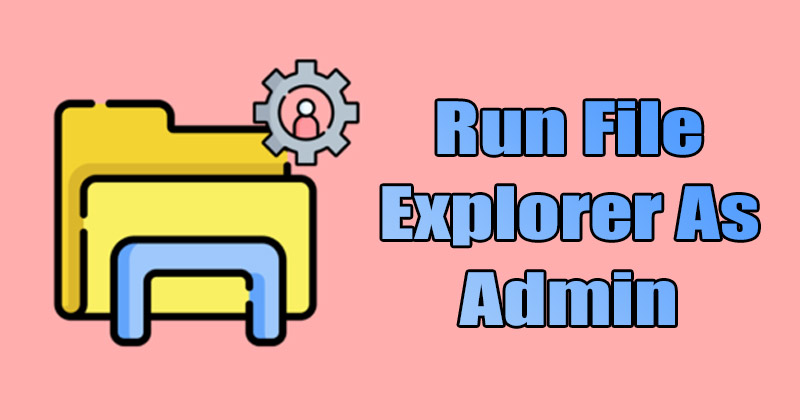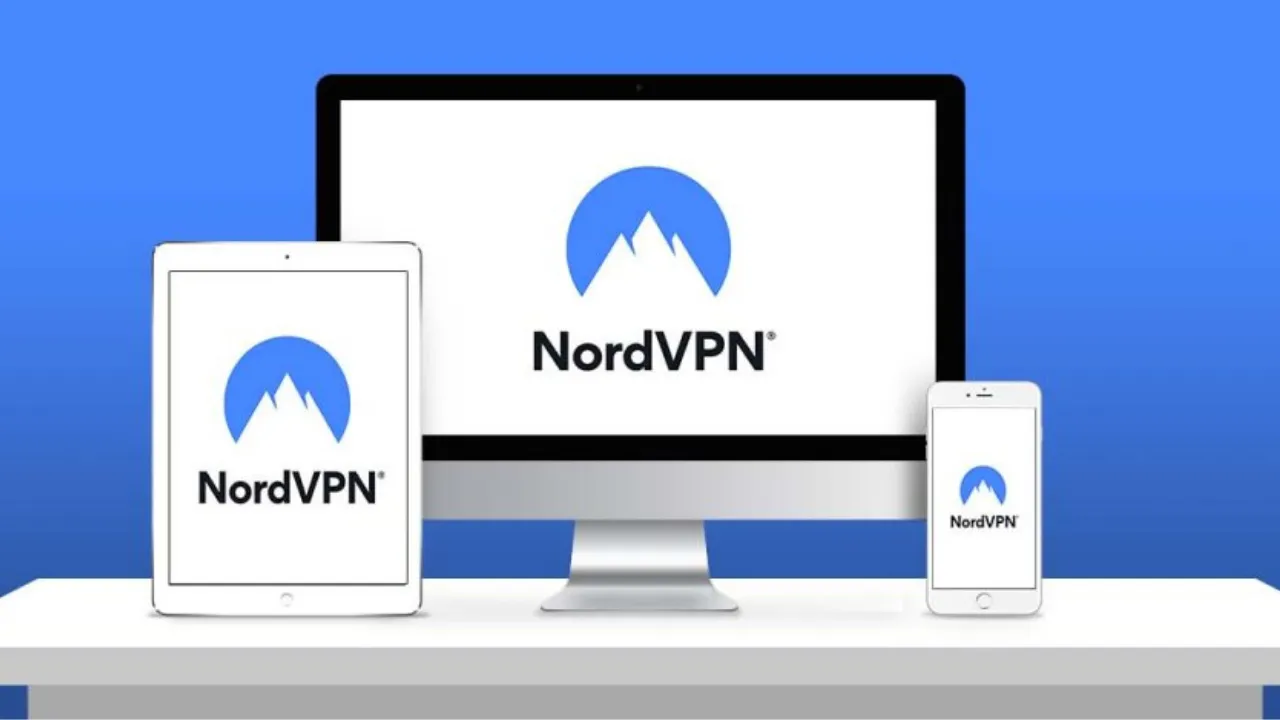Have you ever tried to access a file or folder in File Explorer only to be met with a denial of permission? Or you’ve needed to change specific system files that seemed locked behind a barrier. If you’ve encountered these or similar situations, you might wonder: Can you run File Explorer as an admin?
To answer your burning question, YES, you can run File Explorer as an administrator. However, doing so requires a bit of navigation. Don’t worry; we’ve got you covered with a step-by-step guide.
Why Run File Explorer As An Admin?
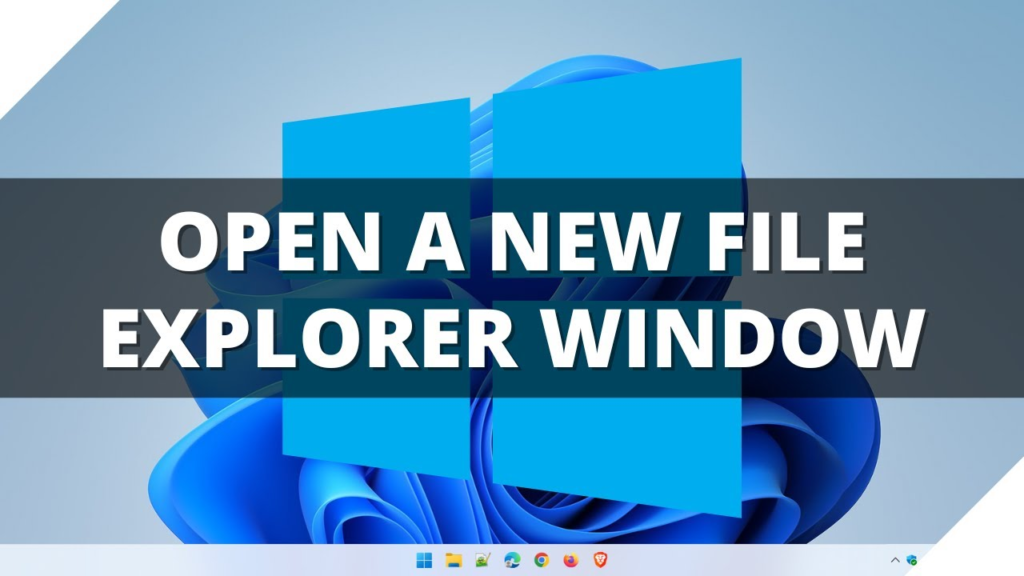
Before diving into the how-to’, let’s delve into the ‘why’ part. Running File Explorer as an admin allows you to change certain protected areas of your system that are typically inaccessible. These could include editing or deleting system files, accessing certain folders, or even changing the permissions of a file.
Note: Running File Explorer as admin should be done carefully, as it can lead to significant changes in your system. It’s like being given a master key—use it wisely!
Opening File Explorer As An Admin
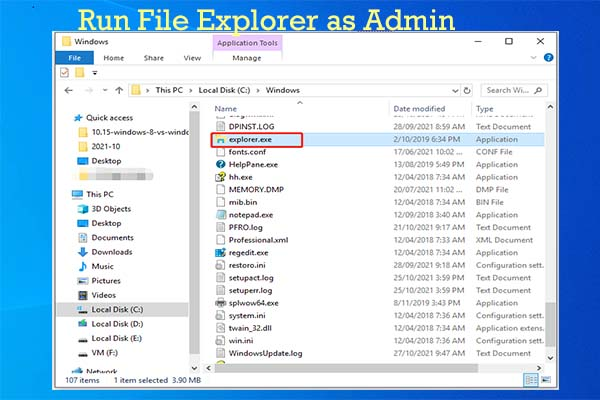
How can you run File Explorer as an admin? Follow the steps below, but remember, with great power comes great responsibility!
Step 1: Open Task Manager
Press “Ctrl + Shift + Esc” on your keyboard to launch the Task Manager. Alternatively, you can right-click on your taskbar and select “Task Manager” from the menu.
ALSO READ: How To Deactivate Facebook New Update? – Rеclaim Your Onlinе Frееdom
Step 2: File > Run New Task
On the Task Manager window, click “File” at the top left corner. In the drop-down menu, select “new task.”
Type explorer and Check “Create this task with administrative privileges.”
Type explorer into the’ Open’ text field in the “Create new task” dialogue box. Then, check the box that says, “Create” this task with administrative “privileges.” Click “OK” to run the task.
Voila! You have just opened File Explorer with administrative privileges. Now you can navigate your system files with more authority. But remember, be careful!
Things to Remember
Here are a few important points to remember when running File Explorer as an admin:
- Always be cautious: As mentioned, running File Explorer as admin gives you more control over your system files. But it also comes with the risk of potentially damaging important files. Ensure you understand the implications of the changes you will make.
- Please don’t make it a habit: While running File Explorer as an admin can be useful in certain scenarios, it shouldn’t become a common practice. Regularly using File Explorer as an admin can expose your system to unnecessary risks.
- Revert to standard user after use: After completing your task, it’s a good practice to revert to a standard user mode. You can do this by closing the admin File Explorer and normally opening a new File Explorer window.
Wrapping Up
So, can you run File Explorer as an admin? Yes, you can! But remember the superhero adage: “With great power comes great responsibility.” Treat this newfound ability with the respect it deserves and only use it when necessary.
The next time you face a stubborn file or system restriction, you’ll be well-equipped to handle the situation. Just keep our guide handy, and you’ll navigate the high seas of your system files with confidence and caution!