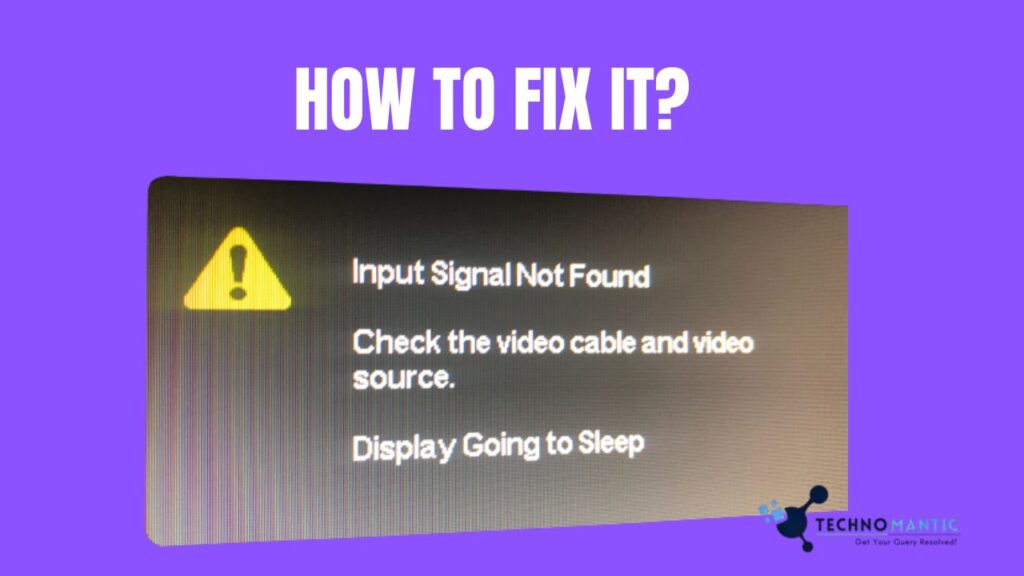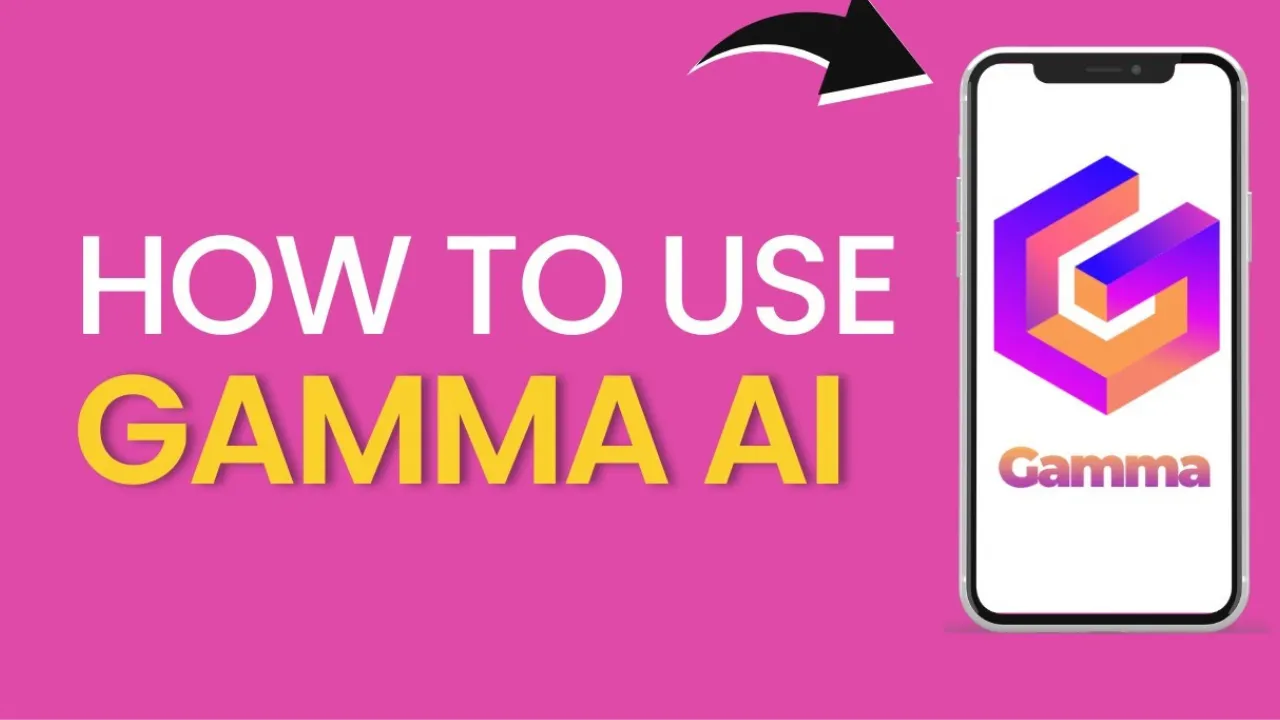Input signal not found HP monitor? Does your HP monitor frequently go to sleep while showing the “Input Signal Not Found” error message? Another message that says, “Check the video cable and video source,” is also displayed with this error.
We know that faulty video cables or issues with the source are to blame for the HP monitor not receiving the proper input signal. Also, it might be brought on by underlying problems with the monitor’s firmware or device drivers.
But you need not worry. In this article, you will find tested solutions that assist you in resolving this monitor fault and restoring it to operation.
What Causes “Input Signal Not Found” on HP Monitor?
The input signal from the video adapter to a monitor is transported by the data cables (video cables). But these signals may be lost during the process for various reasons. As a result, you may experience messages like “Input Signal Not Found” or “No Signal” even when your PC appears to be functioning OK.
Following this, here are some of the leading causes for the error “Input signal not found” on your HP monitor:
- Connections to data cables are loose or broken.
- Improper selection of input source.
- The RAM stick or video card is not inserted properly.
- Firmware or corrupted device drivers.
- The monitor’s and computer’s refresh rates are not synchronized.
- Damaged motherboard, graphics card, Memory, or monitor.
You may like to read: Do LG Monitors Have Speakers Built-In
How to Fix “Input Signal Not Found” on HP Monitor? 8 Ways
It would be best to power cycle your computer and monitor before trying any workaround. This way, input signal interruptions caused by firmware bugs will be eliminated.
The motherboard will also stop the video output ports on the integrated graphics card if you just installed a dedicated graphics card in its place. So, if you have attached the video cables to the motherboard’s connection, your monitor is not receiving any input signals. In such a case, connecting them to specific GPU ports should resolve the problem.
But, if the “Input Signal Not Found” error doesn’t resolve, other hardware or software issues may exist. So, it would be best if you tried the solutions listed below.
1. Use the Correct Input Source
The majority of modern displays have multiple video input ports. VGA, HDMI, DisplayPort, and other interfaces are available in some models, while two HDMI ports can be included in other variants.
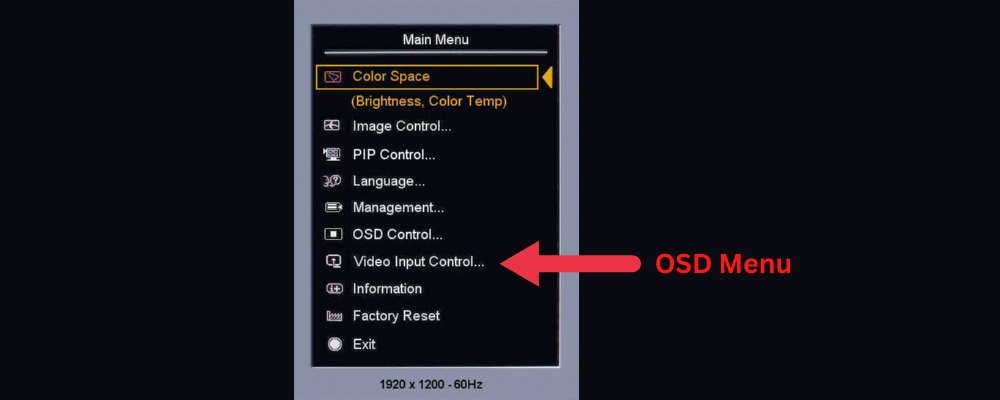
You must choose a suitable input source to view your content on either of the displays. For instance, your HP display won’t receive the input signals if you utilize a DisplayPort connection, but the source is set to HDMI.
In such a case, it will give you the “Input Signal Not Found” message. The same notice can also appear if you selected HDMI 2 as the source and used the HDMI 1 input port.
Here is a simple method to connect your HP monitor to the proper input source:
- To activate the On-Screen Display (OSD), press the dedicated button on your monitor. Depending on the HP model, this could be on the front, rear, or bottom. You can look in the monitor manual if you can’t find it.
- Find the section titled “Input Source.”
- Choose the interface you’ll be using to configure the monitor connection. The video output will appear on your HP monitor after a brief delay.
2. Check for Damaged Cables and Ports
If the problem persists even after using the correct source, your video cable or port may malfunction. The monitor connection becomes shaky when either is damaged, and the error message may appear repeatedly.

First, you need to check the monitor and PC ports. If you use the HP screen as a secondary monitor, you should also check the video output connector on your laptop.
Modern monitors and computers typically have numerous HDMI ports. Thus, utilize the cable on a different port to see whether the issue still exists. You can also choose an alternative video cable if your computer or display lacks an additional HDMI connector.
3. Re-insert Your Video Card and RAM Stick
The “Input Signal Not Found” error may appear even though the input source is correct and there are no cable connection, video card, or Memory issues.

The video card manages the output on your HP display. So issues with the monitor are expected if the video card hasn’t been placed correctly. It is similar to how problems with the Memory prevent the PC from booting. As a result, you need to re-insert some of your PC’s internal components.
To do so, follow these instructions:
- Start by turning off your computer and unplugging all of the cords.
- Remove the PC case with the button or unscrew it.
- Put on an antistatic wristband and unplug all the cables connected to the GPU.
- Now, release the PCIe clip from its mounting bracket.
- Next, carefully remove the graphics card from its designated slot.
- After that, clean the graphics card and its slot.
- Similarly, go to the RAM slot and then release the clips holding the stick in place.
- Remove it from the slot with great care and clean them with a brush.
- Reinstall the RAM stick and video card. Make sure that they are correctly placed in their slots.
- Push the specific clips to fasten them and close the PC case.
- Turn on your computer. The signal error on the monitor should no longer be visible.
4. Update Monitor and Display Drivers
An out-of-date monitor or display driver is another reason why the “Input Signal Not Found” issue occurs. In other words, an outdated driver will make it difficult for your PC to connect with the monitor correctly.
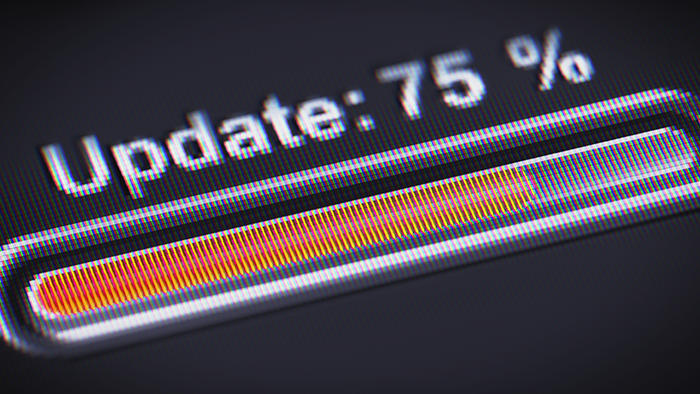
To guarantee that you do not encounter these issues, constantly check and update the drivers. Here is the procedure to update your drivers.
To avoid running into the problem, restart your computer. Then follow the steps below:
- Use the “Instant Search” option to start the “Device Manager” tool.
- Select the appropriate driver by right-clicking “Display Adapter.”
- Choose “Update Driver.” A new dialogue box will appear.
- Under ‘How do you wish to look for drivers?’, choose the first option. It says, “Search automatically for drivers.”
- Wait to see if the monitor error removes after the drivers have been updated.
If the problem is not resolved, restart your PC, open Device Manager, and repeat the instructions for the monitor driver.
5. Update HP Monitor Firmware
Firmware is software that specifies the instructions to make sure that the monitor and PC can communicate effectively. But if you haven’t updated it in a while, errors like “Input Signal Not Found” can appear.
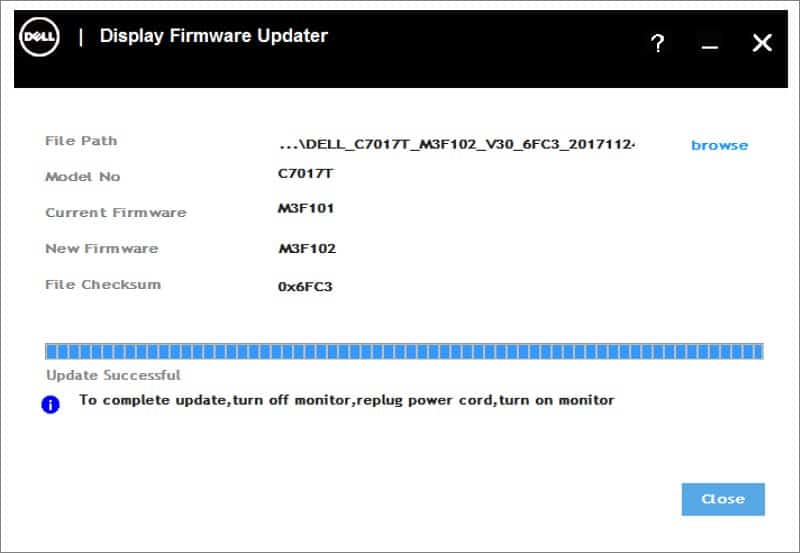
To adjust all display-related settings, HP offers specialized software, the HP Display Center, where you can quickly update the firmware.
Thus, make sure to download it from the Microsoft shop before continuing with the procedures below:
- Open the program, and select the “Advanced” tab.
- Choose “Firmware Upgrade.”
- Restarting your computer when the update is finished is recommended. It will fix the error.
6. Reset or Update HP BIOS
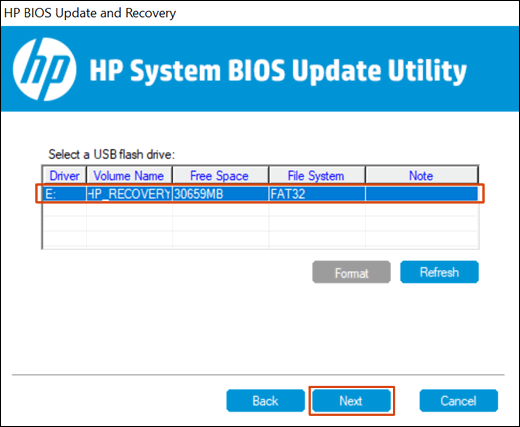
Wrong BIOS settings could be another reason for the signal problem. It’s better to reset BIOS/UEFI setting to resolve the error.
- Restart your PC and use the HP-specific key (Esc) to enter the BIOS menu before Windows loads.
- Now find the “Restore Defaults” option and then follow the prompted instructions.
- Your computer should restart after the BIOS has been successfully reset, and the error warning on the HP monitor should disappear.
If restarting the computer didn’t solve the problem, please read the following instructions on how to upgrade your BIOS safely:
- Return to the BIOS menu.
- Locate and select the “Update System BIOS” option, then follow the on-screen instructions.
After that, your BIOS should successfully update. Now start your computer and see whether the issue has been resolved.
7. Test and Replace Faulty Monitor or PC Components
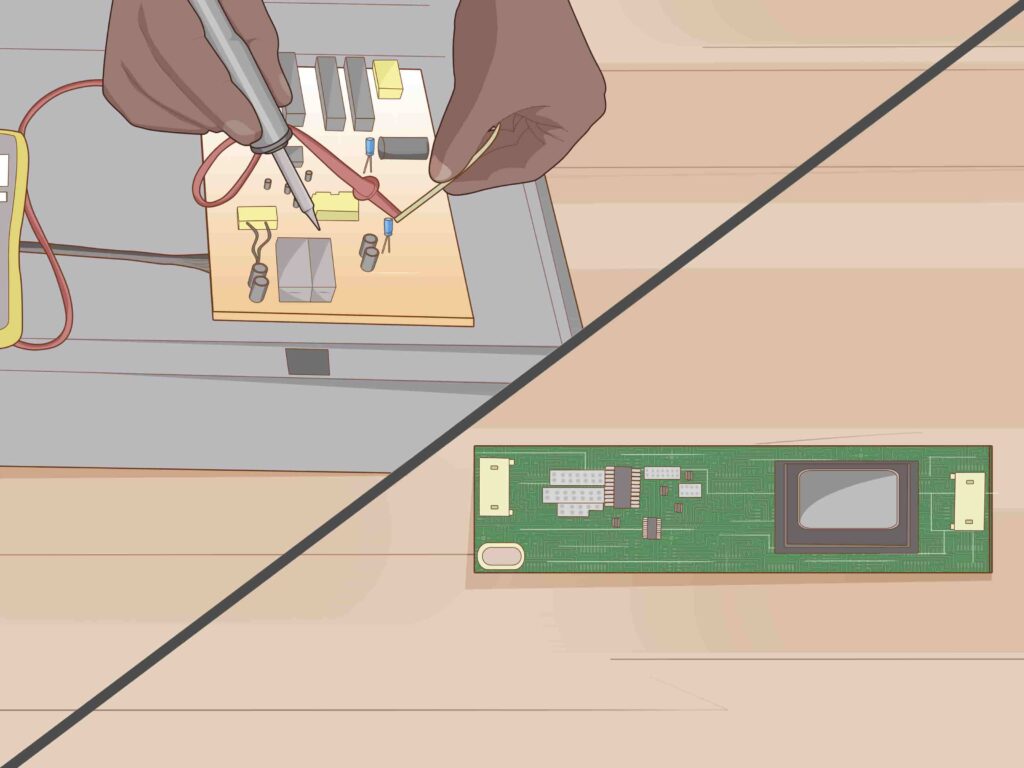
Your monitor or computer’s hardware (graphics card, RAM, or motherboard) may be damaged if the problem hasn’t been resolved. Try connecting your HP monitor to a different PC in such a case.
If the error keeps occurring, the display device may be the cause. You should consider replacing it. Also, attach a separate monitor to your present PC. There are problems with the PC components if the same message displays on the new display device.
8. Call A Repairman (Last Thing to Do)
There is nothing else you can do if attempting the solutions mentioned above still doesn’t resolve your issue and your HP monitor continues displaying the message “input signal not found.” Your computer’s motherboard circuit or video input ports might be broken in this case.

So you should call an experienced repairer to look into it. If you have a warranty, speak with HP customer service and let them know what’s wrong. They will help you to find a quick solution to the problem.
Summary
Your HP monitor may display the error message “input signal ot found” for a number of reasons. The most common causes include incorrect input choices, faulty display connections, loose video cords, and broken motherboards. But before you try fixing methods, troubleshoot to determine the reason behind the error.
Using the buttons next to or on the back of the display, you can change the incorrect input selection in the monitor settings. Also, look for any loose or damaged cables or ports on your display connections and repair them. Inspect your video cord and replace it if necessary.
Frequently Asked Questions
What is an input signal?
A signal given to the system to generate output is known as an input signal. The input signal can be electrical, mechanical, or chemical.
Why my HP Monitor is showing an input signal out-of-range error?
That happens because the native resolution or refresh rate of your monitor is incompatible with the video output from your computer.
You’ll need to enter Windows safe mode and adjust the resolution or refresh rate in your computer’s display settings to solve this problem.
Will resetting my monitor fix this ‘signal not found’ issue?
Maybe! Yet, it is likely not because the problem is with the motherboard and connection. But you can attempt to reset your HP monitor once.