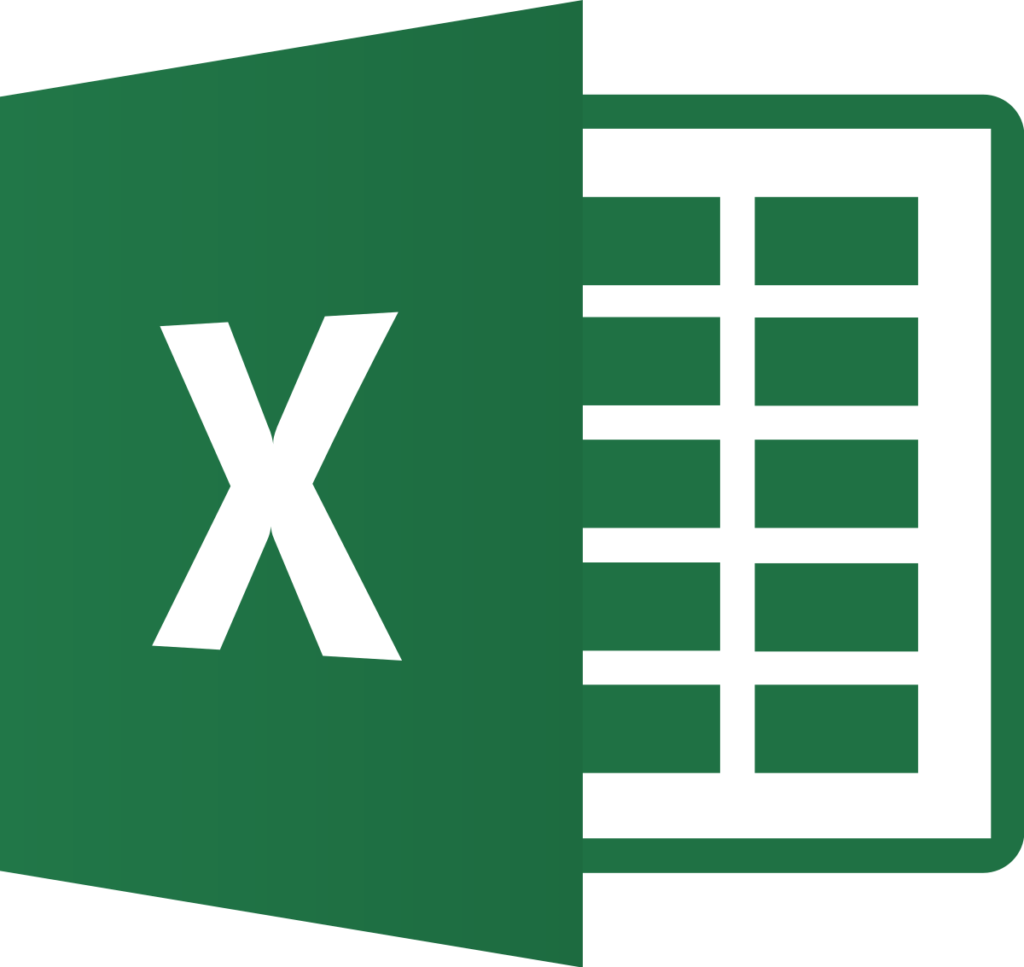Microsoft Excel has long been popular and trending because people can easily manage and analyze their work data. However, you may sometimes face some problems in different work situations where your Excel file size becomes unexpectedly large, causing inconvenience and performance issues overall. In this article, we will explore the various simple and effective factors that will help you control and manage the increased size of Excel files and provide insights on mitigating this problem.

Data Volume
One of the primary reasons for an Excel file to grow in size is the sheer volume of data it contains. The file size increases as you input more rows and columns with data. Extensive formatting, formulas, and charts can further amplify the file size. It is essential to assess if all the data in the file is necessary and consider removing any extraneous information.
File Format
Excel offers different file formats for saving workbooks, including .xlsx and .xls. The newer .xlsx format, introduced with Excel 2007, utilizes a more efficient compression algorithm, resulting in smaller file sizes than the older .xls format. Converting your file to the .xlsx format may significantly reduce its size without compromising data integrity.
Also Read: How To Make Campfire In Little Alchemy 1? A Complete Guide!
File Corruption
Mostly the large file sizes may indicate file corruption. If you notice an irregular increase in file size without any noticeable cause, it is advisable to make a backup and repair the workbook using Excel’s built-in repair tools.
Embedded Objects and Images
Embedded objects and images, such as charts, pictures, and shapes, can substantially contribute to file size growth. While these elements can enhance the visual appeal of your workbook, they also consume a considerable amount of space. Consider resizing or shortening images and removing excessive objects to reduce file size.
Cell Formatting
Excel allows extensive customization of cell formatting, including font styles, colors, and borders. However, these formatting choices can increase file size, particularly when applied to many cells. Simplifying and standardizing cell formatting across the workbook can help mitigate this issue.
File Corruption
Mostly the large file sizes may indicate file corruption. If you notice an irregular increase in file size without any noticeable cause, it is advisable to make a backup and repair the workbook using Excel’s built-in repair tools.
PivotTables and Formulas
PivotTables and complex formulas are effective features in Excel but can significantly impact file size. Each Pivot Table and formula adds computational complexity and storage requirements, resulting in a larger file size. Examine your workbook for excessive or duplicative formulas and simplify them to reduce file size.
Conclusion
In the end, many factors are considered that affect increasing the size of an Excel file. You can effectively control and reduce the file size by understanding these simple and effective factors and implementing accurate & suitable techniques. Moreover, regularly reviewing and optimizing your workbooks will save disk area and improve performance, completing your Excel experience more efficient and perfect.