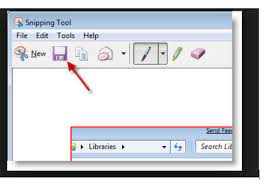The Snipping Tool, a handy screenshot utility on Windows operating systems, allows users to capture and save screenshots for various purposes. However, encountering an issue where the Snipping Tool fails to display a preview can be frustrating. This article explores the possible causes behind the problem and provides step-by-step solutions to resolve it. Whether you’re a regular Snipping Tool user or someone facing this issue for the first time, read on to discover effective troubleshooting methods.
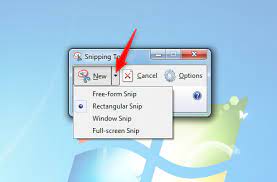
Understanding the Snipping Tool Preview
Before troubleshooting, it’s crucial to understand how the tool does not show preview functions. Launching the Snipping Tool typically opens a small window displaying your desktop or active window, allowing you to select the desired area for the screenshot. However, if the Snipping Tool fails to show this preview, it becomes impossible to capture an accurate screenshot.
Possible Causes of Snipping Tool Not Showing Preview:
1. Graphics Driver Issues:
Outdated or incompatible graphics drivers can often lead to problems with various applications, including the Tool. Graphics drivers are essential for rendering the preview window correctly. Therefore, ensure that your graphics drivers are up to date to avoid conflicts that may result in a missing Snipping Tool preview.
2. Display Scaling and Compatibility:
Windows operating systems offer display scaling options to adjust the text size, apps, and other items on the screen. In certain cases, incompatible display scaling settings can affect the Tool’s ability to display the preview correctly. Checking and adjusting your display scaling settings can help resolve this issue.
3. Third-Party Software Conflicts:
Conflicts with other third-party software installed on your computer can also cause the Snipping Tool preview to disappear. Some software applications may interfere with the Tool’s functionality, resulting in unexpected behavior. Identifying and temporarily disabling such software can help isolate the problem and allow the Tool preview to function properly.
4. System File Corruption:
Corrupted system files can lead to various issues, and the Snipping Tool preview problem is no exception. If essential files related to the Snipping Tool are damaged or missing, it can prevent the preview from appearing. Running a system file checker scan can help identify and repair any corrupted files, potentially resolving the issue.
Also Read: Where Are Snipping Tool Screenshots Saved? Know About It
Solutions to Fix Snipping Tool Not Showing Preview:
1. Update Graphics Drivers:
To update your graphics drivers, visit the manufacturer’s website for your graphics card or integrated graphics solution. Look for the latest driver version compatible with your operating system and download it. Install the updated driver and restart your computer. Afterward, check if the Tool preview is now visible.
2. Adjust Display Scaling:
To adjust display scaling, right-click on a space on your desktop and select “Display settings” from the context menu. Experiment with different scaling options in the “Scale and Layout” section and see if they resolve the Tool preview issue. Remember to restart your computer after making changes to apply them.
3. Temporarily Disable Third-Party Software:
If you suspect particular third-party software is causing conflicts, try disabling it temporarily. Open the Task Manager by pressing Ctrl + Shift + Esc, navigate to the “Startup” tab, and disable any software that seems unrelated to your system’s operation. Restart your computer and check if the Snipping Tool preview now appears.
4. Run System File Checker:
Open the Command Prompt as an administrator to run a system file checker scan. Type “sfc /scannow” and hit Enter. This command will scan your system for corrupted files and attempt to repair them automatically. Once the scan completes, restart your computer and check if the Snipping Tool preview is functioning correctly.
Conclusion:
In conclusion, while encountering the issue of the tool not showing a preview can be frustrating, practical solutions are available. By following the troubleshooting methods outlined in this article, you can quickly identify and resolve the underlying causes, allowing you to resume using the Snipping Tool with confidence.