Sometimes your antimalware service executable shows high CPU usage, or disk resources, slowing down your system. By rescheduling your Windows security scans and stopping it from scanning their folders.
Here are some easy fixes to solve this issue. Continue reading this informational guide.
What is an Antimalware Service Executable?
Antimalware service executable is a process that belongs to Microsoft Defender. This is a built-in antivirus software in your Windows 10 and 11. It is a real-time protection against malware. It runs as a background service within your system also known as MsMpEng.exe.More details are available in your PC task manager tab.
This service is not only responsible for malware scans but it also provides you updates about viruses and performs other security tasks while running in the background. It helps you detect malicious codes and decide on its own whether to delete or restrict them.
Why is the Antimalware Service Executable Using High CPU in your System?
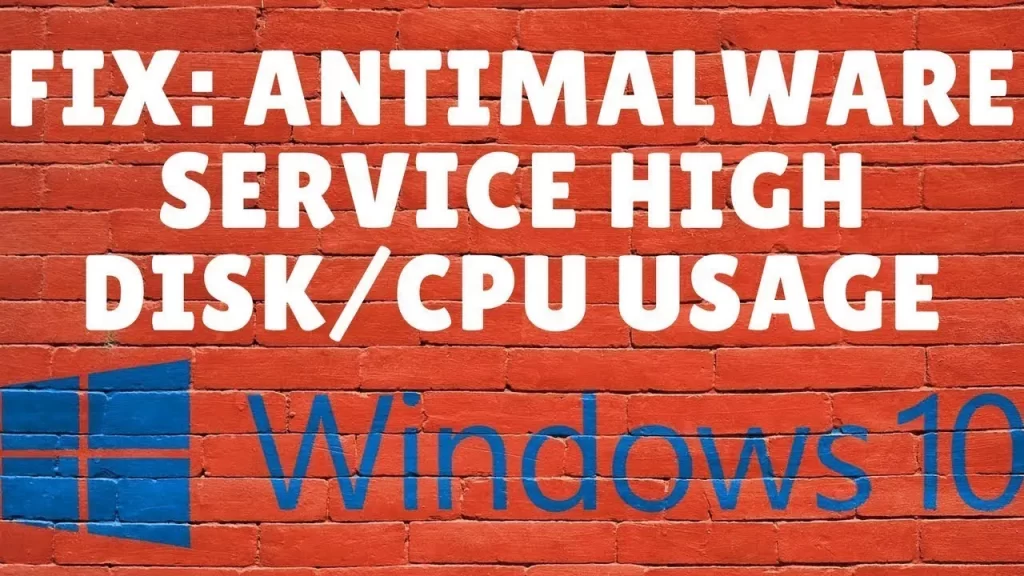
The antimalware service executable most of the time massively uses your CPU or disk resources. This may result in slowing down your computer speed and performance. Your downloading and uploading speed gets down and you face frequent lags.
The main reason behind this is the constant scanning of malware service executables working in the background. All this scanning procedure relies on your computer’s CPU. So you experience a slower speed and performance. This may also use your computer resources including disk storage, memory, RAM, and internet data, while updating your computer for malware scan.
All this scanning is done in real time protecting your system from potential malware and cyberattacks. Other reasons your PC is slowing down during this scanning process may include:
- Your system has a low CPU memory
- Your Windows already has malware or infection
- Your Windows Defender System has gone outdated
- Your Windows system and scanning systems are not compatible
Is It Safe to Disable Antimalware Service Executable?
By disabling the antimalware service executable you are exposing your precious operating systems at stake. This is more risky if you haven’t installed any third-party antimalware software. Your Windows Defender is the only screen between your operating system and potential viruses. So disabling it mindlessly would stop your computer from getting the constant updates from your antimalware system and your system would be at risk.
So what’s the solution to this problem? No need to worry! Here are some other ways you can try to manage the antimalware service executable.
How to Solve Antimalware Service Executable Issue?
When you observe that your antimalware service executable process is taking up a high CPU on your system, it’s time to take action and fix this right away. Here are some tried and tested ways to resolve it on your own without any technical knowledge.
1. Start by cleaning your operating system
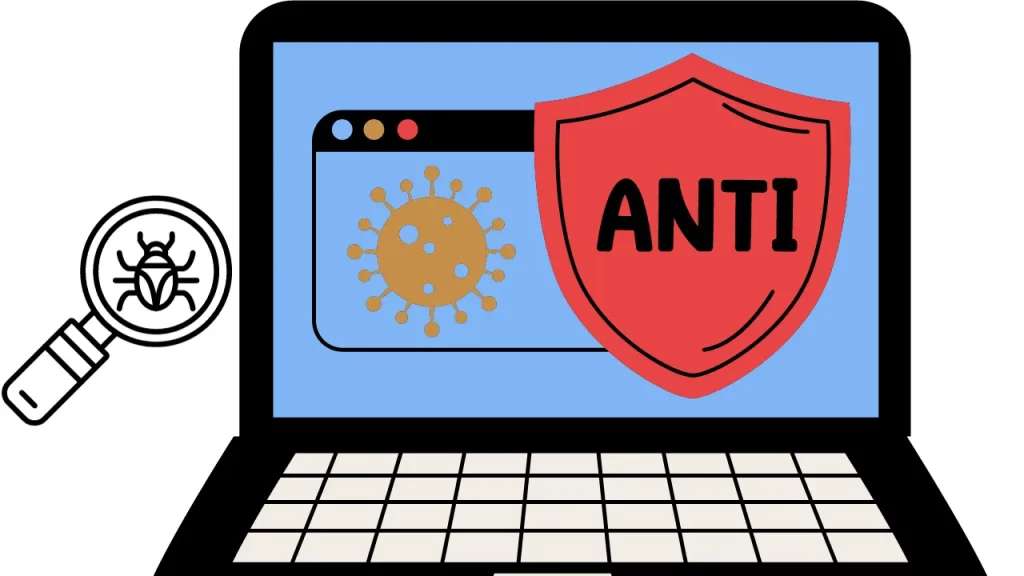
This is the very first method to try before you opt for disabling your antimalware service executable. There is a likelihood that your PC is using high CPU or disk memory due to the presence of some virus or infection. Scan your operating system for any potential virus as it may cause your system to run slow or disturb your performance.
2. Try the exclusion list option
To fix the antimalware service executable issue in your system, this is a reliable solution. This could be a permanent solution to the problem as it may exclude Windows Defender from scanning itself. Here are the steps to this practical:
- Press the Windows logo key + I simultaneously. You will see the Settings window.
- Click Update & security.
- Now click Windows Defender, then click Add an Exclusion in Exclusions.
- Move on and click Exclude a .exe, .com, or .scr process.
- Type MsMpEng.exe. Then click OK.
3. Fix the Windows Defender’s scheduling options
In most cases, the antimalware service executable starts using a high CPU When the PC defending system starts frequent scanning of the device on its own. This issue is easy to fix with the following steps:
- Press the Windows logo key and R simultaneously to see the run dialogue box.
- Type in taskschd.msc and hit Enter.
- Now Double-click on Task Scheduler.
- Then click on Library > Microsoft > Windows.
- Again double-click Windows Defender in Windows. Then double-click Windows Defender Scheduled Scan.
- From here uncheck Run with the highest privileges.
- Similarly uncheck all the items in the Conditions section. Click OK.
4. Disable the real-time protection
This solution is a temporary option as when you restart your PC, windows will automatically start the scanning process again. Still, you can try it as a good solution. It may involve the steps below:
- From the start menu go to Windows Security.
- From here, select the first option.
- In the sidebar, you will see the Virus & threat protection.
- Here within the Virus & threat protection settings, click the Manage Settings option.
- Find out the Real-time threat protection button to off.
5. Try the registry editor methods
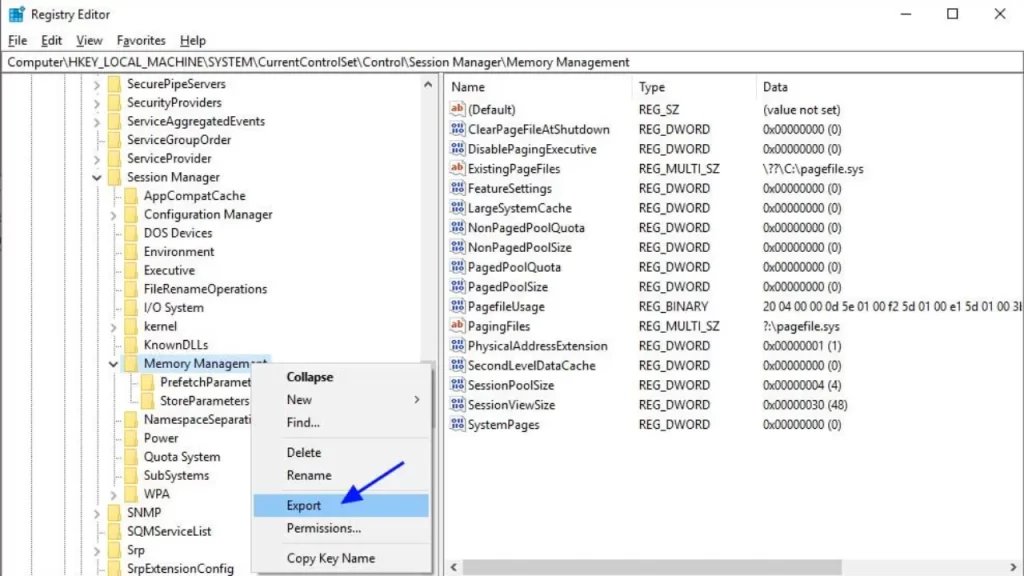
Another solution to the antimalware service executable issue is registry editor methods. This is a good one when your operating system starts malfunctioning due to a continuous scanning process. You can try it with the following steps:
Find out the option of registry editor from the Start menu, and launch it.
- Now from the sidebar move to HKEY_LOCAL_MACHINE > SOFTWARE > Microsoft > Windows Defender.
- Right-click on the Windows Defender folder
- From here select New > DWORD
- Enter DisableAntiSpyware in the Value name field and 1 in the Value data field.
- Press OK to save your changes
- Now restart your system for the updated changes.
6. Stop Windows Defender software from Scanning its Folder
Your system’s antivirus system keeps on scanning your device for any suspicious viruses or cyberattacks. This is done in the C program folder on your computer. Although it’s beneficial for your device safety it sometimes starts consuming 80-90% of the usage.
Just follow the steps below:
- Press WINDOWS + I to open Settings at the same time.
- Now click on Update & Security.
- From here click on the Windows Security in the left pane and then click on Virus & Threat Protection.
- In the Virus & Threat Protection window, find the Manage settings and click on it.
- Move down to Exclusions and click on Add Exclusions.
- Move on to click on Add an Exclusion and then select Folder from the list.
- Type in the following address – C:\Program Files\Windows Defender and click on the Select Folder button.
- Click on Yes on the pop-up.
7. Update your drivers
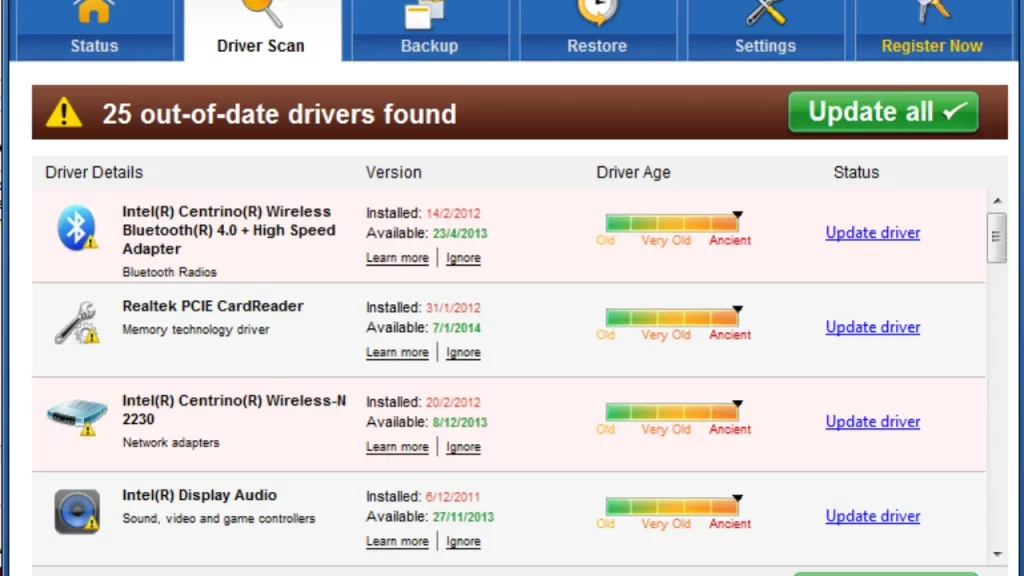
This could be a reason to bring you the issue of antimalware service executable when your computer’s drivers have been outdated. This is quite simple and you can do it on your own.
Simply go to your manufacturer’s website and find out the updated drivers for your device. Do not forget to recheck their compatibility according to your operating system.
The latest drivers help your computer run fast and smoothly.
Conclusion
The problem of antimalware service executable high CPU usage is a common one. In most cases, the users think that disabling the Windows Defending system is the best option to make their PC run fast and smoothly. But this is not the right solution, it exposes your PC to malware and cyber-attacks. You can try out the above-mentioned methods to fix this issue safely.
FAQs
1. Is it safe to disable the antimalware service executable?
No, it is not at all safe to disable your antimalware service executable. If you want to do so, it’s recommended to add another third-party antimalware software to your system to maintain the safety of your device.
2. What is the reason behind the antimalware service executable using 100% CPU?
This service runs constantly in the background to keep your device safe from malware attacks, This process requires and consumes a fair amount of CPU capacity.
3. What is the maximum and minimum RAM consumption of an antimalware service executable?
Antimalware Service Executable consumes 120 MB to 130 MB. Sometimes it goes up to 180 MB.




