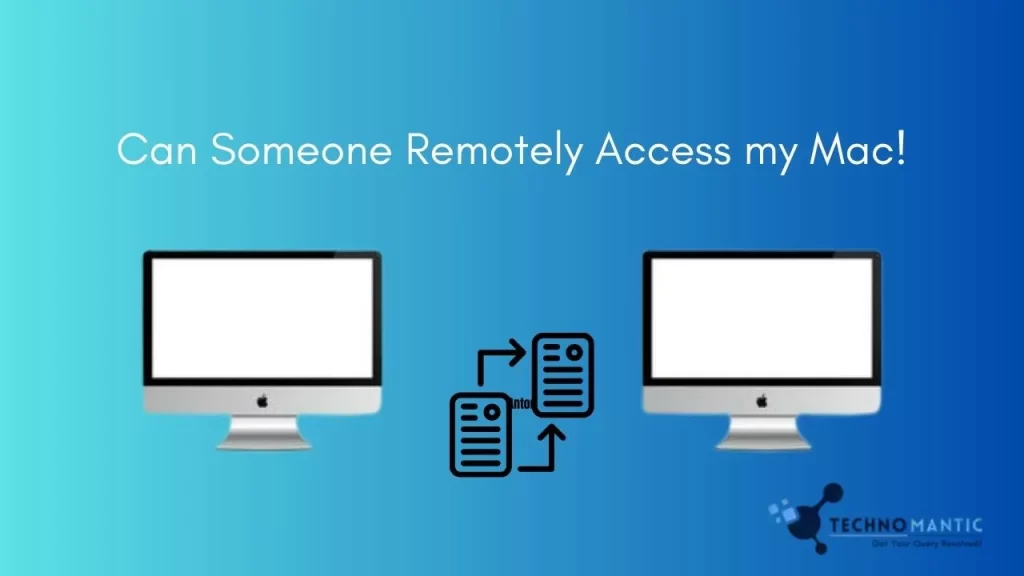Our gadgets have evolved into connecting ways to our personal and professional lives in the era of cutting-edge technology and a digital sense of connection. There are many advantages to accessing computers remotely, but security concerns have also been raised. So, “Can someone remotely access my Mac?” ever noticed your mind? Both yes and no are the responses. Let’s examine this issue and discover ways to protect our Mac computers from possible risks.
Types Of Remote Access
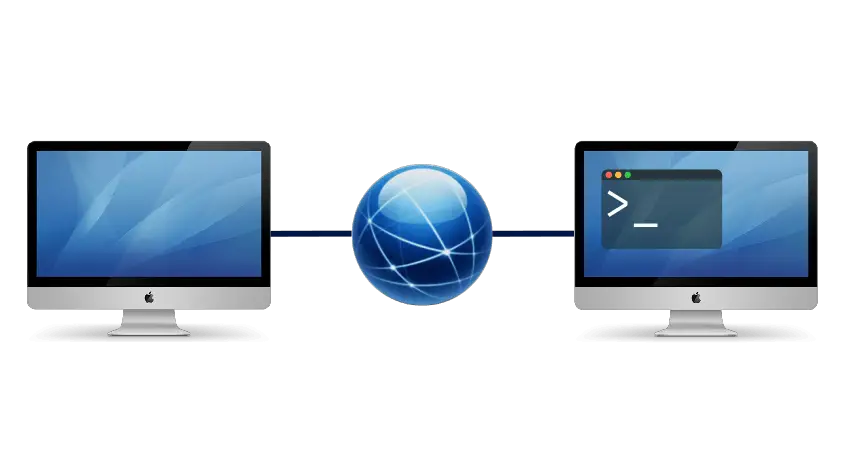
Remote access enables users to manage computers remotely. It is a legal technique for IT specialists to investigate problems or for you to use your home computer while away from home. On the other hand, unauthorised remote access is a very other matter. There are many ways for someone to get unauthorized access to your Mac:
1. Remote Desktop Protocol (RDP): Attackers use RDP flaws to control your Mac and access your files and confidential information.
2. VNC or virtual network computing: This technique exposes your privacy by enabling someone to see and control your Mac’s screen.
3. Trojans and backdoors: Hidden backdoors may be generated by malicious software, giving others access to your system.
4. Phishing assaults: Phishing emails that have been properly designed might convince you to install malware, giving hackers remote access.
5. Exploiting Vulnerabilities: Hackers may use unpatched operating systems and applications to take over your Mac.
Security Vulnerabilities: Where Does Your Mac Stand?
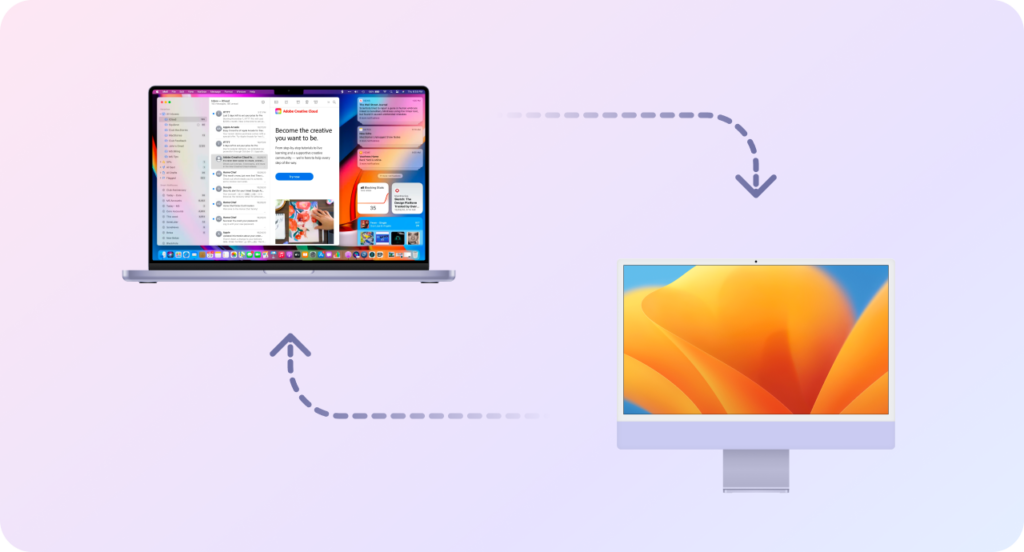
Like any other computer, your Mac is susceptible to flaws. Your system may be open to remote assaults if it has outdated software, weak passwords, unsafe network connections, and no firewall or antivirus software. It is also possible to exploit zero-day flaws, which software developers are unaware of. Recent events have shown that even the most resistant systems are subject to these attacks.
For quick action, detecting unauthorized access to your Mac is essential. Pay attention to these indicators:
1. Sudden performance decline (SPD): A abrupt drop in your Mac’s performance can signal fraud.
2. Odd Network Activity: If you detect odd data use or network activity, your machine may have been hacked.
3. Access to an Unauthorized Account: Investigate if you discover strange accounts on your system.
4. Modified System Settings or Files: Unauthorized changes to system settings or files might be a warning sign.
Preventive Measures: Strengthening Your Mac’s Defenses

A proactive strategy is necessary to protect your Mac against hazards posed by remote access:
1. Update Software often: Update your software and macOS often to fix security flaws.
2. Use secure password procedures: For additional protection, use difficult passwords and activate two-factor authentication (2FA).
3. Network Security Measures: Implement suitable firewall and router configurations and only connect to secure Wi-Fi networks.
4. Antivirus and malware protection software: Ensure your security software is dependable, updated, and runs frequent scans.
5. Regular Data Backups: Regularly backup your data to an external drive or a secure cloud service to prevent data loss.
Securing Remote Access: A Balancing Act
It takes skill to provide remote access while maintaining security:
1. Turning Off Unnecessary Remote Access Services: Disable unnecessary remote access services.
2. Setting Up Firewall Rules: Create firewall rules to permit secure remote access tools and deny connections from unauthorized sources.
3. Using Virtual Private Networks (VPNs) for Secure Connections: VPNs encrypt your data and provide a secure connection.
4. Recommended Techniques for Remote Desktop Access: When utilizing a remote desktop, adhere to standard practice by altering the default port settings and using secure passwords.
5. Public Wi-Fi Warning: Be careful while utilizing open Wi-Fi networks for sensitive work since they are susceptible to intrusion.
Responding To A Breach: Swift Action & Damage Control
If you believe there has been a breach, act right away.
1. Disconnect from the Internet: Isolate your Mac to prevent additional unauthorized access by disconnecting from the Internet.
2. Change Passwords: Change all your passwords, particularly for crucial accounts.
3. Report to Authorities: If the breach includes the theft of personal information, notify the appropriate authorities.
4. Scan and Cleanup: Complete a system scan using dependable security software to eliminate any virus.
Conclusion
Understanding the possible dangers of remote access to your Mac is essential in a world where cyber threats are real. You may establish a strong defence against remote attackers by putting strong security procedures just by following this guide about whether can someone remotely access my Mac, being watchful for indications of unauthorized access, and acting quickly to address breaches. Remember that in this constantly changing digital environment, being proactive is essential to protecting your Mac and its priceless data.