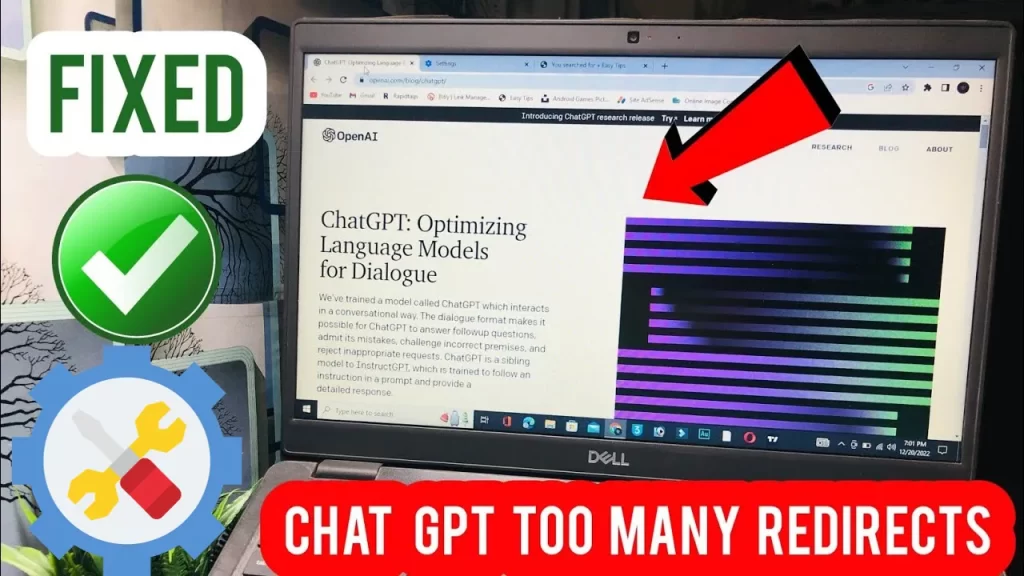ChatGPT redirect error emerges due to several reasons. You can solve it by directly visiting the ChatGPT login page and preventing it from happening again. Checking your server status and clearing your browser cache is also helpful to fix the error.
What is Chat GPT and Its Applications?
Chat GPT is a product of cutting-edge research in AI, which uses deep learning techniques to understand the content generated by humans. It uses a transformer architecture, which allows it to process and generate text by attending to different parts of the input text, effectively capturing the contextual information.
The AI chatbot ChatGPT is used widely for multiple purposes. You can use it in customer support, answering queries, language translation, creative writing, and designing life-like images. Its flexibility and adaptability have made it a must-have tool in the digital age.
What is ChaGPT’s Too Many Redirects Error?
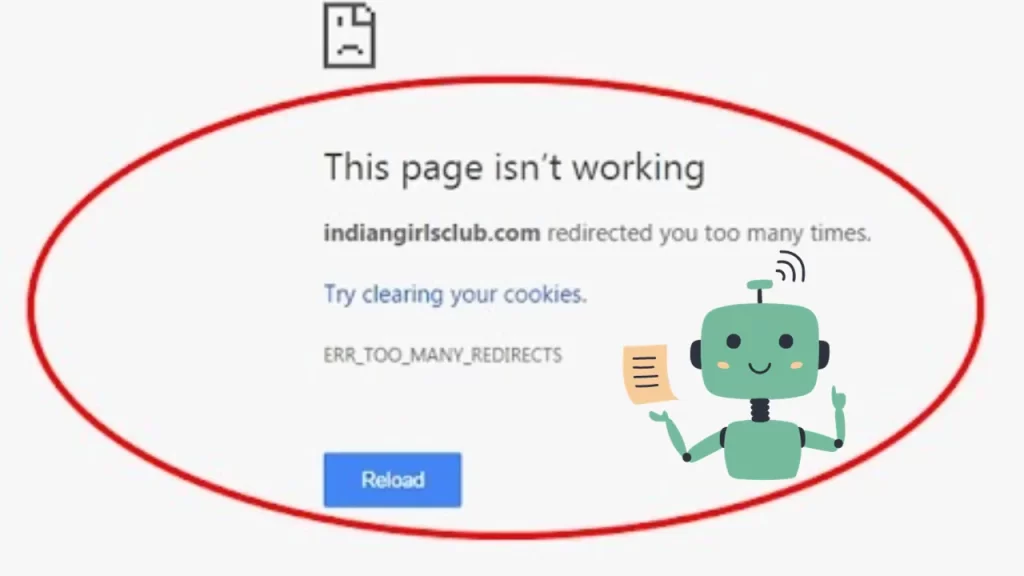
A redirect error is a process that occurs when a user tries to access a specific web page or resource, but instead of reaching the desired destination, they are automatically sent to a different location or page. This is a surprising experience that most of the time frustrates the users. as it prevents them from accessing the content they were trying to reach.
In the case of ChatGPT, you may face the same issue when the page endlessly redirects you, preventing you from reaching the intended destination. This problem is often referred to as “Too Many Redirects.”Mostly it occurs due to misconfigurations or errors in the website’s server settings.
What Does ChatGPT Redirect Error Look Like?
his error might show up differently, depending on your browser. Here are the popular variations below:
- Chrome: This page isn’t working. Chat.openai.com redirected you too many times.
- Firefox: An error occurred during a connection to chat.openai.com. This problem can sometimes be caused by disabling or refusing to accept cookies.
- Edge: Vhat.openai.com redirected you too many times.
- Safari: Too many redirects occurred when trying to open “vchat.openai.com.” This might occur if you open a page that is redirected to open another page which is then redirected to open the original page.
What are the Possible Causes of ChatGPT Redirect Error?
1. Server Issues
One of the main reasons behind this redirect error may be a maintenance-related server issue. It typically occurs during planned downtime for routine maintenance or system upgrades. The time when the servers hosting ChatGPT are taken offline for maintenance, users may encounter redirect errors if they attempt to access the service during that time. At this time the server intentionally directs users away from the usual service to ensure the necessary updates or maintenance tasks can be carried out without interruption.
2. Internet Connection Issue
An unstable internet connection is also one of the main reasons for redirect issues in ChatGPT. A slow internet connection may also lead to a “sub-network error,” ultimately resulting in the redirect error message when using online services like ChatGPT. An unstable internet connection refers to a network connection that experiences frequent interruptions, fluctuations in speed, or packet loss. You may be facing a slow internet connection issue due to the following issues:
- Network Congestion: When the same internet connection is used by many people then users may face the issue of network congestion. This congestion can slow down the internet connection and cause it to become unstable.
- Interference: Sometimes physical obstacles, electronic devices, or even neighboring Wi-Fi networks can interfere with your Wi-Fi signal, leading to disruptions in the connection.
- Service Provider Issues: Any technical problem within the Internet service providers may affect the stability of the Internet connection for their customers.
- Fault in the Set up: In some cases, your internet router, modems, or network cables can make your internet work slow.
3. Software and Applications
Some applications and software may also bring the redirect error. If you are using applications, such as firewalls on antivirus software or a Virtual Private Network, these may have adverse effects on browser performance. Let’s explore this issue in more detail.
- Antivirus Software and Firewalls: Antivirus software often includes firewalls and other security features. These are designed to protect your computer from malicious threats. We use these things to protect our devices. But these software sometimes get over cautious regarding web interactions. During its operation, firewalls observe the incoming and outgoing network traffic to identify and block potential threats. They may block or restrict certain connections that they find suspicious, even if those connections are legitimate. This can lead to conflicts with web browsers and other online applications.
- Use of VPNs: While VPNs offer important benefits, they can also impact browser performance in several ways:
- Latency: VPNs may cause additional delay, as data have to go through the VPN server before reaching its final destination. This can slow down web page loading and interactions.
- Location and Server Issues: VPN servers are often located in different areas. Depending on the VPN server’s location and its performance, your internet connection may experience varying degrees of speed and stability, potentially leading to redirect errors.
- IP Address Changes: When you connect to a VPN, your IP address changes, which can sometimes trigger security checks on websites and services. When any website views frequent IP address changes as suspicious activity, it potentially leads to access issues or errors.
How to Fix ChatGPT Redirect Error:12 Useful Tips
1. Directly Access the URL
Fix the Chat GPT redirect error by accessing ChatGPT directly through the URL “https://chat.openai.com/auth/login“. You can directly access ChatGPT via the URL.
- Open your web browser. Start your preferred web browser on your computer or mobile device. Make sure you have an active internet connection.
- In the browser’s address bar, type or paste the following URL: https://chat.openai.com/auth/login. This URL will take you directly to the ChatGPT login page.
- After entering the URL, press the “Enter” key on your keyboard or tap “Go” on your mobile device’s keyboard. This action instructs the browser to load the specified webpage.
- Once the page loads, you should be directed to the ChatGPT login page. Here, you can log in to your ChatGPT account or create a new one if you don’t already have an account.
- After logging in, you’ll have full access to the ChatGPT interface, where you can engage in conversations, ask questions, and interact with the AI model without any redirect error hindering your experience.
- This method is easy and doesn’t require any additional steps or troubleshooting. You directly access the ChatGPT login page without encountering redirection issues.
2. Check ChatGPT’s Server Status
Keep yourself updated about the server’s status by visiting the OpenAI website. Look for the less busy periods to reduce the chances of encountering the redirect error. You can see stats like the percentage uptime, and any errors that are currently occurring.
Four illustrations show the uptime and status of API, ChatGPT, Labs, and Playground. The one you are interested in will be the ChatGPT illustration.
- Operational (Green): If ChatGPT is marked as “Operational” or displayed in green, it means that the service is running smoothly, and there are no reported issues.
- Degraded Performance (Yellow): If you see “Degraded Performance” or a yellow status, it indicates that there might be some performance issues, but the service is still operational.
- Partial Outage (Orange): An “Partial Outage” status in orange suggests that there are problems affecting the service, but it’s not entirely down. The experience may be slow and laggy, but it should still be usable.
- Major Outage (Red): A “Major Outage” status in red indicates a significant issue, and Chat GPT might be inaccessible. You may have to wait for a few hours to be able to access ChatGPT again.
3. Do not use ChatGPT at peak times
Use Chat GPT during off-peak hours to enjoy an un uninterrupted and smoother experience and decrease the chances of encountering the redirect error. Peak times refer to the periods of the day when there is a high volume of users accessing a particular online service or website. During this time, the server hosting the service may experience increased traffic and higher demand for its resources. This slows down the speed and makes the ChatGPT server less responsive, or even encounter technical issues, including redirect errors.
The specific off-peak hours can vary depending on your geographic location, the service’s user base, and its usage patterns. Here are some general tips to help you identify off-peak hours for ChatGPT or any online service:
- Analyze Historical Data: Review your usage patterns and note when you’ve experienced smoother interactions. These times may be assigned to be off-peak.
- Time Zone Considerations: Be mindful of time zones. Off-peak hours for a global service might be different depending on where you are located.
- Weekdays vs. Weekends: Typically, weekdays during business hours tend to be peak times, while evenings and weekends are often less busy.
- Holidays and Special Events: Keep in mind that holidays or special events can affect usage patterns. During major events or holidays, more people may be online.
- Trial and Error: Experiment by using Chat GPT at different times of the day and week to find the periods when it’s less crowded and more responsive.
4. Adjust the use of VPNs and firewalls
To do this, consider the following steps:
- Adjust Firewall Settings: In your antivirus software, review the firewall settings and look for options to whitelist or allow specific applications or websites that you trust. This can prevent unnecessary blocking of legitimate connections.
- Optimize VPN Settings: If you’re using a VPN, choose a server location that’s geographically close to your actual location to minimize latency. Also, check for any settings related to IP address changes or network protocols that might affect web performance.
- Temporarily Disable or Pause Security Features: If you continue to experience issues, consider temporarily disabling or pausing specific security features in your antivirus software to see if they are the cause of the redirect errors. You should be careful doing this and only disable features that you’re confident won’t compromise your system’s security.
- Regularly Update Software: Keep both your antivirus software and VPN client up to date. Software updates often include bug fixes and performance improvements that can help resolve compatibility issues.
5. Clear your browser cache
ChatGPT redirect error may be resolved by clearing the browser’s cache. This will help to avoid redirection errors with ChatGPT. Here’s how to clear the browser cache:
- On your computer, open Chrome.
- At the top right, you’ll see 3 dots. Click on this and select ‘more tools‘.
- Click on the option ‘clear browsing data‘.
- Choose a time range; to delete everything, select ‘All time‘
- Next to ‘Cookies and other site data’ and ‘Cached images and files,’ check the boxes.
- Click ‘Clear data‘.
When you do this, you will be signed out of all the applications, including ChatGPT, and it may reset some of your default settings on some sites. However, this will be very helpful to fix the issue. When you log back into ChatGPT, you should find that there are no more redirect errors.
6. Try a different browser
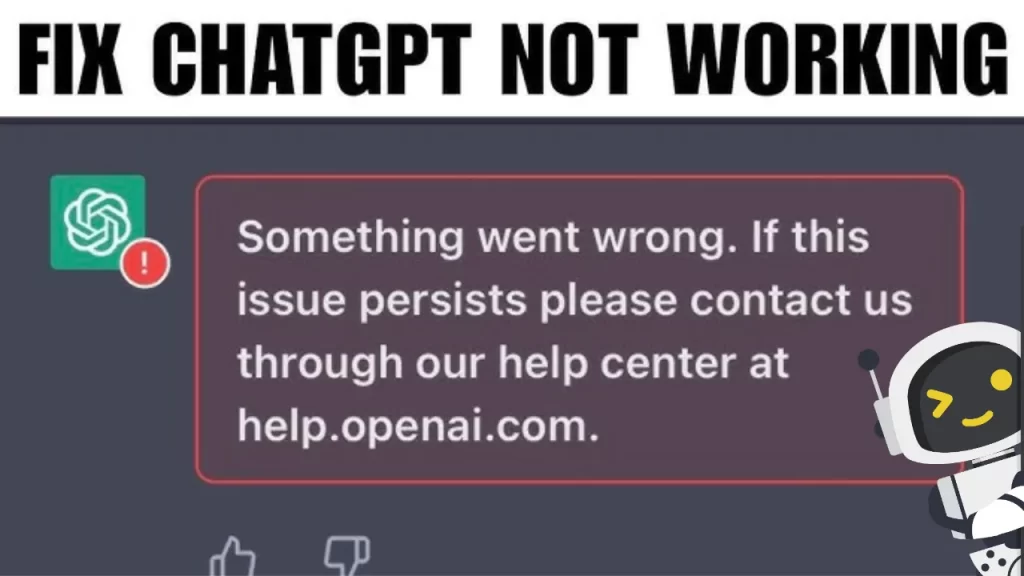
ChatGPT redirect errors can sometimes be specific to a particular web browser due to compatibility issues, corrupted browser data, or conflicting browser extensions. In such cases, switching to an alternative browser can help you bypass the problem and continue using ChatGPT without interruptions. Try these steps:
- Install another browser: If you don’t already have an alternative browser installed, consider downloading and installing one of the popular options like Google Chrome, Mozilla Firefox, Microsoft Edge, Safari, or Opera.
- Access the Website or Service: Once you’ve installed the alternative browser, open it and navigate to the website or service where you were encountering the redirect error.
- Test the Functionality: Use the alternative browser to interact with the website or service. If the redirect error does not occur in this browser, it suggests that the issue is browser-specific.
- Keep Both Browsers: It’s a good practice to keep both browsers installed on your computer. In this way, you can easily switch between wherever you want and fix issues if they arise in one browser but not the other.
7. Check Your Third-party Services and Plugins
Checking your third-party services may also resolve the issue. If you use a proxy server then it could be causing the error message. For example, Cloudflare has a Flexible SSL option, which forces requests between clients and Cloudflare to be sent over HTTPS but allows requests between Cloudflare and your origin server to be sent over HTTP.
If that option is enabled but you already have an SSL certificate installed on your server, then your server will redirect these requests to HTTPS and likely cause the too many redirects error. You can resolve this issue by switching to another encryption mode, like Full or Full (strict).
8. Review WordPress Plugins
If your site is on WordPress, then third-party plugins could also be causing the error. These redirect plugins make your work smooth and easy and quickly set up redirects when the permalink of a post or page is changed. But sometimes changing the settings of these plugins or updating them can cause too many redirect errors.
Here are the steps to resolve the issue:
- Log into your WordPress admin dashboard.
- Select Plugins > Installed Plugins.
- Check the box next to Plugin to select all your plugins.
- Choose Deactivate from the Bulk Actions drop-down menu, then click Apply.
- Refresh your site.
9. Reset Your htaccess File
If none of the steps above have resolved the too many redirects error, then the problem is likely how redirects are set up on your server. To double-check that, you’ll need to access your hypertext access file, or the .htaccess file, rename it, and create a new one. To do so, you can use a file manager like cPanel or via an FTP client. The following steps are for cPanel specifically.
- Go to File Manager and select your .htaccess file.
- Right-click to rename it .htaccess_old. This is now your backup file.
- Go to public_html
- Create a new text file and name it .htaccess.
- Copy and paste the following code into the file.
<IfModule mod_rewrite.c>
RewriteEngine On
RewriteBase /
RewriteRule ^index\.php$ – [L]
RewriteCond %{REQUEST_FILENAME} !-f
RewriteCond %{REQUEST_FILENAME} !-d
RewriteRule. /index.php [L]
</IfModule>
You can now save and exit File Manager.
10. Contact Your Hosting Provider
You can also try to contact your hosting provider. If you let them know you’re experiencing too many redirect errors that are affecting your website performance, they might let you know what the exact cause is — or even fix it for you.
11. Browsing OpenAI Support
If you are still facing the ChatGPT redirect error, then try to find support at OponAI support for further assistance. Here’s a guide on how to do this:
- Visit OpenAI support at https://help.openai.com/
- Go to the bottom right corner. You will see an icon, that, when clicked on, expands into a help box.
- Type in the search bar “ChatGPT redirect error” and look for the newest article that aims to fix this.
- Click on the article to read it, do what it says, and the problem is solved!
12. Join OpenAI’s discord
This is not a solution but a good way to understand why it happened in the first place, and it can give you tips to prevent this kind of thing from happening again.
Join the OpenAI Discord community for official updates and additional information regarding ChatGPT outages, and help with errors like the redirect error.
If you use ChatGPT regularly and you face its redirect issue frequently, then you should join its discord community for several other reasons.
OpenAI often shares official updates, news, and announcements related to ChatGPT and other projects on their Discord server.
Discord communities often include experienced members who can provide assistance and advice on common issues, including troubleshooting errors like redirect errors. You can ask questions, share experiences, and learn from others.
At Discord you can engage in live discussions, participate in events, or seek immediate assistance if you encounter any problems. Feedback and Suggestions: By participating in community communication, you can contribute to the improvement of ChatGPT and related services.
Additional Methods to Solve Redirect Error in ChatGPT
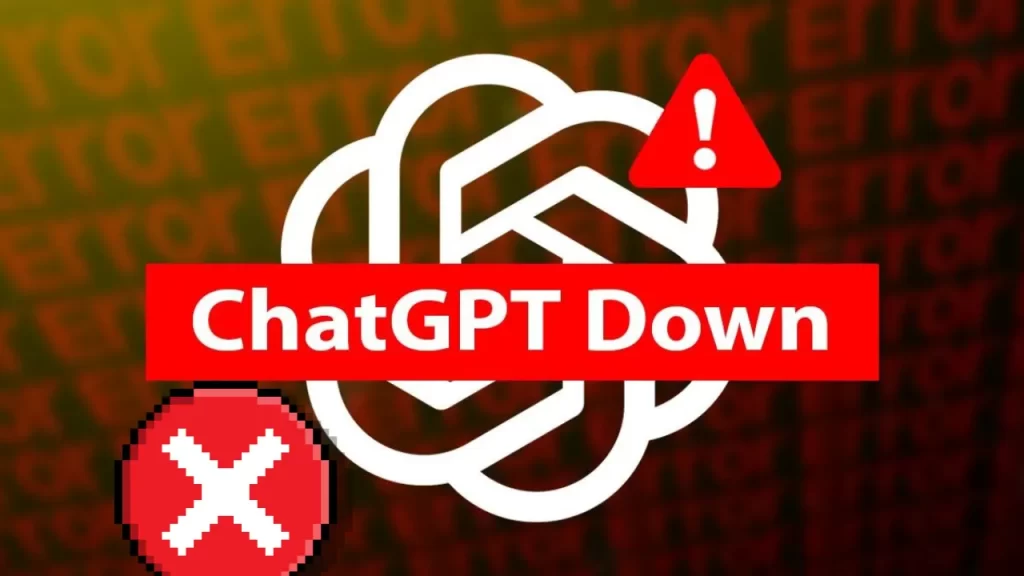
Here are some additional considerations related to browsers that you may find useful:
- If you have browser extensions or add-ons installed, they can sometimes interfere with website functionality. When testing a different browser, try it with a clean installation (without extensions) to see if the issue persists.
- Ensure that both your primary and alternative browsers are up to date. Outdated browser versions can have compatibility issues which may affect your ability to access Chat GPT.
How to Stop Redirects on Chrome on PC
Chrome may also block redirects and pop-ups automatically. If you’ve observed them, you may have enabled them by mistake, or your Chrome is having a malfunction. Here’s how to block Chrome redirection on your PC:
- Open Chrome and click the three dots in the upper-right corner.
- Choose “Settings.”
- Choose “Security and Privacy” from the left-hand menu.
- Choose “Site Settings.”
- Go down to “Pop-ups and redirects.”
- Make sure that “Do not allow sites to deliver pop-ups or utilize directed” is checked.
Conclusion
ChatGPT redirect error is an everyday issue for the users, It has many causes including server issues, browser cache, and VPN integration to your server. This error is easy to fix by applying a different strategy like clearing your browser cookies, trying to log in again to ChatGPt, or disconnection your VPNs.This error shows differently in different browsers.
FAQs
1. What is the ChatGPT redirect loop?
The too many redirects error indicates that your browser is stuck in an infinite redirection loop. That means your browser is trying to visit one URL which points to another URL, which points back to the first URL, so it’s stuck.
2. Why is chat GPT not working too many redirects?
If your internet connection is slow or unreliable, it can cause the “too many redirects” error to appear. Sort Summary: If a “Too Many Redirects” error occurs with Chat GPT, check server status or clear cache. Turning off the VPN or checking the internet can help.
3. Can the ChatGPT redirect error be caused by a virus or malware?
It is unlikely that the ChatGPT redirect error is caused by a virus or malware. However, it is always a good idea to have an antivirus installed on your computer for added security.
4. What is a redirect hack?
In this type of hack, your site’s visitors are redirected to malicious websites where they are exploited at the expense of your site’s reputation.