If you misplace your phone and your Apple Watch is paired with your phone then you don’t have to worry about that. And finding your Phone with an Apple watch is a big success for you.
People want to know how to find your phone with the help of a paired Apple watch. In today’s post, you will learn that how to ping my phone from my Apple Watch. Keep reading to explore more.
How To Ping Your iPhone With Your Apple Watch?
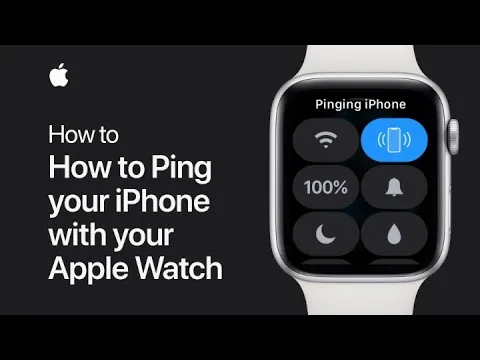
If want to find your lost phone with the help of your paired Apple Watch, then follow the steps here. But keep remembering your iPhone and Apple watch are connected or within a Bluetooth range. Or it is connected to the same WIFI network.
So if you think that any one of the above conditions, then follow the instructions below:
Step 1: Go to the Apple Watch face and then go to the Control Centre of your Apple Watch by swiping a finger on the screen.
Step 2: Now tap on the phone icon so it plays a sound to ping your phone.
Step 3: To ping your phone, so it plays a sound and lights up the camera flash. So tap and hold the phone icon.
Why Can’t I Ping My Phone?
If you are trying to ping your phone and there is nothing happens, there are a couple of possibilities that are given below:
It is possible that your connection is weak, which means that your mobile and your Apple watch are not connected to each other via Wifi or Bluetooth. And if any of this issue is that then pinging your phone is much difficult.
And if the Airplane mode is activated then you cannot ping the iPhone with the Apple Watch.
Must Read: What do I do When my Apple Watch says Please Continue Setup?
If your phone or Apple watch has an old version or outdated version then it may be possible that it affects your connection and pinging with an Apple watch is much more difficult.
Ping iPhone If Bluetooth Is Turned Off
If Bluetooth is turned off, then you can use the Find Devices App on your Apple Watch as long as your Apple Watch is connected to Wifi. And when it is connected only to wifi, then you see the tiny icon in the WatchOS Control Centre.
- First press the Digital Crown to see all the apps and then open the Find Devices app.
- Then tap your iPhone from the list of devices.
- Now scroll down to the screen and click on Play Sound.
In other words:
- The Green iPhone icon in the WatchOS Control Centre, it’s means that connected to the iPhone and can ping it.
- And if you see the Wi-Fi icon in the Apple Watch Centre, you should be able to ping the iPhone using the Find Devices App.
- If you see a red iPhone icon in the Apple Watch Control Centre, then it means that it’s not connected to the iPhone and the internet. You can’t ping your phone unless you go near it to connect via Bluetooth or also connect your watch to Wifi.
How To Ensure Apple Watch Pings Your iPhone In Future?
Sometimes it is not possible to ping your iPhone using the Apple Watch. Then there are some recommendations that help you to ensure the Apple Watch Pings your iPhone in Future. Here some of them are given below:
Never Turn Off Find My Feature
Mostly people don’t turn off the phone and Find My ensures that you can play a sound, locate a missing device, erase it or more. So when you enable Find My iPhone it’s automatically connected to your Apple Watch.
Must Read: How To Delete Recent Calls On Apple Watch?
You can enable it by just enable it and go to the iPhone settings then you see the Name on your top and Find My. Now click on Find My iPhone.
Keep Wi-Fi or Bluetooth-Enabled
You may disable Bluetooth and Wi-Fi on your iPhone or Apple Watch to maximise use time. However, doing so disconnects them as well. So, please never turn them off if you lose items a lot. You can ping your devices or make suitable use of the Find My service thanks to Wi-Fi and Bluetooth.
Frequently Asked Questions
How do I find my iPhone with Apple Watch?
Swipe up on the Home Screen of your Watch to access the Control Centre and locate your iPhone with our Apple Watch. Your iPhone will then begin to beep once you press on the grey phone symbol.
The iPhone will start beeping and blinking its flash if you press and hold the grey icon. This function aids in finding your iPhone in dimly lit areas as well as throughout the house.
How to ping an Apple Watch from an iPhone?
If you want to ping your Apple watch from iPhone, then follow the steps given below:
- First, go to the “Find My App” on your iPhone.
- Then sign in with your Apple ID and Password if required.
- From the list of devices, here you will see your Apple watch.
- Now tap on it to view its current location.
- After that, you tap on Apple watch and then you see a Play Sound.
- When you tap on Play Sound, your watch makes a sound even if it is in silent mode.
- Now tap on dismiss to stop the sound.
How loud is the audio on Find My iPhone?
The sound for “Find My iPhone” is rather loud. The iPhone won’t stop beeping until you locate it and turn off the beacon. It is loud enough not to be muffled by a pile of clothing or a couch cushion.
Can I ping the iPhone of someone else?
It is possible to ping someone else’s iPhone. You may use iCloud Find My iPhone or share your position with the person you wish to ping.
Conclusion
You can easily ping your phone from my Apple watch if you lost your phone. Hopefully, this article helps you to find out your lost phone when it beeps loud you easily find it. If you still have any queries, then feel free to put your queries in the below comment box.




