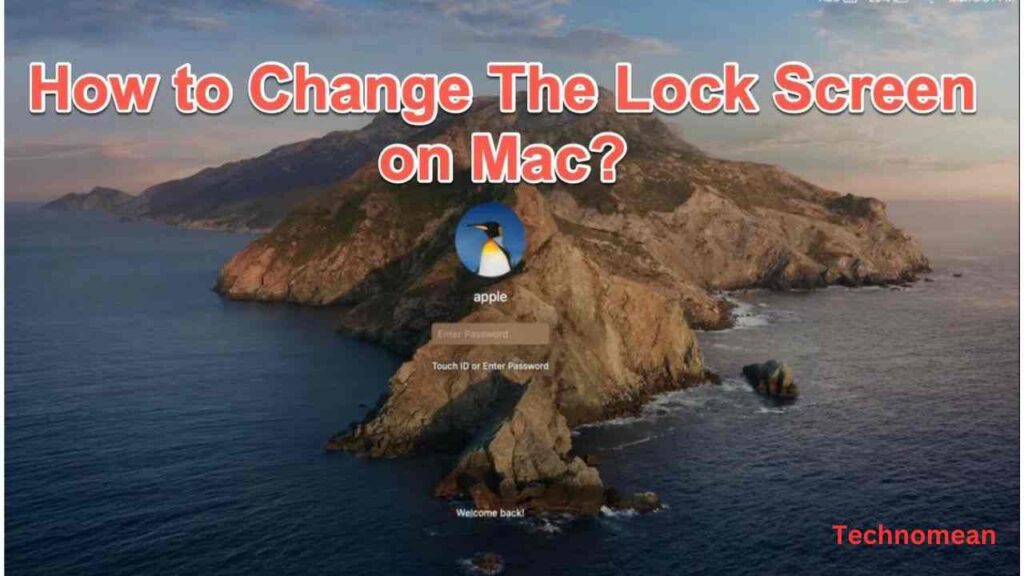People are wondering about how to change the lock screen on Macbook air. As you know that wallpapers makes your laptop screen look more attractive if you customize it with a perfect match. You can change the wallpaper as well as lock screen wallpaper at any time.
So in today’s blog post, you will learn about how you can change the lock screen wallpaper on Macbook and other related queries. Keep reading to explore more.
You can change the lock screen wallpaper by changing the background wallpaper of the desktop and also by adding a custom message or changing the avatar icon.
How To Change The Lock Screen Wallpaper On Macbook?
The best and easy way to change the lock screen wallpaper is to change the desktop background wallpaper. You also have other options as well. Now you see two methods of Changing the lock screen wallpaper on a Macbook.
Change The Desktop Background
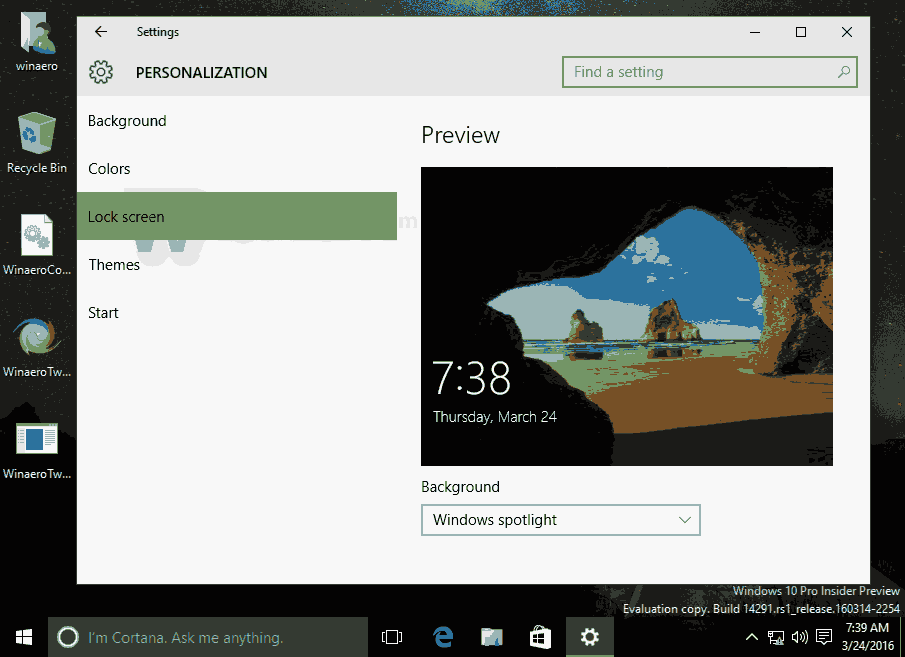
To change the lock screen wallpaper by using a Desktop background, you have to do some steps:
Step 1: First click on the Apple icon that you see at the top left corner of the screen and then select System Preferences.
Step 2: After that, double-click on the Desktop & Screensaver folder and open it.
Step 3: Now click on the desktop tab, and select the image that you want to see on your lock screen background and new screen wallpaper.
Quick tip: By clicking on the + symbol in the bottom left corner of the Desktop tab, you may also select a lock screen image from another folder on your Mac.
Adding Custom Message On Lock Screen
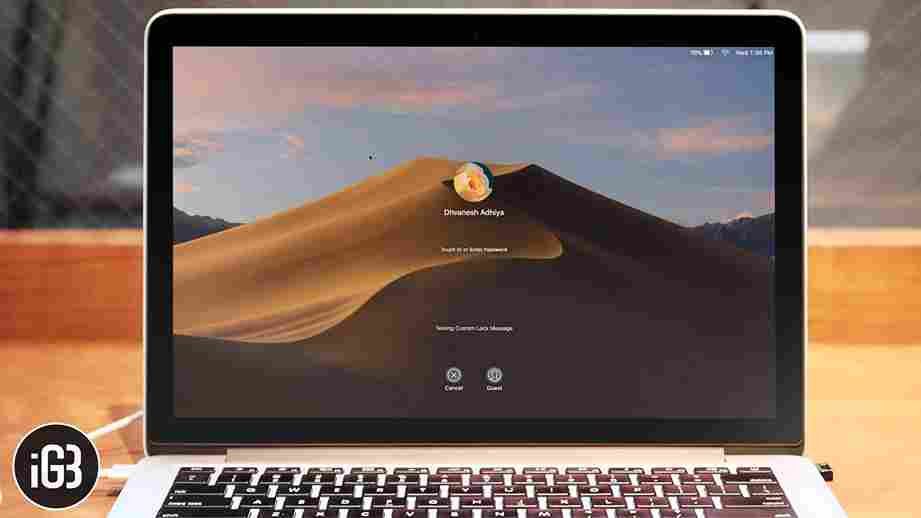
Custom messages are like a warm greeting message to a inspirational quote. Here’s how to do it:
Step 1: First click on the Apple icon that you see at the top left corner of the screen and then select System Preferences.
Step 2: After that, click on Privacy & Security.
Step 3: Now select the General tab and then click on the lock icon that you see at the bottom left corner of the screen. Then enter your password for further process.
Step 4: Mark the check box that is next to the “Show a message when the screen is locked” and then click on “Select Lock Message”.
Step 5: In the end, enter the message that you want to wish on the lock screen. And then click on Ok to confirm your decision.
Quick tip: Customizing the lock screen on your Mac is fun and can be useful if you have multiple users on the same Mac.
How To Change The User Login Screen Wallpaper?
- You have to first select Get Info from the context menu when you right-click the Desktop Pictures folder with a name that contains a lot of strange digits.
- After that, Toggle the Sharing & Permissions button.
- Now select Read & Write from the drop-down menu next to everyone’s and other names. If you can’t, first authenticate by clicking the lock icon.
Must Read: How To Use Live Photo As Wallpaper iPhone iOS 16
Final Thoughts
Changing the Lock screen wallpaper on Macbook is not difficult to work at all if you try the above methods. If you are facing difficulty while changing the lock screen, then it is good to put your comments in the below comment box.