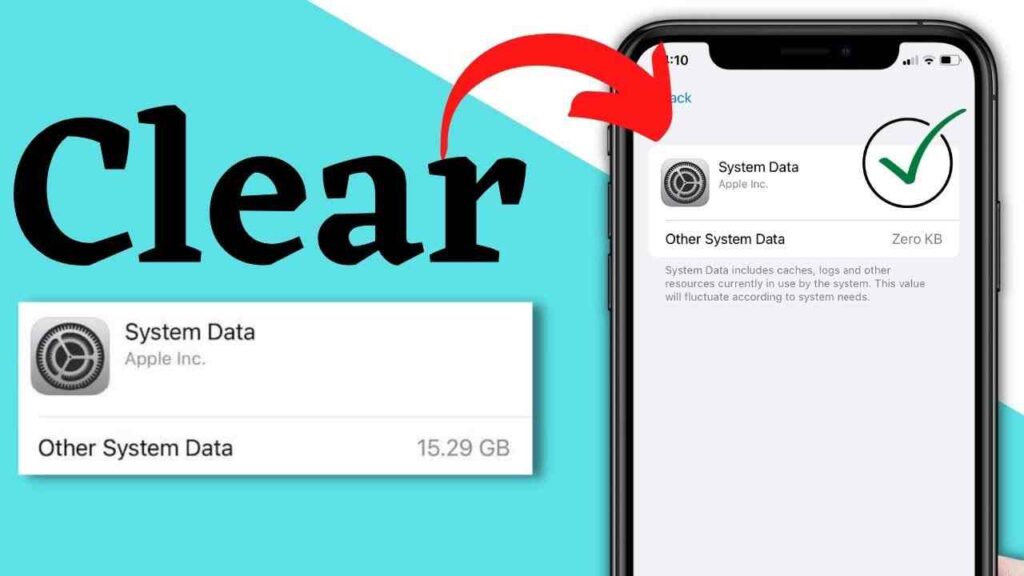People are much concerned about the error while showing on the screen that you are running out of space. iPhone users complain that when they are trying to take a picture or video then they are unable to do it. And when they see the internal storage, then there is not a lot of memory in it. So why do they see a running out of storage problem?
In today’s blog post, you will learn about how you can clear system data on iPhone. Keep reading to explore more.
To check the phone storage, go to Settings and then head to General. And then click on iPhone Storage.
Before you see how to get rid of System Data on iPhone, you must know about actually what is Apple System data.
What Is Apple System Data?
According to iOS, Apple system data is the collection of cache, logos, or resources that are currently used by the system. Apple doesn’t clearly state which type of data they acquired and which files are temporary and Apple also clearly states that “fluctuate according to the system needs”.
It means that your Apple data is removed when there is no need for this. These are the given data that iPhone has:
System Files: The elements that are used by the iOS but these are not part of the particular app.
Temporary Files: These types of files are the storage of System Data iPhone. And it can be removed when iOS does not need it anymore.
Logs and Websites Caches: These files include logins, autofill URLs, and also include pre-loaded websites.
How To Clear The System Data On iPhone?
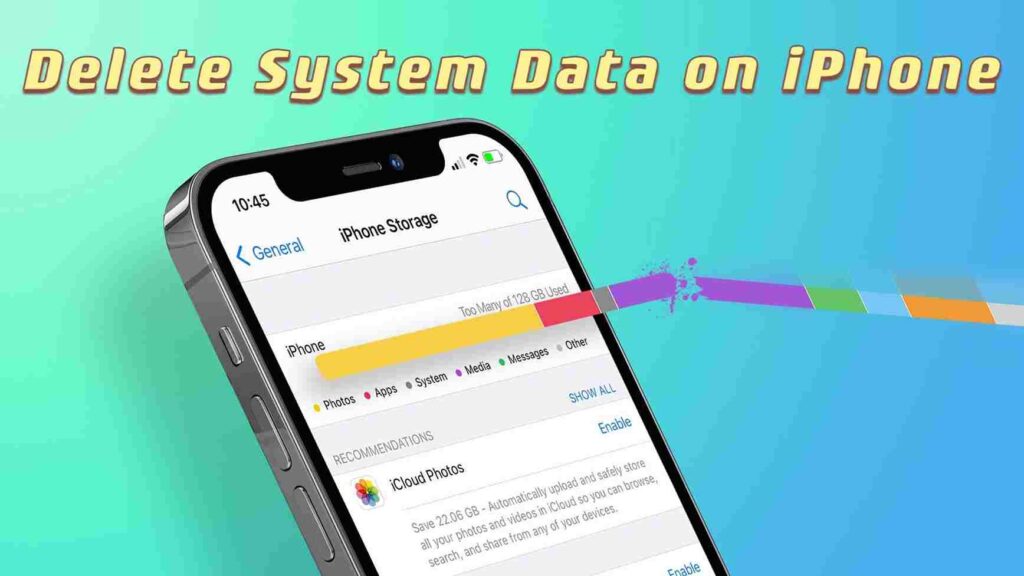
If you want to clear the system data on iPhone, then you have to do some steps given below:
Step 1: First Connect your iPhone or iPad to a Mac to perform the backup.
Step 2: Now open Finder or iTunes app and then select your device.
Step 3: After that click on General and then click on “Back Up all the data on your iPhone to this Mac”.
Step 4: Then tick the “Encrypt Local backup” box to solve the account password and health data.
Quick Note: You can back up your data on the Mac from your iPhone and then clear the memory. Now you can save your memory and also back up your data.
Step 5: Now tap on “Back Up Now” and then wait for it to complete.
Step 6: After that, disconnect the device and open Settings.
Step 7: Then go to General and then Reset iPhone.
Step 8: Select “Erase all content and Settings”.
Step 9: Now click on Continue and follow the instructions to complete.
Must Read: How To Resync Firestick Remote?
How To Get Rid Of System Data On iPhone By Clearing Caches or App Data?
It is recommended to clear the cache of your apps in every month two to four times because a high cache may affect the performance and activity of the device. So see how you clear the cache data.
First, go to Settings and then General. After that, click on iPhone Storage.
- Now select the app which you want to delete.
- After that, select Clear Cache of the option in the app.
- Then select Delete App if you never see the clear option automatically.
- Then go to the App Store, and then reinstall the deleted app.
Note: To automatically offload unused apps, just open Settings and then go to General and iPhone Storage. Now Enable Unused Apps.
Conclusion
If you want to get rid of system data on iPhone storage, then the above information is helpful for you. But if you are feeling queries regarding the above article then feel free to put them in the comment box. Have a great day.