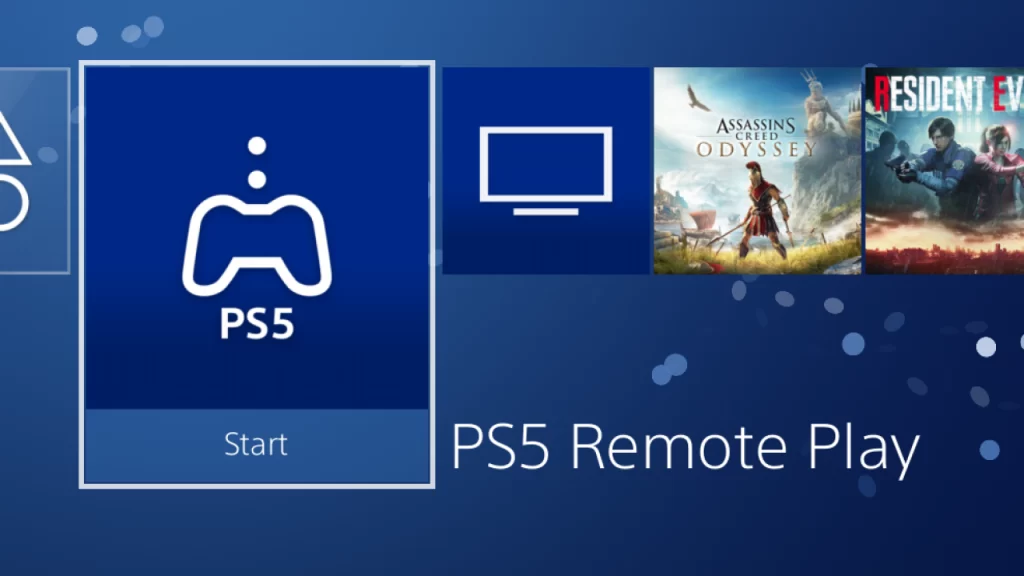Have there ever been situations in which you wished you could play your PlayStation 5 (PS5) games somewhere other than your home? When you are away from your PlayStation 5 setup, you might still wish to access and play PS5 games. This usually happens when you want to relax while on vacation or have downtime at work and want to play your favorite PS5 games.
Fortunately, PS5 Remote Play, available for Xbox and Steam games, allows Sony PS5 owners to access their PS5 library and play games on it from anywhere. You can use this feature to play PS5 games on any device—PC, Android, or iOS—while being far from your PS5. But most users aren’t even aware that this option exists or how to configure it on their devices. This article will teach you how to set up and use PS5 Remote Play on Android so that you can play PS5 games directly on your Android phone.
What is PS5 Remote Play?
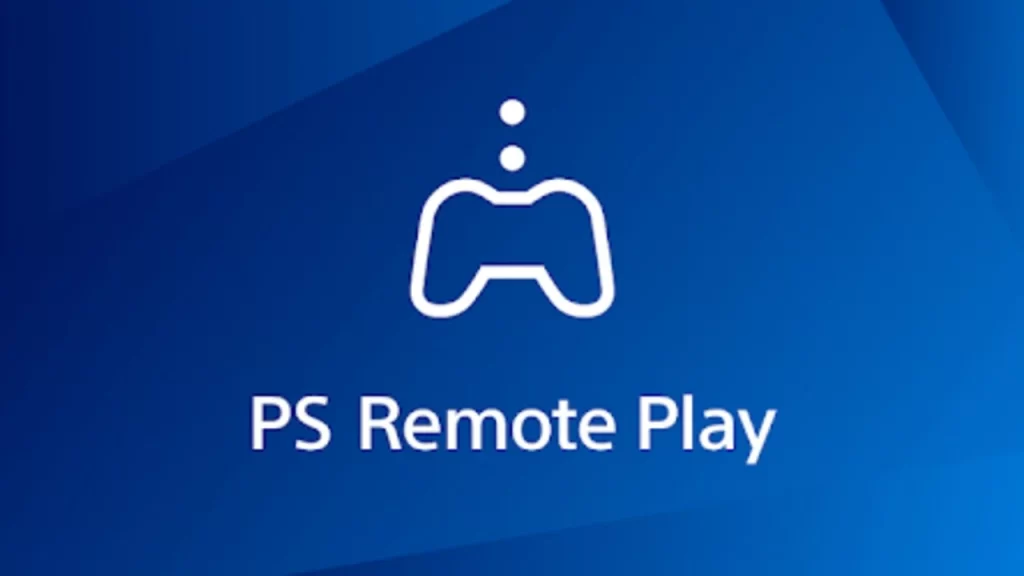
PS Remote Play is a feature that allows gamers to stream games and certain console functions to devices, including PCs, Android phones, iOS devices, and other compatible devices. It is available on PS4 and PS5 consoles. You may play PS5 games seamlessly from any of your devices at home or in different locations with the help of PS5 Remote Play.
Making PS5 games available on smartphones and PCs is a terrific benefit for any PS5 user as these devices are the most accessible and always with us. In addition, you may access PS games from anywhere since Remote Play eliminates the requirement for a PS Portable or PS Vita.
The Remote Play feature is exciting because it enables you to remotely access features like continuing games you were playing on your system and managing your console in addition to streaming games. Concisely speaking, if you’ve set up PS5 Remote Play, you can control your PS5 console even if you’re not in the same location.
Additionally, PS Remote Play enables you to play games on smartphones or tablets using the touchscreen controller or an external controller.
What are the Requirements for using PS5 Remote Play on Android?
A few conditions must be satisfied before accessing the PS5 Remote Play feature. You’ll need the following to use PS5 Remote Play on Android:
- A PS5 system with an internet connection
- A compatible Android phone with Android 8 or newer version
- A PSN account that is active
- Internet speed of at least 5 Mbps; however, 15 Mbps is preferred for optimal performance.
- The PS Remote Play app
- At least one compatible PlayStation game is installed on the console.
How to Set up PS5 Remote Play for Android?
You need to enable a few settings on your PS5 console and Android phone before you can use the PS5 Remote Play feature to play games on your Android phone. The procedures for setting up PS5 Remote Play on each device are listed below:
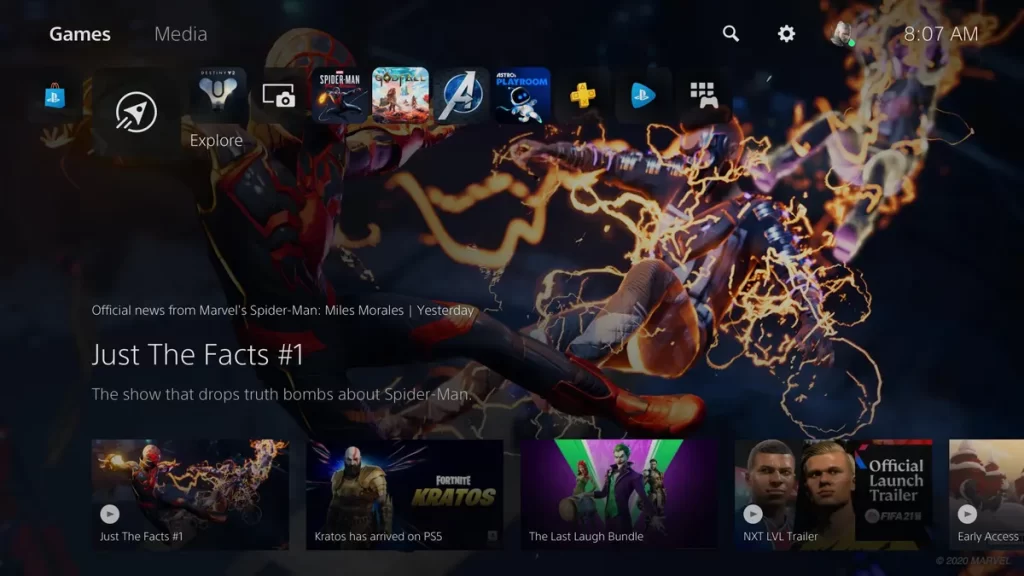
Set up PS5 Remote Play on your PS5 console
Here is how to set up your PS5 console for Remote play:
Turn On Remote Play Option:
- Open “Settings” by clicking the “gear” icon in the top-right corner of your PS5 home screen.
- Open the “System” menu and select Remote Play.
- Turn on the “Enable Remote Play” option. It will turn on the PS5 Remote Play feature so that you can connect your console to other devices.
Activate the Settings to use PS5 in sleep mode:
You’re usually not close to your console when you want to utilize the Remote Play feature. So, you must activate a few options to connect with PS5 while in sleep mode. Here is how you can do that:
- Open “Settings” by clicking the “gear” icon in the top-right corner of your PS5 home screen.
- Open the “System” menu and select Power Save Settings.
- Activate the “Set Features Available in Rest Mode” option.
- Also, toggle on the sliders in front of Stay Connected to the Internet and Enable Turning on PS5 from Network.
Now, you are all set up to use Remote Play on your PS5 console.
Set up PS5 Remote Play on your Android Phone
Here is how to set up your Android Phone for Remote play:
- Download and install the Remote Play App on your phone.
- After installation, open the app and hit the “Sign in to PSN” option.
- Sign in to the same PSN account as your PS5.
- Tap the “Confirm and Continue” and then select “PS5.”
- Wait for the PS5 console to be configured by the application, then click the console name to make a connection.
After completing these steps, you can use PS Remote Play on your Android phone.
How to Start PS5 Remote Play on an Android Device?

Before utilizing the PS5 Remote Play, your PS5 console must be in rest mode. The Remote Play app on your Android phone can then be opened like any other app.
You can use a wireless controller connected to your phone or the touchscreen control. After completing these steps, choose a PS Remote Play compatible game and start playing on your Android phone.
Final Words
You must first enable the features on your PS5 console before installing the app on your phone if you want to use PS5 Remote Play on an Android device. The article has a setup tutorial for the PS5 Remote Play on your Android phone for ease. The PS Remote Play software still has a broad geographic scope but does not support all nations.
Frequently Asked Questions
Here I’ve covered some frequently asked questions about playing PS5 on phone:
Can I play PS5 games on my Android phone?
The Remote Play app lets you play PS5 games on your Android phone. The only thing is to set it up on your Android and Console.
Can I use Remote Play when I’m not at home?
Like when you are in front of your console or the room next to it, you may use Remote Play to access your PS4 or PS5 console while you are away from home.
Do you have to be on the same Wi-Fi to use PS5 Remote Play?
You can utilize the PS5 Remote Play feature without being connected to the same Wi-Fi network.
Why should I use DualSense Controller for PS5 Remote Play?
Utilizing the DualSense controller with PS5 Remote Play is highly advised, as you will benefit from various features like haptic feedback and adjustable triggers. While playing games, the haptic feedback lets you experience the sensation of the actions on your screen. The adaptive trigger automatically adjusts the trigger buttons’ resistance in response to gameplay.