Do you also want to transfer your Metro PCS services to another carrier but are having trouble porting your number?
If yes, then you are not alone – I have been there and I can understand it’s pretty confusing maybe you got your new phone, switched plan or just want to update your security – whatever the reason is :
Transferring your metro PCS account can be a daunting task, but don’t worry.
In this blog post, I’ll share my experiences and some easy tips to help you transfer your phone without any hassle and confusion – so make sure you read till the end.
Before we dive deep into understanding the process of transferring your number it’s vital to know the Metro PCS pin and how you can find it.
What is a Metro PCS Transfer PIN?

A Metro PCS transfer PIN is a security PIN that is assigned to you at the time of opening your account and this PIN is usually used to protect your account or any kind of personal information.
Additionally, this transfer PIN is generally a four-digit code that you need to keep in mind as you need it if you want to make changes to your account.
Another important thing that you need to consider is to keep the PIN only with you or if it’s necessary then only share it with other trusted persons.
These PINs are mainly assigned to protect your account from scammers or other unauthorized access without this PIN any request to transfer your number to another carrier is not possible and it will not work.
You may also read: What is Mint Mobile Account Number and Pin?
Does MetroPCS Require A Transfer PIN?
Yes Metro PCS requires a transfer PIN if you want to port your number to another carrier or any other networks and not having this PIN or Port code can create a problem for you as they will not complete your request and they will treat such request unauthorized and cancel such requests.
How to Find Your Metro PCS Transfer PIN?
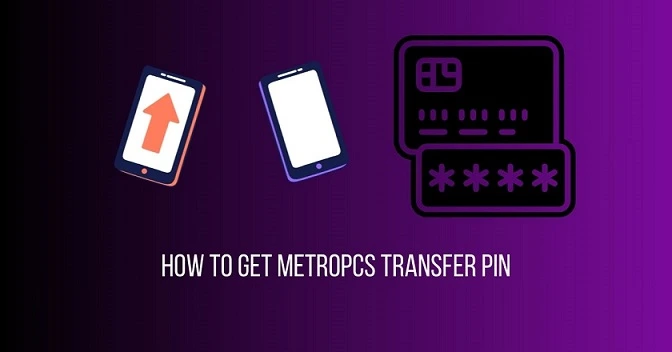
Finding the Metro PCS transfer PIN is not a big deal, you can use different methods to find your transfer of your account, here are some of the methods that you can use to get your Transfer PIN.
1. Using The PCS Metro Website
The first method that you can use to find your PCS transfer PIN is using their official website, here are the steps that you need to follow to get a PIN through your online account.
- Visit the Metro PCS website and log into your account
- After visiting the website, click on “my account” and head to “manage my line”
- Select the line you want to transfer and click on the transfer number
- Now your transfer PIN will displayed on your screen and in case you are not able to find you can request the new PIN using the same menu.
2. Call The MetroPCS Service
The other method that you use to find your transfer PIN, you call customer service at 1-888-863-8768, once you dial the number you will get connected to their representative and they may ask a few questions to verify your identity once it is, you can request that you need a transfer number and the transfer PIN.
After the verification of your identity they will provide you with the transfer, so make sure you note down the transfer PIN (personal identification number) in any software for future reference.
3. Using The Metro PCS Mobile App
Using the metro PCS mobile app to find the account number and PIN is the easiest way that you can use, here are the steps that you need to follow.
The first that you need to have is the Metro PCS app, if you have already installed move into the next steps, and if you don’t have first download the Metro PCS mobile app, once you have installed it, follow the below steps.
- Open the Metro PCS app and log in to your account.
- Tap on “Menu” and then “Manage My Account.
- Select the line you want to transfer and tap on “Transfer Number.”
- You will be prompted to enter your Transfer PIN. If you haven’t set one yet, tap on “Get Transfer PIN.”
- Metro PCS will send your Transfer PIN to the email address or phone number associated with your account
- Open the metro PCS app and log into your account
These are the various ways that use to find the transfer PIN of your account, now let’s move into the next section which is changing your metro transfer PIN.
Must Read: What Is The Assurance Wireless Account Number And PIN?
How to Change Your Metro PCS Transfer PIN?
One of the most common questions that I get from my readers is: How to change the Metro PCS PIN, If you also have this question then this section is for you.
Here I have shared two ways that you can use to change your Metro PCS transfer PIN without any troubles.
Using the Online Account – As mentioned before you can use the online account of your metro PCS transfer to find your PIN, now let’s see the steps that you can use to change your transfer PIN.
- Visit the Metro PCS website and log in to your account.
- Click on “My Account” and then “Account Security.”
- Under “Pin and Security Question,” click on “Change Account Security PIN.”
- Enter your old PIN and then create a new, strong PIN.
- Confirm the new PIN and click “Save.”
So if you have an online account of the Metro PCS account then you can follow the above steps, now if you are an online user and looking for the traditional and easy way, you can use the second method that is shared below.
Using customer service – The next and easy method that you can use to change your transfer PIN is failing the number 611 from your metro PCS Phone.
Once you get connected on the call the representative of the metro PCS will ask a few questions to verify your identity and once you get verified you will be more likely to get help to change your transfer PIN.
How to Create the Metro PCS’s New Transfer PIN?
If you are a person who is new to the metro PCS and wants to create your new PIN, you can follow the below steps.
- Visit to the ( https://www.metrobyt-mobile.com/my-account/sign-in)
- Sign in to the your metro PCS account using the registered mobile number and PIN
- Head over to the profile saection and select the option “Edit security PIN”
- Now add the PIN as per your prefercne and click on save
- Done – but make sure to note down your transfer PIN to use for future references.
In case you are not able to create a New PIN online, you can call MetroPCS customer service at 1-888-863-8768 for transfer PIN reset assistance.
Conclusion
If you are thinking of transferring your number to another carrier, then the first things that you need is the transfer PIN and account number if you don’t have the PIN or the account number, you can follow the above guide and the steps to get your PIN and port your number to another network.
But if you are still facing the issue in finding the PIN, changing it or creating the New PIN, you can let me know in the comment section.




