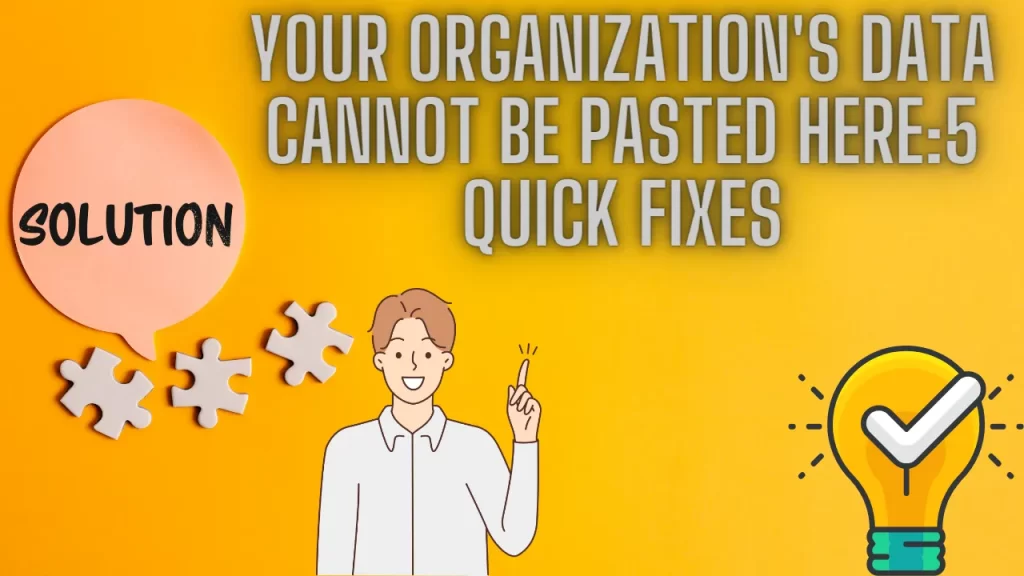‘Your organization’s data cannot be pasted here’, have you seen this error while you try to copy data from Outlook and paste your data to some business application? Most of the time the data isn’t copied. Or sometimes a policy setting hinders in data pasting and transfer between different applications.
‘Your Organization’s Data Cannot Be Pasted Here’ Error: What is It?
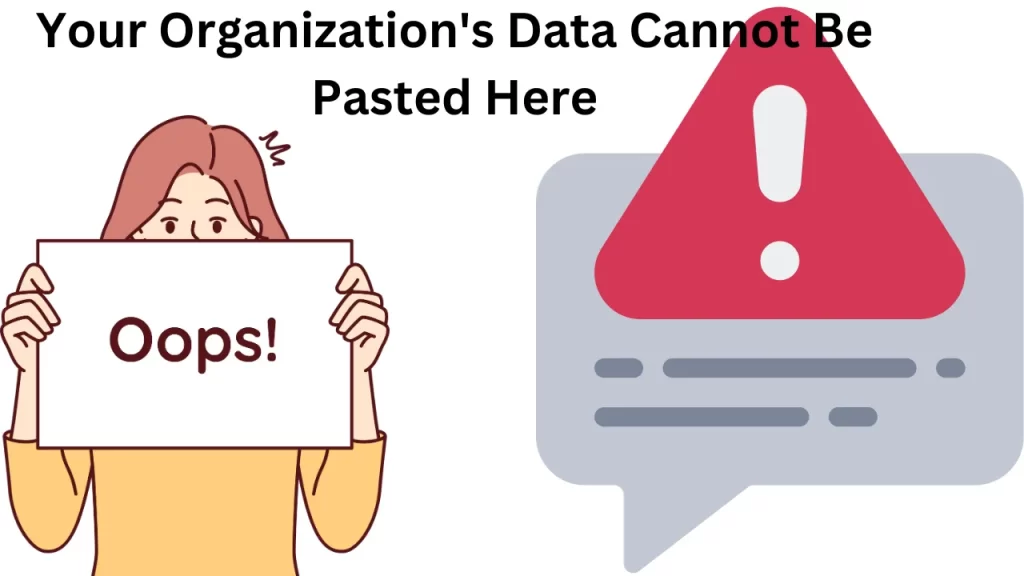
This error is a common practice for all users using Windows 11/10, Android, or iOS devices. They usually see this “your organization’s data cannot be pasted here” message.
The main thing comes to you when you try to copy data from Outlook to any other application that you have already downloaded on the device. You suddenly see this error message. The data you try to copy is taken from an unauthorized application.
Microsoft Intune Project & ‘Your organization’s Data Cannot Be Pasted Here’ Error
Microsoft Intune is a cloud-based Endpoint manager. This is available on mobile devices, Desktop, macOS, and Windows.
There is an option of allowing the cutting, copying, and pasting of data between certain apps managed by Microsoft Intune App. You can easily cut and copy data from another app. This is the main reason it blocks users from exporting data outwardly. For example, if your organization uses Microsoft Intune to protect its data. You can see this error message if you try to paste data from Outlook to another app that is not managed by InTune.
How Can I Solve Your Organization’s Data Cannot Be Pasted Here Problem?
Try the following things to resolve the problem:
1. Change the InTune Application Protection Policy
One possible solution to fix your organization’s data that cannot be pasted here is to modify the Intune application protection policy to let the data transfer between different apps. This would require administrative access and an understanding of the Intune dashboard. Do it as follows
- Go to your Microsoft Intune dashboard and sign in.
- Choose the app option visible in the left sidebar and go to the app protection policy option.
- Choose your device’s current policy setting and go to the Data Transfer section.
- Now change the option of Restrict cut, copy, and paste between other apps option to Any app.
- Now, move to device Settings > Data Protection > Data Transfer, and set the “Restrict cut, copy and paste between other apps” option to Any App.
- Click on the OK option to save changes to the protection policy settings.
- Lastly, restart your computer to see if the error has been resolved.
2. Update Your Microsoft Office Suite
This error of your organization’s data cannot be pasted here and also takes place when your device has an outdated version of Microsoft Office apps this can be solved by updating the Microsoft Suite, Follow the steps below to do it nicely:
- Open any Microsoft application like Word, Excel, or PowerPoint.
- Go to the “File” menu.
- From here you will select the account from the open tab.
- Under the manage section, you can observe the update options box.
- Tap on the “Dropdown” arrow of the box and select “Update New” from the list.
3. Make a New Excel File

“Your organization’s data cannot be pasted here” issue may arise if the file or data you are trying to copy has been corrupted. This is not difficult to solve, as you only need to make a new file and paste it into the contents of the file before copying it to another application.
- Open the specified file that is creating issues.
- Select a cell and perform some changes. Now, save it.
- Now save the file to the OneDrive for Business folder. And try to copy & paste your organization’s data into that Excel file that you have recreated.
4. Try to Reboot Your Device
Sometimes just trying simple things like restarting your device may also fix the issue of ‘ Your organization data cannot be pasted here’.After trying your hands in the previous hacks you can test this option. Before trying this solution you make sure that you have a backup file for your device data. You need to follow these steps:
How to do it on a Windows PC
Go to the Start menu, choose the Power icon, and select Restart.
How to do it on a macOS Computer
Choose the Apple icon on the menu bar and select Restart.
5. Long Press on Your Android Phone Screen
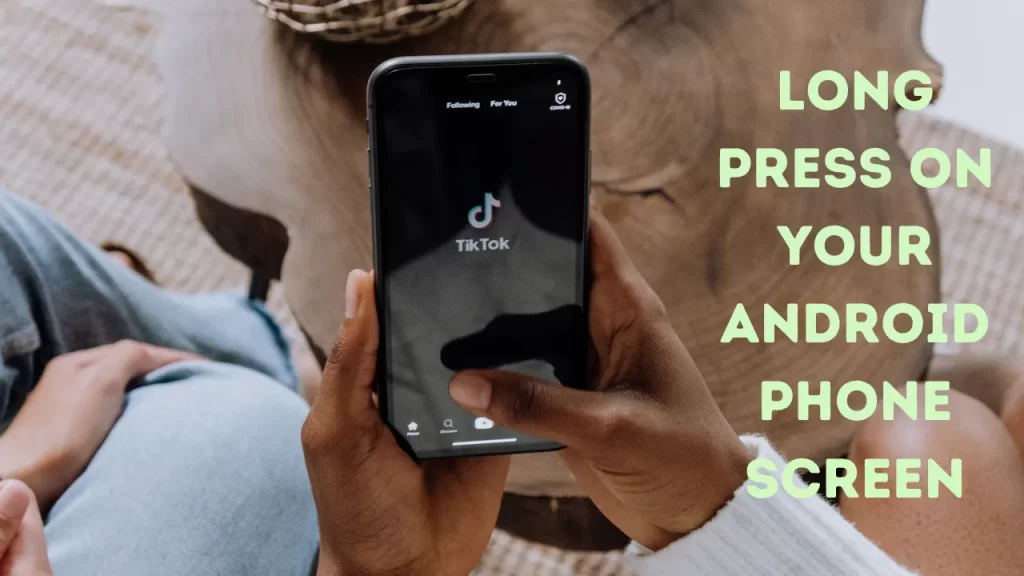
If you are an Android device user, you can solve the problem of ‘ Your organization data cannot be pasted here’ by pressing your phone screen for a few seconds. Here you will see the copy option with an option of paying it at your desired location. This process resolves the issue as sometimes the error message can be a warning or suggestion from Google Keyboard in the first place. This solution is not at all technical and resolves the problem quite often.
Conclusion
By trying the above-mentioned solutions one by one. We hope you will be able to cross the ‘ Your organization data cannot be pasted here’ hurdle easily. This is simply a settings and permission settings issue that is easy to fix on your own.
FAQs
1. How can I copy from Outlook?
You can do it by selecting the arrow next to outlook.office.com. Move down to Clipboard and select Allow from the drop-down menu on the right side. Close Chrome and reopen it. This will allow you to copy and paste within Outlook.
2. Why is my browser unable to access my clipboard?
When you see a message saying No clipboard access during your copy or paste attempts, there is a possibility that your browser is blocking sites from accessing the clipboard. This is also known as Cut-Copy-Paste (CCP).
3. Is it possible to copy data from Outlook?
You can do it by simply selecting the
Data that you want to copy. If you want to select multiple items, hold down as you click the items. On the Home tab, click Move > Copy to Folder. Now you will type the name of the destination folder.