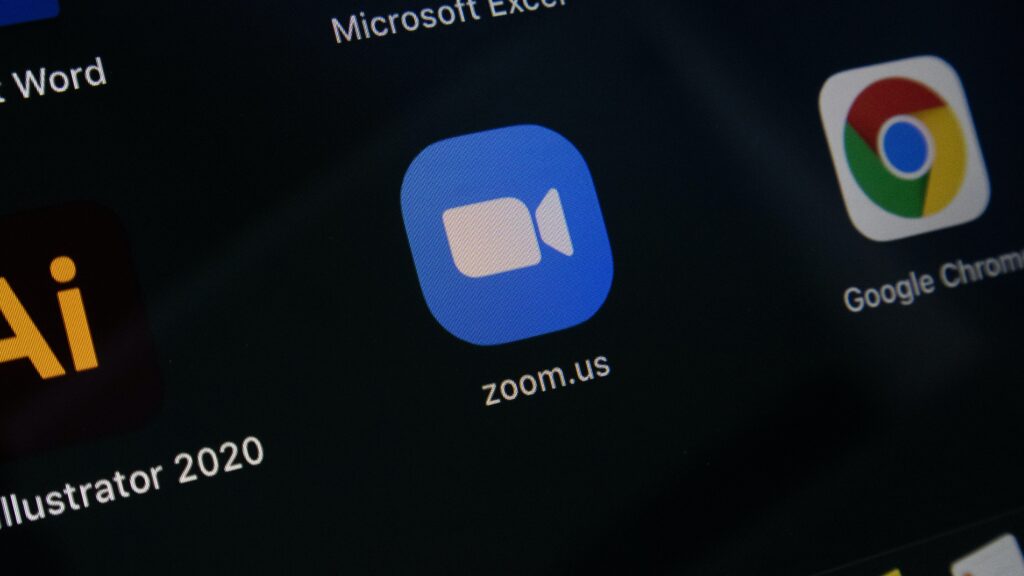Zoom has become essential for remote communication and collaboration easily. Even without any hassle, we can easily conduct meetings with our teams anywhere and anytime, especially during the COVID-19 pandemic. However, like any other trending software, it is not exempt from occasional errors. One such error that users may encounter is Zoom Error Code 10004. In this article, we will explore the details of this error code and its possible causes and why it happens and offer troubleshooting steps guide to help you resolve the issue.
Understanding Zoom Error Code 10004

Zoom Error Code 10004 is a specific error message that users may encounter when using the Zoom platform. It typically indicates an issue with the Zoom application or the user’s network connectivity. When this error occurs, users may experience difficulties joining or hosting meetings or encounter problems with audio and video functionality.
Read More: How To Reset P4 To Factory Settings? Explained
Possible Causes of Zoom Error Code 10004
There are several potential causes for Zoom Error Code 10004. Let’s explore some of the most common reasons behind this error:
1. Internet Connectivity Issues: Error code 10004 occurs when a Zoom meeting is interrupted due to a poor internet connection. Problems with the connection may be caused by insufficient bandwidth, heavy network use, or a poor Wi-Fi signal.
2. Firewall or Security Software Interference: Error 10004 occurs when Zoom cannot connect to the Internet due to a firewall or other user-installed security software. These safeguards may view Zoom’s data transfers as harmful, preventing them from establishing a connection.
3. Outdated Zoom Application: An outdated Zoom application can lead to compatibility issues, including error codes. So, updating the Zoom software daily ensures you have the latest bug fixes and improvements.
4. Third-Party Application Conflicts: Conflicts with other software applications installed on your computer can interfere with Zoom’s functionality and trigger error code 10004. Identifying any recently installed applications causing conflicts with Zoom is essential.
Troubleshooting Zoom Error Code 10004

Now that we understand the possible causes of Error Code 10004 let’s explore some troubleshooting steps to resolve the issue:
1. Check Internet Connection: Ensure your internet connection is stable and performing well. Consider switching to a wired connection if you’re currently using Wi-Fi. Restarting your router or modem helps resolve connectivity issues.
2. Disable Firewall and Security Software: If you temporarily deactivate your computer’s firewall or other security software, test if the error message still appears. If the problem is resolved, your security software may be modified to let Zoom make network connections.
3. Update Zoom: Check for updates within the Zoom application and install any available updates. Keeping your Zoom software up to date ensures you have the latest bug fixes and compatibility improvements.
4. Close Conflicting Applications: Close any other applications running in the background, especially those that might use your camera or microphone. These applications could be conflicting with Zoom and causing the error.
5. Restart Zoom and Computer: Sometimes, simply restarting the Zoom application or your computer can resolve temporary glitches or conflicts. Close Zoom completely, restart your computer, and relaunch Zoom to see if the error code persists.
6. Contact Zoom Support: If the error code 10004 continues to occur despite attempting the troubleshooting steps mentioned above, it is recommended to contact Zoom’s support team. They can provide personalized assistance and further guidance to resolve the issue.
Conclusion
Interruptions during online discussions and meetings due to Zoom Error Code 10004 might be annoying. You may efficiently address the problem and enjoy uninterrupted Zoom experiences by first understanding the potential reasons and then following the troubleshooting techniques described in this article.
Zoom app updates, a stable internet connection, and the elimination of security software and program issues are among your first steps if you encounter an issue. You may fix Error Code 10004 by following these steps and continue using this helpful communication platform.