Resetting your PS4 can be crucial if you intend to sell it or if you’re trying to fix the bugs in the system. Sometimes you’ll discover that a simple quick reset of your console can resolve the issues, but other times you’ll need to take additional steps and return your PS4 to its default settings.
Performing a factory reset on your PS4 might be helpful for a variety of reasons. But keep in mind that you’ll be erasing all of your data when you do so. So pay close attention to the backup section.
Let’s now discuss how to perform a PS4 factory reset.
How to Quick Reset Your PS4?
Here’s how to use the Quick Initialization method to quick reset your PS4:
- Start your Play Station.
- Open Settings.
- Select Initialisation.
- Next, click Initialise PS4.
- Choose Quick.
- Hit Yes.
After that, the system will restart itself and reset will begin.
How to Perform a Full Factory Reset on Your PS4?
Here are the detailed steps to perform a full factory reset on your PS4:
Start your PS4 and open Settings
You’ll find a variety of options in the Settings menu. Account Management is what you need here.
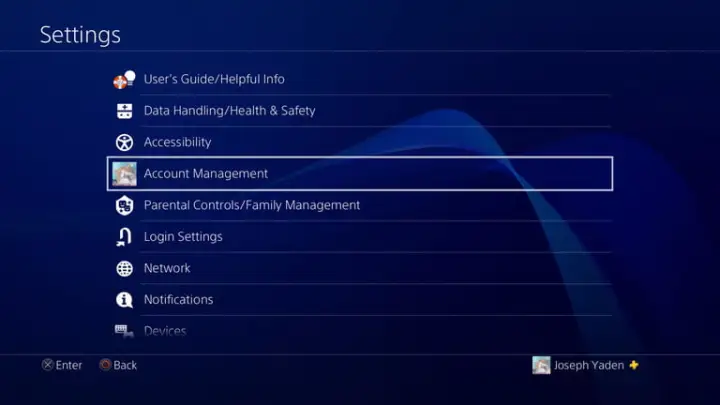
Deactivate the PS4
This step is crucial, especially if you plan to recycle, sell, or give away your PS4. If you don’t do this, you’ll run into problems trying to access or play your downloaded games when you sign in on another console.
In the Account Management section, click ‘Activate as Your Primary PS4’. This will likely already be activated. But what you want to do is then click ‘Deactivate’. Press ‘Yes’ when prompted.
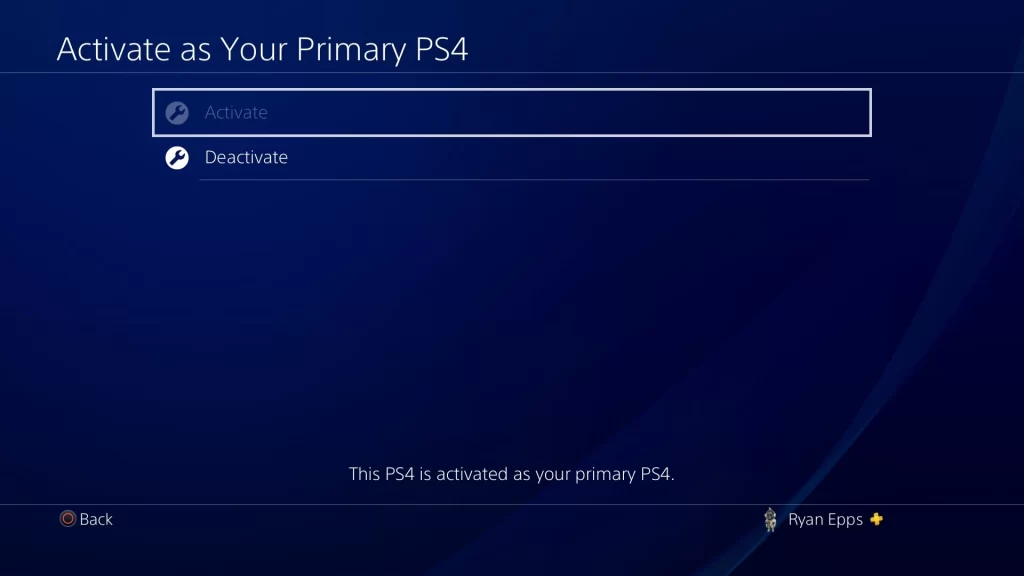
Back up your saved data
If you haven’t created the backup of your data earlier, do it right now. There are two ways to create backup:
Use an external device
Your data can be backed up to a USB storage device that is FAT or exFAT formatted.
- Connect the USB to your PlayStation.
- Open the Settings menu.
- Select Application Saved Data Management.
- Choose Saved Data in System Storage from the list here.
- Afterward, select Copy to USB Storage Device.
- Finally, select the files you want to create a backup of. Selecting Options and then Select Multiple will allow you to pick multiple items at once.
- Now, click Copy.
Trophies won’t be backed-up using this method. You’ll need to use PlayStation Network to do that.
Use Playstation Plus Cloud
This approach costs money, but it grants you access to 100GB of cloud storage as well as a variety of additional advantages like free games.
- Open Settings.
- Select Application Saved Data Management.
- Next, select Select Auto-Upload.
- Choose the games you want to upload automatically.
Sign in again with your user account
You’re ready to go and do a factory reset on the PS4 once your data has been backed up and your console has been deactivated. When you deactivated your PS4, your account was automatically logged out. Just log in as usual.
Look for the Initialization option
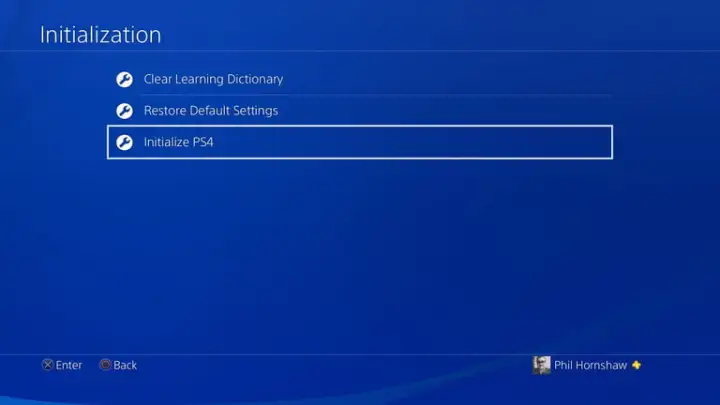
The Initialization option can be found by returning to the Settings menu. Three options will be given to you at this point. Depending on the situation, you need to select one of the bottom two.
Restore Default Settings: Although this would appear to be the best choice, doing so will just clear all of your saved settings and reset your PlayStation 4 to default settings. But it will not remove all the data on your hard drive.
Initialise PS4: This will perform the same function as above while also wiping the hard disc of your PS4 entirely. As a result, anything you’ve downloaded or stored on your PS4 over the years will be deleted, including games, saved data, and other files.
Choose Full on the Initialize screen
The best option for you is Initialise. After clicking through, you have two choices Full or Quick. Choose Full. If you want to factory reset your PS4, this is the best option because it will erase everything from it.
The entire PS4 will be completely blank and ready for a new user after this full wipe, which could take a few hours. When you want to recycle or sell your PS4, this is the finest choice.
Things to Keep in Mind During Initialization
According to the official Sony manual, consider the following things during the initialization of your PS4:
- During the restore process, do not turn off your PlayStation 4.
- Deactivate your system before transferring or disposing of it.
- The system must be deactivated for every user if multiple users have activated the system as their primary PS4 system as it could harm your system.
- All settings and data saved on your PS4 system are erased when you initialize the system software.
- Initialization is irreversible.
- Make sure you don’t unintentionally erase any crucial data.
- Deleted data cannot be recovered
You now have all the information you require to successfully restore the factory default settings on your PS4.
Also Read




