Can’t open ChatGPt? This is an everyday issue for ChatGPT users. Sometimes you face issues like ChatGPT not working error and you are unable to log into your account.
To understand the reasons behind these issues, you need to understand the root cause of the issue and resolve it to have a smooth experience. So let’s start exploring!
What is ChatGPT?
ChatGPt is an AI chatbot launched by OpenAI. Due to its cutting-edge natural language processing capabilities, it has emerged as a must-have tool in almost every field of life.
This ability to mimic human-level language understanding within an intuitive chat interface has made ChatGPT go viral worldwide. However, overwhelming demand has also caused access issues like Can’t open ChatGPT, or ChatGPT not working” Let’s find out!
What is ChatGPT Not Working and Can’t OPen ChatGPT Errors?
ChatGPT not working or can’t open ChatGPT are the common issues faced by the users. ChatGPT is used extensively for multiple purposes worldwide almost all the time. This immense usage leads to unusual traffic and creates login and access issues.
Why isn’t ChatGPT Working?

When you are unable to use CahtGPT as usual. There may be several issues including server issues, VPN problems, browser errors, etc. Let’s see in detail all the reasons behind” I can’t open ChatGPT”
What are the Common Causes of ChatGPT Not Working
Here are six possible reasons behind “Cant open ChatGPT”:
- High traffic: it happens when several users attempt to access ChatGPT at the same time, it may cease to function.
- Corrupt browser cache or cookies: Issues opening or using a website, including ChatGPT, can also be caused by a corrupt browser cache or cookie.
- Server issues: In some cases, the problem was caused by an issue at ChatGPT’s end, usually with the server.
- ChatGPT is under maintenance: Sometimes you are unable to use ChatGPT as the software is undergoing maintenance. It’s just a temporary issue.
- Poor Internet Connection: This is a common issue while using ChatGPT as a poor connection can lead to the error “something went wrong”.
- Use of VPN: Use of misconfigured VPN settings in your phone or device.
- Regional Restrictions: Due to overwhelming demand, ChatGPT access has been restricted in some regions which prevents it from loading.
- Network Blocking: Some corporate, school, or public WiFi networks block access to certain sites like ChatGPT.
- Link Expiration: Shared invite links to the ChatGPT preview have limited validity and expire after the allocated slots are utilized.
How to Fix the “Can’t Open ChatGPT” on Chrome Browser Issue?
If ChatGPT is not working on Google Chrome, try following the official guidelines for clearing your cache:
- Open your primary web browser.
- Look for the menu icon and navigate to Settings. In Chrome and Edge, you’ll need to click the three-dots menu icon first. If you’re on a computer, you can use the Ctrl/Cmd + Shift + Delete keyboard shortcut and skip the next step.
- In Chrome’s settings menu on your smartphone, navigate to Privacy and Security> Clear browsing data.
- Select cache, cookies, and browsing data and tap Clear data.
How to Fix “Can’t Open ChatGPT” on Firefox Browser?
If ChatGPT is not working on Mozilla Firefox, try following the official guidelines for clearing your cache:
- Click the menu button and select Settings.
- Select the Privacy & Security panel.
- In the “Cookies and Site Data” section, click “Clear Data”.
- Remove the checkmark in front of “Cookies and Site Data”
- With the Cached Web Content check marked, click the “Clear” button.
After that, restart your browser and access the service again. As a result, ChatGPT should be working. If that doesn’t fix it, it’s unlikely to be a browser-specific issue, and you should follow some of the more general advice in our step-by-step guide below.
How to Fix “Can’t Open ChatGPT” on Edge Browser?
If ChatGPT is not working on Microsoft Edge, try following the official guidelines for clearing your cache:
- Go to “Settings”
- Then click “Privacy”
- Lastly, click “Browser data” and use Ctrl + Shift + Del
After that, restart your browser and access the service again.
Other Ways to Fix “Can’t Open ChatGPT” Error?

1. Check the Internet Connection
First, you should check your internet connection. Both an unstable internet connection and having no connection can lead to the Chat Gap not opening.
Then you can test the connection speed on your device. If the connection speed is too slow, you should use another internet connection.
2. Check Server Status
You may face a “Can’t open ChatGPt” problem due to server issues. Sometimes, the Open AI server may be down or going through technical problems. So, the first thing you should do is check the ChatGPT server status to see if it is running properly. The website shows a history of all the errors.
3. Check VPN Extensions
If you are using a VPN, it may be that you causing the problem. You must activate the system’s built-in virtual private network to use OpenAI ChatGPT on a Mac or Windows computer. If that doesn’t work, try downloading a virtual private network app instead. Chrome even allows you to activate VPN add-ons.
4. Disable Your Browser Extensions
To handle the issue” Can’t open ChatGPt” may be resolved by disabling your Chrome extensions. Follow the steps to Disable Browser Extensions.
- Tap on Three Dots in the Top Right Corner.
- Now Tap on Settings.
- Tap on More Tools > Extensions.
- Here You can Disable All Extensions One By One.
5. Clear the Cookies
Besides facing the” Can’t open ChatGPT” problem, another error named‘error code 1020’, is a frequent experience for the users. You can solve it by clearing the cookies on your device. Here’s the way it can be done right away:
- Go to Chat.openai.com, and click on the’ padlock’ icon in the address bar. Now there must be an option showing ‘site settings’ Click on it.
- Then click on the ‘clear data’ present next to ‘cookies’. This will also clear all the cached data.
- Again click on the ‘clear’ tab to confirm the process.
- Until now your issue must have been resolved.
6. Use a Different Browser
Sometimes the issue of ChatGPT not working can be tackled by trying other browsers. If you are facing errors while using ChatGPT in your browser, try ChatGPT in another browser. There are many popular browsers available in the market. The most popular browsers include Google Chrome, Mozilla Firefox, Safari (Apple), Microsoft Edge (formerly Internet Explorer), Opera, and others.
7. Restart Your Device
Sometimes simply restarting your device fixes an issue like” Can’t open ChatGPT”. if you find ChatGPT not working problem restart your laptop or mobile to fix the problem.
8. Turn Off Your Ad Blocker
Your ad blocker’s settings may be creating issues for ChatGPT. If you’ve installed an ad-blocking extension, it may be preventing you from signing in to ChatGPT. Either disable your ad blocker or adjust its settings to exclude ChatGPT from its ad-blocking rules.
9. Check the ChatGPT Server Status
To fix “Can’t open ChatGPT” check the server status. Server overload or slow performance leads to this issue. Sometimes this is not the case, but it is a good place to start.
10. Clear Site Data
You may also handle this problem by clearing the site data. Here are the steps to do so:
- Tap on Three Dots in the Top Right Corner.
- Now Tap on Settings.
- Tap on Privacy and Security > Cookies and Other Site Data.
- Scroll Down and Tap on See All Site Data and Permissions.
- Now Search OpenAi in the Top Right Search Bar.
- Now Tap on Delete Icon > Clear.
11. Contact the ChatGPT support
If the issue of “Cants open ChatGPT” is still there, you should contact ChatGPT support and ask them for advice. There’s a chat box on the support website to raise a ticket, though don’t expect a quick response from their end.
12. Wait for a While
If you have no problem loading the initial ChatGPT website, but cannot get the chatbot to respond to your prompts, the service may be down temporarily. Typically, you’d see ChatGPT output an Internal server error message, but this may fail during periods of high demand.
13.Use ChatGPT in Incognito
If you keep getting the “ChatGPT is at capacity right now” message, you might try using it in incognito mode. After doing so, you should be able to access ChatGPT without further ado.
14. Try ChatGPT Other Alternatives
To resolve the issue” Can’t open ChatGPT” you can try other alternatives to ChatGPt. You can use AI platforms like Poe AI, Google Bard, Microsoft Bing Chat, ChatSonic, and so on.
15. Use ChatGPT Plus
Since high traffic is usually the cause of the issue, you can try subscribing to ChatGPT Plus to get priority access to the platform during peak hours. ChatGPT Plus also provides faster speed and high-quality results.
16. Switch Networks
You can use ChatGPt on an alternate stable WiFi or cellular data connection to isolate any network issues. Public networks often face congestion.
17. Use the New Invite Link
This is also possible that your shared invite link to ChatGPT’s preview has expired or maxed out, You will need to obtain a fresh new invite with available slots.
18. Flush DNS
You can do so by following the steps below:
- Open Command Prompt with administrator privileges from the Start Menu on Windows. If you’re using a different operating system, check out our detailed guide on how to flush DNS on macOS, Linux, and Android.
- After that, run the following command to immediately reset the DNS. Restart your computer.
- Now, try logging into ChatGPT; it should start working without any problems.
19. Change DNS Server
To avoid this issue of” Can’t open ChatGPT, you can switch the DNS server to Google. Here’s how you all can do that. Just open Windows Settings, then navigate to Network and Internet -> Hardware all the properties.
Here are the steps to follow if you are using an Android device.
- Then, next to “DNS server assignment,” click “Edit.” After that, change the DNS settings to “Manual” and enter the address listed below (Google DNS).
- Now, click “Save,” and you’re done.
- Restart your computer and check to see if ChatGPT is still operational.
20. Reset Your IP Address
- This should resolve ChatGPT error code 1020 and allow you to use the AI chatbot.
- In the Start Menu, open ‘command prompt’ as an administrator.
- Then, one by one, execute the commands listed below. This will automatically reset and renew the IP address.
- Restart your computer and check to see if ChatGPT is working properly.
ChatGPT Pros
ChatGPT is a famous AI chatbot offering scalable and efficient natural language processing technology. It is constantly improving its performance and making effective advancements to meet diverse communication needs.
ChatGPT has revolutionized the whole setup of traditional businesses. It has proved to be a useful tool to use ChatGPT to transfigure customer support and improve response times. Additionally, you can use the tool to analyze customer data and offer personalized recommendations that can help you enhance customer engagement and loyalty.
ChatGPT Cons
The output generated by ChatGPT is not always accurate. Sometimes it brings forth the responses that are factually wrong leading to potential frustration and confusion for customers. ChatGPT also is susceptible to bias and cannot empathize and understand emotions, limiting its effectiveness in certain situations.
What is the “Can’t Login ChatGPT” Issue?
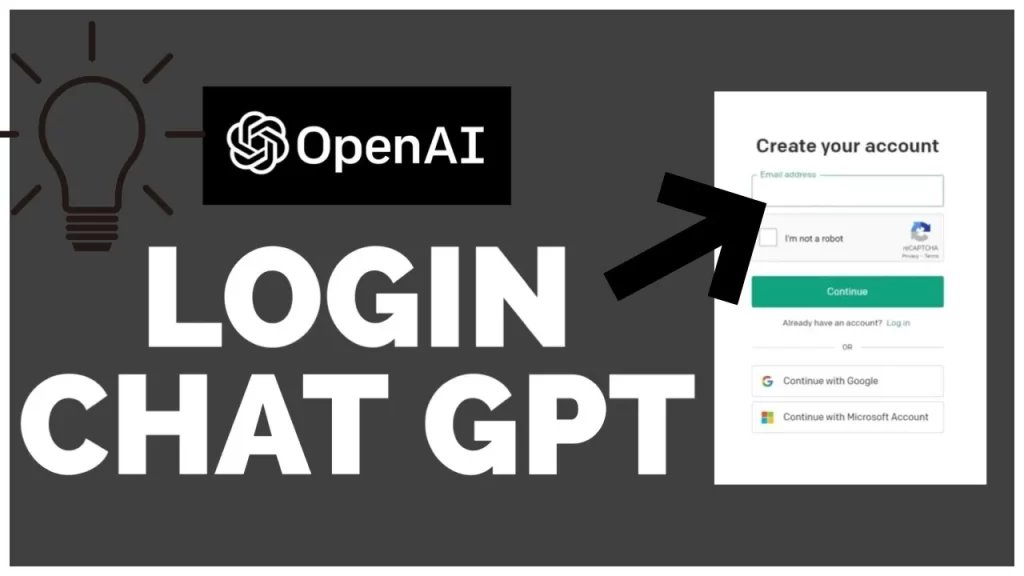
This is another issue faced by users regarding logging in to ChatGPT. Below are the possible reasons and solutions to this issue:
1. Use the ChatGPT Login Page Direct Link
Go to https://chat.openai.com/auth/login in a web browser directly. If going to https://chat.openai.com doesn’t bring up the login page, you don’t see a login option, or you’re stuck on a blank page, this trick should help.
2. Use a Second OpenAI Account
You can solve this issue by signing up for two different OpenAI accounts with the same phone number. So that everyone may use the software without interruption, OpenAI can temporarily disable overly active accounts.
3.Log Out and Login Again
Sometimes your login session is only valid for a short period. And since you cannot use ChatGPT without an OpenAI account, you must have a valid login session for the chatbot to respond.
4. Verify Your ChatGPT Account
If you haven’t verified your ChatGPT account, you won’t be able to log in. When you sign up for ChatGPT, you’ll receive a confirmation email from OpenAI that contains a link. You’ll need to click the link to verify your email address before you can start using the chatbot.
5. Reset your ChatGPT Password
Sometimes you are unable to log in as you have forgotten your password to ChatGPT.If your password isn’t accepted, you can reset it easily. To reset your ChatGPT password, open an incognito or private browsing window, and go to https://chat.openai.com/auth/login.
6. Refresh the Page
You can also fix the login issue by refreshing the ChatGPT main page.
7.Use the ChatGPT App
OpenAI has rolled out an official ChatGPT app to the Android and iOS app stores. This gives you one more way to access the chatbot and potentially fix any of the problems you may be facing.
What is the ChatGPT Not Loading or Responding Issue?
Besides the problem,” Can’t open ChatGPT”, there is another issue like ChatGPT not responding. You can easily tackle this issue by following the above-mentioned solutions. Still, if you see the same issue it’s due to the immense usage of ChatGPT around the world. It does not respond to your queries due to heavy traffic of users, You will have to wait for some time to access it again normally.
How Can I CheckChatGPT’s Down Status?
If you find yourself unable to use or even access ChatGPT, check the ChatGPT server status here:
- OpenAI Status
- DownDetector
- OpenAI Twitter account (@OpenAI)
What is the Solution to ChatGPT Black Screen?
Many users face black screen issues besides the problem of “Can’t open ChatGPT”. You can solve this with the following steps:
- Keep your device and browser updated to ensure compatibility with ChatGPT.
- Clear your browser cache and cookies regularly to avoid potential conflicts.
- Disable browser extensions that may interfere with ChatGPT’s functionality.
- Contact ChatGPT support if you continue to experience issues after troubleshooting.
- Consider using an alternative AI-powered chat tool
maintaining a well-functioning device and browser, managing your cache and cookies, and addressing extensions that may hinder your chatbot performance are all solid steps toward optimizing your overall experience.
How to Avoid the” Can’t open ChatGPT” Issue in the Future?
You can follow the tips below to avoid this issue happening again:
Always check server status and avoid peak times when demand is very high.
- Use a reliable VPN service to bypass regional restrictions and access problems.
- Only access ChatGPT over fast steady WiFi or wired ethernet connections whenever possible.
- Keep your browser updated to the latest version for best compatibility.
- Keep updating ChatGPT for any antivirus, firewall, or filtering software if needed.
- Deactivate unnecessary browser extensions
- Clear cache and cookies to avoid corrupted data issues.
- Get fresh invite links if needed, monitor usage limits, and request expanded access.
Conclusion
The “I can’t open ChatGPT” error is common among ChatGPT users. Several things are responsible for ChatGPT not working problems like server overload, lost password, VPN redirection, browser extensions, etc. You can resolve all these issues by using ChatGPT in its less busy hours, removing unnecessary browser extensions, and unplugging VPNs.
FAQs
1. What is ChatGPT API documentation?
This is a complete set of information that provides you with details about the ChatGPT login process including how to generate API keys.
2. What is ChatGPT at capacity right now?
ChatGPT is at capacity right now error pops up when you try to access the AI chat service. It means that the server is temporarily unable to provide you access because of the exceptionally high amount of traffic they are receiving.
3. Why does ChatGPT stop working sometimes?
This can be due to reasons like high traffic, server issues, or poor internet connection.
4. How to fix the “ChatGPT is at capacity right now” error?
You can resolve this issue by clearing the cookies, disabling the VPNs, or trying new web browsers.




