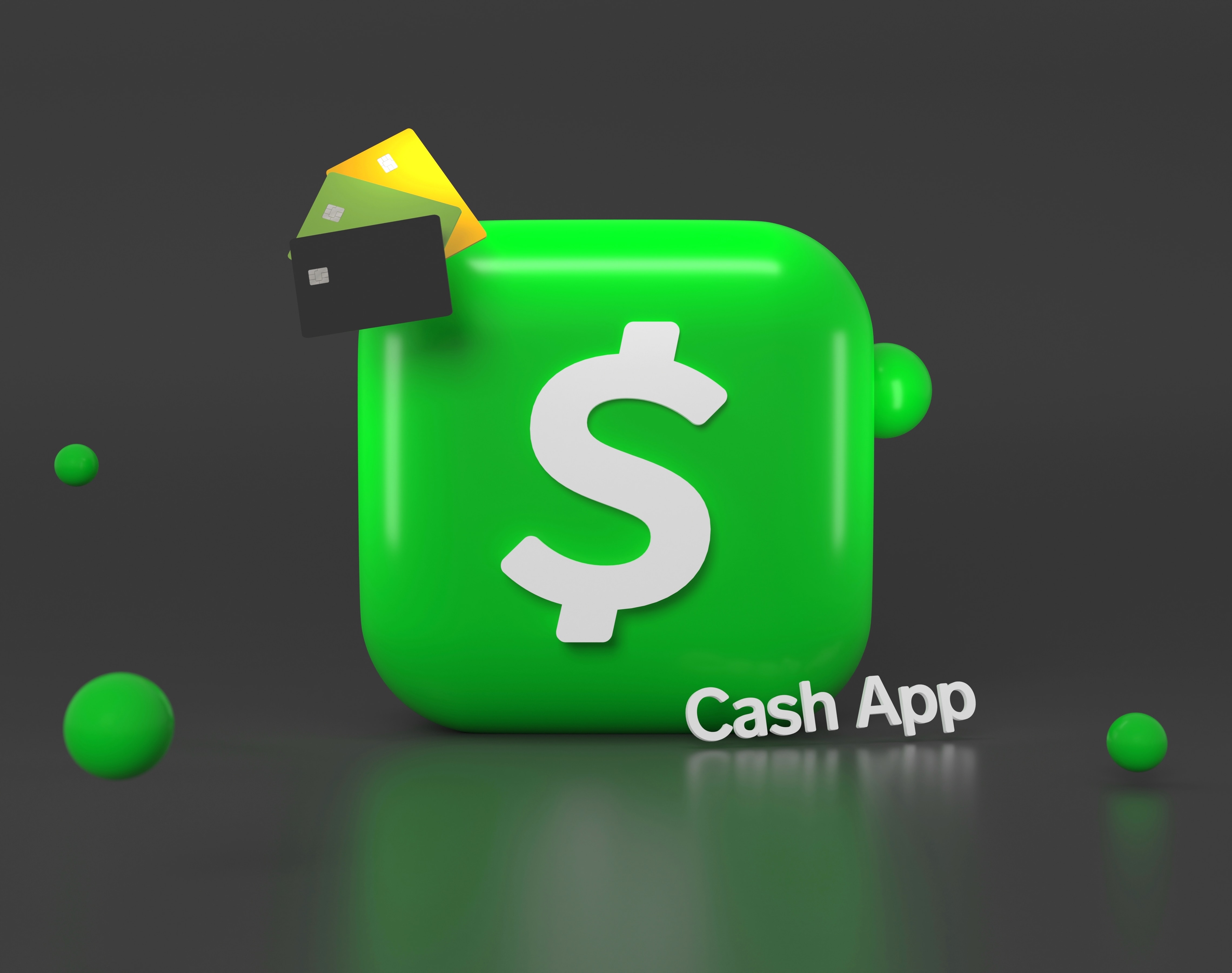Cashless transactions are increasingly common in the era of online banking and e-commerce. One such program that has skyrocketed in popularity for its user-friendly design and excellent features is Cash App. Although it isn’t perfect, technology, in general, isn’t. Users frequently experience mistakes that obstruct their transactions and are annoying. Understanding the issues through Cash App error screenshot will help you solve them quickly and effectively.
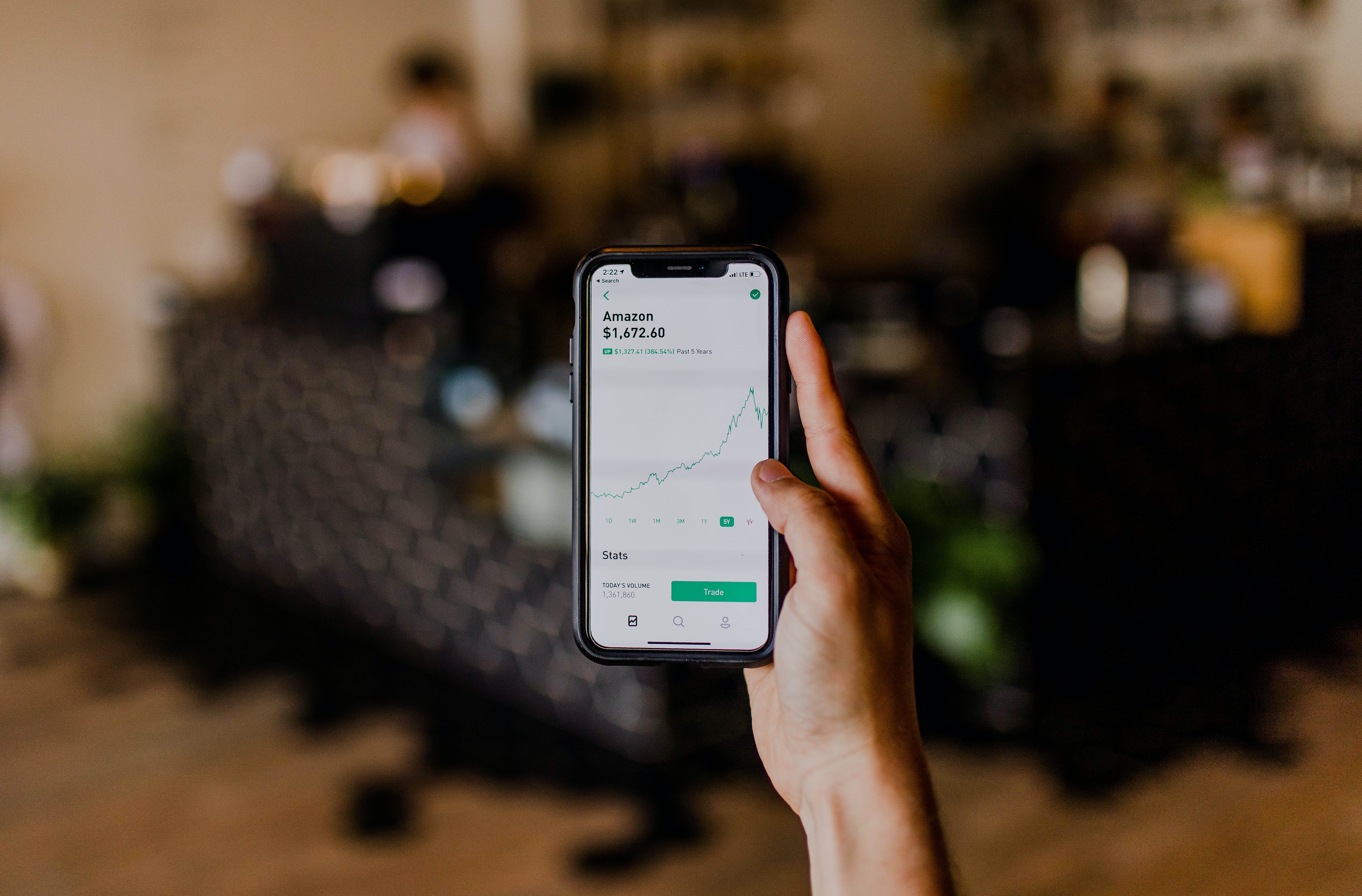
A Cash App error screenshot captures your device’s screen displaying the error message you encounter while using the app. These errors are usually accompanied by codes that can help you identify the problem more precisely. Let’s delve into the common errors you might face and what their respective screenshots entail.
Also Read: Doordash Login Error! (How To Fix It)
Transfer Failed Error:
This is one of the most common Cash App errors. The screenshot usually shows a “Transfer Failed” message indicating a failed transaction. It can be due to insufficient balance, incorrect recipient information, poor internet connection, or a violation of Cash App’s terms of service.
Sign-in Error:
If you see a screenshot with the message “Unable to Sign In,” it typically means an issue with your login credentials. You may have entered incorrect login details, or your account may be temporarily suspended due to suspicious activity.
Payment Pending Error:
This error screenshot signifies a delay in your transaction. The reasons could vary from a slow internet connection to bank server issues or the recipient not accepting the payment promptly.
Cash App Locked Account Error:
This error screenshot signifies that Cash App has locked your account due to potential security concerns. It generally happens when the app detects unusual activity violating security policies.
Connection Error:
This error screenshot usually indicates a network issue. If the screenshot shows “Check Your Connection,” it signifies that you may not have a proper internet connection or the Cash App servers might be down.
While these error screenshots can be frustrating, they provide vital clues for troubleshooting. Here are some general steps to follow upon encountering these errors:
Verify the error:
The first step accurately understands the error message. Each error has its unique troubleshooting process. So, be sure to take note of the error code or message.
Check Your Internet Connection:
Most transaction issues are due to poor internet connections. Try switching between WiFi and mobile data to see if the issue persists.
Update Your App:
Outdated applications can also cause transaction failures. Make sure your Cash App is up-to-date with the latest version.
Contact Cash App Support:
If the issue continues, it’s best to contact Cash App’s customer support. Please provide them with the error screenshot to better understand your problem.
Contact Your Bank:
Sometimes, the error might originate from your bank’s end. In such cases, contacting your bank might resolve the issue.
In conclusion, Cash App error screenshots act as signposts that guide you toward resolving the problem. By understanding these error codes or messages, you can quickly troubleshoot the issue and get back to making transactions in no time. It’s always beneficial to keep abreast with these errors, as they can save you considerable time and effort. After all, digital transactions are here to make our lives easier, not more complicated.