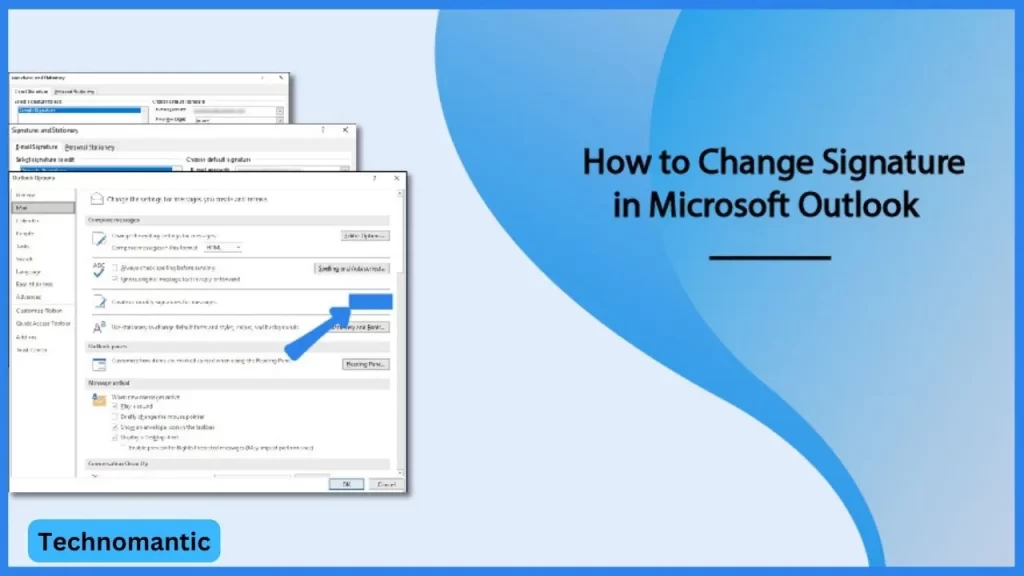Microsoft Outlook is a personal information manager software system that is derived from Microsoft. It is a preferred email client that is used to send emails and messages by accessing Microsoft Exchange Server Email. From this centralized platform, you can schedule meetings, manage emails, communicate and all other types of data you want.
People can also sign in to Microsoft Outlook to make sure that their emails are closed properly. But they don’t know what to do. In today’s post, you will learn how to change or make signatures in Microsoft Outlook. Keep reading to explore more.
Why Outlook Signature Is Important?
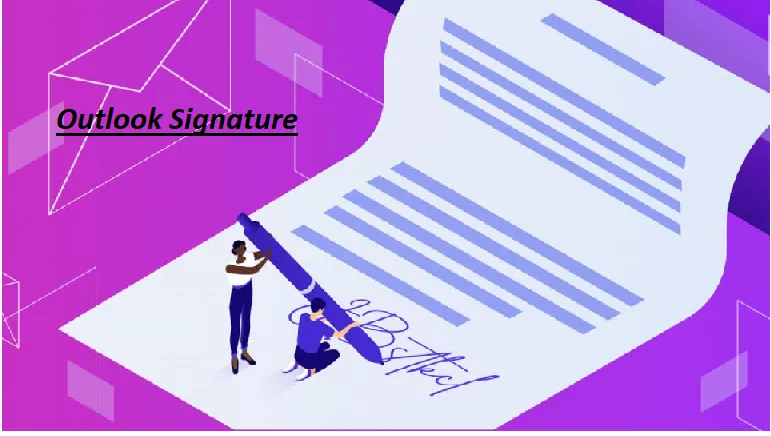
Email Signature is important because it is an excellent opportunity to reinforce your brand identity in front of your clients, prospects and your partners. So you can improve the conversion rates by adding signatures in the emails to raise your brand awareness which doesn’t take time to set up.
The Microsoft signatures include the logo of your company, colours and other branding elements. So by adding this, clients will remember you and your business.
How To Edit A Signature In Outlook?
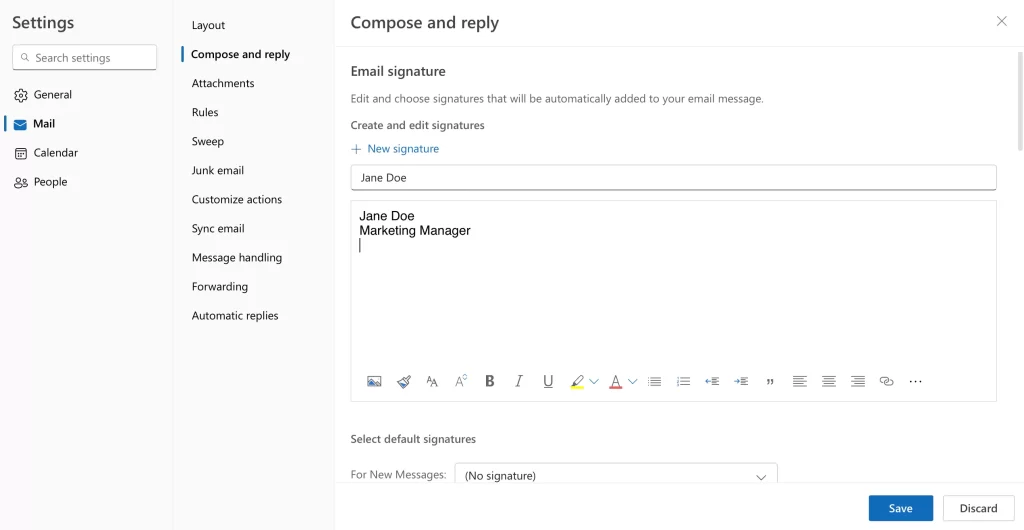
On Windows:
You can edit or change a signature on Windows in just a few steps that are given below:
Step 1: First open Outlook in your Windows and then choose the New email that you see in the Home tab.
Step 2: You see a compose window open in front of you. So just go to the Messages tab.
Step 3: Then select the Arrow below Signatures and then choose Signatures.
Step 4: A pop-up appears on your screen, you can put your signature on the top left that you want to edit.
Step 5: Make sure that your edits are gone to the editor box directly which displays the current signature.
Step 6: Now click on the Save button to save your changes.
Step 7: When you are done with your changes, select OK to close the window.
On Mac
If you want to edit a signature in Outlook, then follow the steps given below:
Step 1: First go to the official website of Outlook.com and then sign into your account.
Step 2: You see the Gear icon which is the Settings icon on the top right of the screen.
Step 3: Now click on the Mail that is on the far left of the screen and then click on the compose button to reply from the right.
Step 4: After that choose the signature that you want to change. It will only be for the condition that if you have more than one signature then you have to select with drop down.
Step 5: Make sure that your edits are gone to the editor box directly which displays the current signature.
Step 6: Now click on the Save button to save your changes.
How To Add A Signature In Outlook.com?
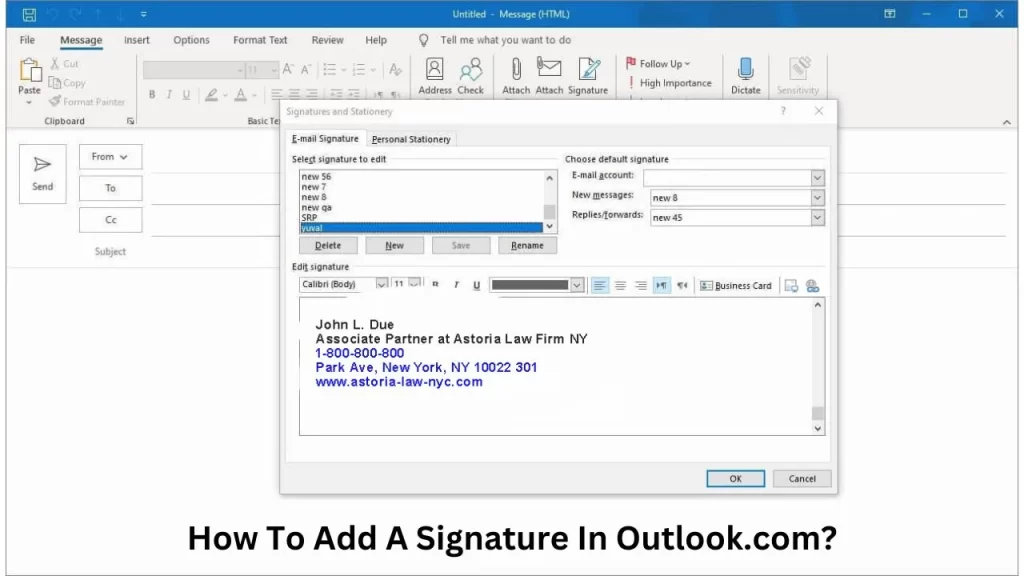
Adding a signature in Outlook is a simple process. Let’s see a few steps that help you to add a signature in Outlook.com.
Go To Settings
First, go to Outlook.com and then log in to your account. After that, click on the Settings icon at the top right corner and select View All Outlook Settings. On the left side of the window, click on the Mail button and then select Compose and Reply from the options that appear on the screen.
Compose & Reply
On this page, scroll until you see the Email Signature option. Then add the signature of any type you want like your name, address, phone number, website and anything that you want.
Format Text & Insert Image
When you compose your signature, you can also format it by bold the text, italics or underlining it. You also have the option to change the font, font size and colour.
Interesting Note: If you want to add any image, then click on the Insert button to add the image.
Save The Signature
After you are satisfied with your signature, then click on the Save button to save your changes. Now the signature is included in Outlook.com. And if you want to change or update your signature, go to the Compose & Reply step to do that.
How To Add A Signature In The Outlook Mobile App?
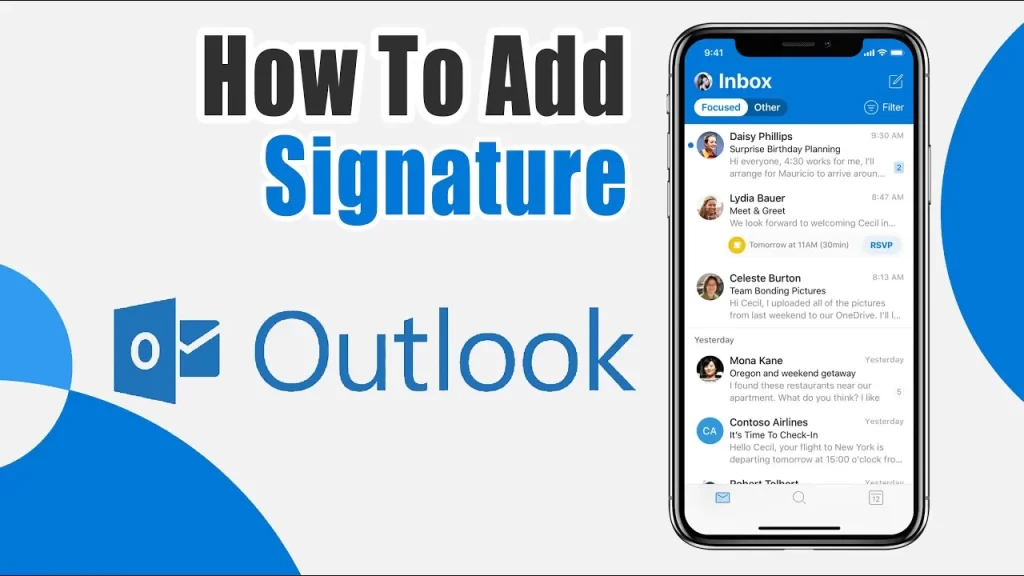
It is good news for you that you can add a signature in the mobile app, you have to go through from few steps that are given below:
Edit Signature On Android:
1. First open the Outlook app and then tap on the Outlook icon.
2. You see the Settings icon in the bottom left corner of the screen.
3. Then click on the Account and then tap the Signature.
4. Now add the text, link or image and click on the done button.
5. So, all done. When you send mail to anyone, the signature is shown at the bottom of the mail.
Edit Signature On iPhone
1. First open the Outlook app on your phone and then go to the Settings option.
2. Then click on the Account and tap the signature.
3. After that, type the text that you want to use in the signature box that is provided here. If you want to add an image in the signature, then click on the Signature Image button to upload an image in your signature.
4. When you are satisfied with your signature, click on the Save button.
How To Set Up A Signature On Outlook For Desktop( Windows And Mac)?
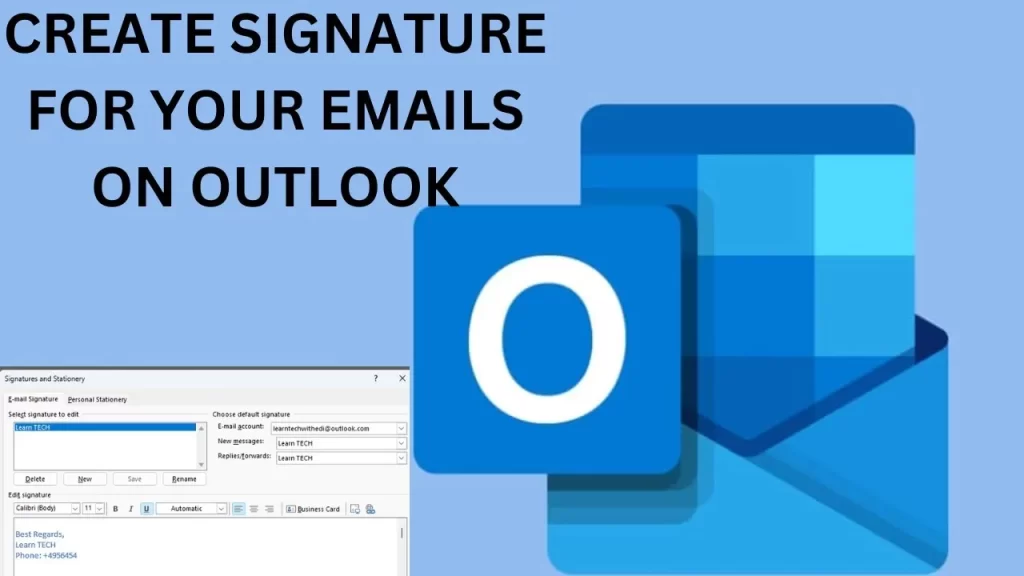
If you want to set up a signature on Outlook for Desktop, then there are two methods for you.
1. Copy And Paste
This method is helpful for you, you have to just copy and paste the signature text and then paste it into the Signature section that is under the Mail tab in the Settings of Outlook. To do that, follow the steps given below:
- On the top left corner of the screen, click on the File option.
- Now go for the Options and then select the Mail one.
- After that, click on the Signatures section from the menu bar.
- You see the Edit Signature box, open it and paste your signature text in the box.
2. Create Signature File
This is also the best way if you already have a signature saved as a file. So just create a signature file either in .txt or .rtf and then insert the file into the Signature field.
- First, you have to add a signature in the text editor file like Notepad or Microsoft Word.
- After that, open the Signature field in Outlook and then click on the Insert File button.
- Now locate your signature file on the computer and click on Open.
- All done, save your changes and it’s good that your signature is added.
Generate A Rich HTML Signature With Outlook Signature Creator
It’s also good to generate an HTML signature with the help of Outlook Signature Creator. Text signatures do not include cool features like HTML signatures have. A basic text signature includes just an image, name, fonts, or any other contact information but an HTML signature includes a lot of features that are given below:
- Quote of the day
- Custom button
- Banner
- Instagram Gallery
- Scheduler
- Email disclaimer
- Green footer
- Sales event link
- Hand signature sign off
- Online payment button
How To Generate Your Outlook Signature With WiseStamp?
WiseStamp is also the best Online Signature Creator to create professional signatures online. Follow the steps given below:
- First, go to WiseStamp’s free Outlook Signature creator from any browser.
- Now add all your professional details.
- After that, go to the Templates tab and choose your desired template.
- Go to the Social tab to add social media icons and links.
- Go to the Design tab to redesign your signature icon and photos.
- Go to the Ad One tab to add any buttons, instagram gallery or banner or to add an image or any logo.
- After all is done, click on “Ok, I’am done”.
How To Change Your Signature In Outlook 365?
To change your signature in Outlook 365, then follow the steps given below:
Step 1: First log in to your Outlook account and then click on the Settings that you see at the upper right corner of the screen.
Step 2: Now select View All Outlook settings from the drop-down menu.
Step 3: After that, click on the Email on the left-hand side of the bar and then Tap on Compose & Reply.
Step 4: In the signature box, modify your signature in the text box provided.
Step 5: Now scroll down to the screen and click on the Save button to save your changes.
Note: Sometimes Microsoft Outlook Down, so first solve its issues and then proceed.
How To Set Up A Signature In Outlook For Desktop?
If you want to set up a signature in Outlook for desktop, then follow the steps given below:
1. First open Outlook and then select Options from the file menu. Here you see a window from the Mail tab. Go to the Signatures category from the Compose Message section and here create a new signature by clicking on the New button.
2. When you create a signature, you can change it by adding text, images, logos and links. You also have an option to change the font, font size, or font colour as well. So, you can add up a signature according to your preferences.
3. After customizing your signature, you can save changes by clicking on the Save button. So everything you need to do the above steps.
How To Add A Signature In Outlook Via App?
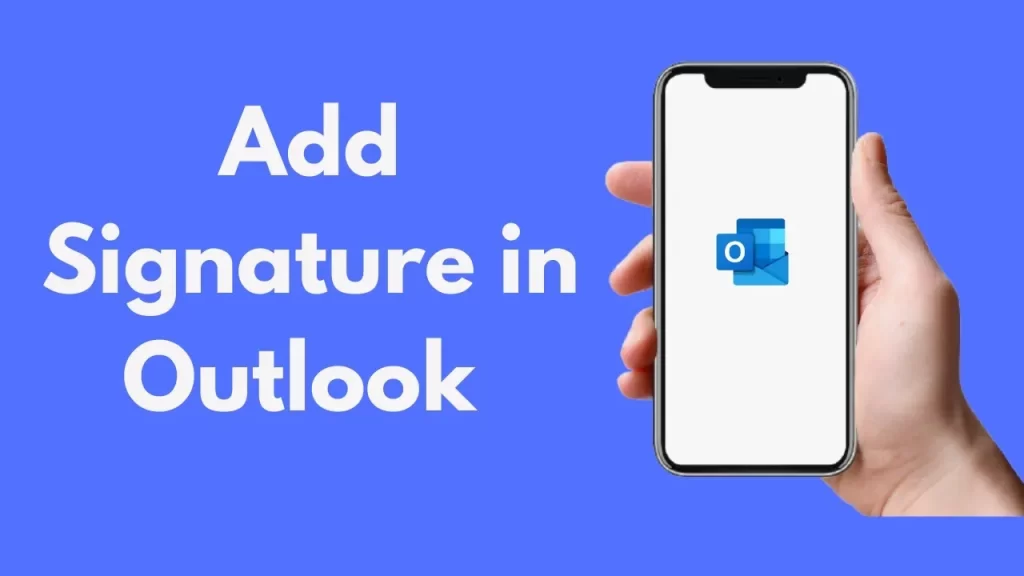
Download the Outlook app and then go to the New messages from the top right corner. Now click on the Signature under the panel. To open the Signature section, press the plus sign button to add a new signature by adding the name, title etc and then click on the save button.
There are a lot of options for you you can add a signature permanently or delete the signature by clicking on the minus icon. There are also different editing or format options to manage through Outlook desktop or app.
Some Tips While Making Your Signature
Some tips help you to make your signature more attractive and efficient.
- First, keep your signature short and sweet, it means that your signature is to the point like your name, company name, phone number link etc.
- Always add your picture to your email signature to make your ad more attractive and professional.
- Use Visual elements in your email signature which make it shine.
- Add a call to your action.
Frequently Asked Questions
How to add a picture to your email signature?
To add a picture to your email signature, then open Outlook and select the Email option. Then click on Compose and Email. After that, click on the Insert Pictures option and then select the image which you want to add. When everything is done, click on the Save button.
How to change the signature in Outlook for Android?
Open Outlook and then click on the picture in the top right corner of the screen. Now go to the settings and click on the signature button to change your signature. Then click on the save button to save all your changes.
How to change the signature in Outlook for iPhone?
First, open the Outlook on your iPhone and tap on your Account to go to the Signature button. Now type the text that you want to add in your signature. After that click on the save button to save your modifications.
How do I make a cool outlook signature?
The best and easiest way to make a cool Outlook signature is that you can use an Outlook signature maker. There are a lot of apps and sites online that are used to make a signature. But the recommendation is you can use Wisestamp maker.
This Maker has a lot of features which help you to cater for your needs.
Final Thoughts
Change your Outlook signature in Outlook is a much easier process. If you want to change your Outlook signature either on the web, app or desktop, all have simple methods that are given above. Hopefully, the above information is helpful for you. If you have any other queries, then feel free to put your queries in the comment box. Have a good day.