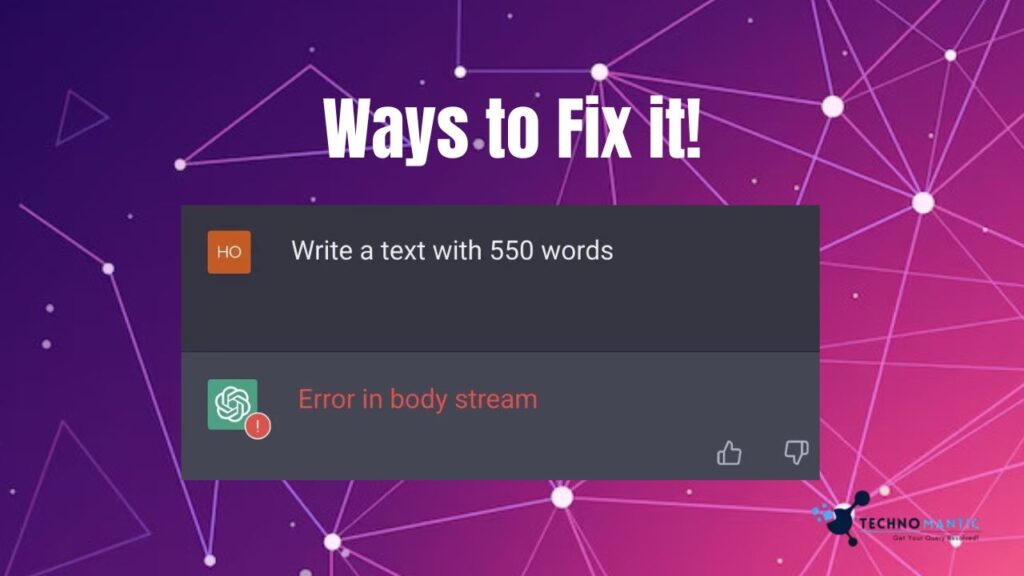How to fix error in body stream in ChatGPT? ChatGPT is a dialogue-based AI chatbot created by OpenAI. Five days after its launch in November 2022, it had gained 1 million users. That’s a tremendous accomplishment. Even Facebook reportedly took nine months to reach the million user milestone.
ChatGPT can produce incredibly complex textual content resembling human beings and comprehend natural human language. It may answer follow-up queries, check errors, and reject improper requests.
How to Fix Error in Body Stream in ChatGPT
Check your internet connection to ensure that it is stable and fast enough to stream content without interruption. If your connection is unstable or slow, it can cause errors in body streams.
In OpenAI ChatGPT, do you get “Error in Body Stream” errors? This article will cover the causes of “Errors in Body Stream” on ChatGPT. We’ll also discuss some ways to fix this error.
Causes of “Error in Body Stream” in ChatGPT
Sometimes ChatGPT creates problems due to a large user base. Several issues have become quite widespread, including ChatGPT Internal Server Error, ChatGPT Network Error on Long Responses, Server Down, and Becoming Non-Responsive.
The leading causes of these errors are:
- Heavy Server Load
- Complex queries
- Faulty Internet Connection
- Browser Cache & Cookies
- Heavy utilization of Resources
- ChatGPT technical issues from the backend.
1. Heavy Server Load
It is expected that ChatGPT may have a heavy server load. As previously mentioned, ChatGPT has 1 million users as of November 2022. And this number is increasing significantly.
The concurrent use of ChatGPT by many users increases the likelihood of different problems. The server has a limited capacity, and ChatGPT may likely experience an “error in body stream” if the server load exceeds its limits.
2. Complex Queries
ChatGPT may make a mistake if you ask complex queries because it may not be able to comprehend them. That’s why it is generally advisable to type short questions rather than lengthy ones.
3. Poor Internet Connection
A poor internet connection may be to blame for ChatGPT’s “error in body stream” problem.
ChatGPT frequently responds to requests and processes a lot of data. That’s why it needs a strong internet connection to function correctly. You won’t be able to utilize ChatGPT properly if your internet connection is unstable.
4. Browser Cookies & Cache
Regardless of the browser, you are using, its cookies and cache occasionally cause ChatGPT to malfunction.
5. Over Use of Resources
ChatGPT uses a lot of resources available to it. Due to this, errors in the body stream could happen.
In other words, ChatGPT will become slow or unresponsive and issue an error if memory or other resources are used excessively.
ChatGPT Technical Issues From the Backend
Users are unaware of many background activities, including those involving coding, APIs, programs, networks, etc. You might encounter an error if any of these are flawed.
Also, the administrator periodically upgrades the tool with new functions, fixes errors, and other improvements. During that time, ChatGPT will undoubtedly display an error message.
What Causes the “Errors in Body stream” in ChatGPT?
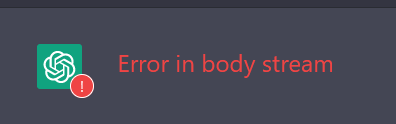
Some reasons for ChatGPT “Errors in body stream” are:
- Heavy Server Load
- Complex queries
- Faulty Internet Connection
- Browser Cache & Cookies
- Heavy utilization of Resources
- ChatGPT technical issues from the backend.
- Incorrect or Invalid Input Data
- Incomplete Input Information
- System Incompatibility
- Corrupted Data
How to Fix “Error in Body Stream” in ChatGPT?
Here are some methods you can try to fix the “Error in Body Stream” error:
1. Check if the ChatGPT Server is Down
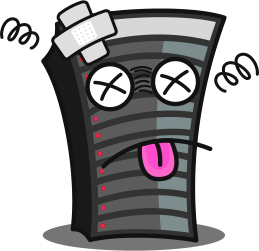
Before attempting any workaround, check if the ChatGPT server is down. It is because you cannot resolve a problem that originates in the ChatGPT backend. These workarounds will only function if ChatGPT’s backend is operating normally. Here’s how to ensure that.
- Open downdetector.com in your preferred browser.
- Type “OpenAI” into the search box and press the Enter key.
- The results will show whether ChatGPT is operational or not.
If everything is running smoothly, you can try other methods.
Now the developers of OpenAI offer a Status Page where you can see the current status. It means that you don’t need to use any other website whenever you want to check if the server is operational. Also, you may sign up for the latest updates. At the top, click “Subscribe for updates,” type your email address, then press the “Subscribe” button.
2. Check the Internet Connection
ChatGPT depends on a stable internet connection for proper operation. So check it for instability, interruptions, and poor speed. Here’s how to do it.
- Open Fast.com in the browser. It’s a Netflix tool for measuring internet speed.
- When you open the website, an Internet speed test will begin. Just a little while.
- After the test is over, write down the speed and repeat the test several times.
It will enable you to keep track of whether the internet speed is consistent or varies excessively. A few variations can be ignored. But if there is a significant speed change each time, you need to contact your ISP to get the issue fixed. Also, confirm that you are receiving the internet speed to which you are entitled according to the plan.
You should be aware that ChatGPT will perform better on a faster network because many users utilize this platform at the same time.
3. Check Your Input Data
An “Error in Body Stream” message could be produced if your input question contains characters or grammar the chatbot cannot understand. This error also appears when your input is unclear or lacks crucial details. So, double-checking your input query is always a good idea to ensure it is accurate or formatted correctly.

Moreover, ChatGPT has a low input capacity. If you send too many queries to a chatbot, it could be unable to respond. Ultimately, you’ll get an “Error in Body Stream” error. Try making your input query shorter. Also, it would be best if you never asked ChatGPT questions that aren’t relevant.
4. Refresh the ChatGPT Page
The “error in body stream” ChatGPT problem can be resolved by refreshing the page. Your page must be refreshed before it is made available for usage if it has been inactive for a long time.
Type your query after a refresh to see whether the issue has been resolved.
5. Log Out and Log in Back
Log out and logging in again can also resolve this issue. The log out option is located at the bottom left corner. Here’s how you can do it.
- Click the “Log out” option under the left-hand menu at the bottom of the screen.
- The chatbot will log you out.
- Exit the browser and log back into ChatGPT.
If the error has been fixed, type the query.
6. Use the New Chat
Try running your query in another thread if the issue continues. You can start a new chat from the menu on the screen’s left side.
7. Clear Browser Cookies & Cache

Deleting internet history can also assist you in solving this problem. Here is the procedure.
- Click the “three dots” icon in your browser’s upper right corner.
- Select the “More Tools” option and open “Clear Browsing Data.”
- Choose “All Time” and check the boxes next to Cache and Cookies.
- Hit the “Clear Data” button.
Your browser will be reset, erasing all Cookies and Cache. Now it will give you a fresh start. You will also be removed from the ChatGPT login screen and have to log in again.
Try using ChatGPT by opening the website, entering your email, or signing in with Google or Microsoft (depending on what you’ve done before). Your issue may be resolved. If not, try some more solutions.
8. Try Again Later
The final option is to try again later if nothing else works. It’s possible that the issue stems from the backend and that you were unable to identify it by utilizing the tools. Thus, the best thing you can do is to take a rest and then use ChatGPT after some time.
9. Contact Customer Support
If none of the fixes seem to be helping, you can get more assistance from the Open AI ChatGPT support team to fix the “Error in the Body Stream” problem.
If necessary, the support team will escalate the issue to the development team or give you some specific troubleshooting instructions. Also, you can send a screenshot of the faulty ChatGPT page to ChatGPT’s customer support team through email or message.
Conclusion
Even though the “Error in Body Stream” error can be annoying, you can fix it by following the aforementioned -guidelines. To see if the issue has been resolved, you can try logging out and in again. You can also start a new Chat thread.
Frequently Asked Questions
Here are some frequently asked questions about ChatGPT:
What is the Main Function of ChatGPT?
Even though many individuals use this tool, many are unaware of its specific function. It is a conversational AI chatbot that responds to your questions. It generates responses that are human-like and comprehends machine language.
Is ChatGPT Free?
Indeed, ChatGPT is a free AI chatbot for regular use. They also have expensive plans if you want to access additional features.
Can We Use ChatGPT Without A Phone Number?
No, you cannot use ChatGPT without a phone number.
Using this AI tool requires a phone number and email address.
What is the Character Limit of ChatGPT?
A maximum of 1500 characters are permitted (questions and responses together) in the ChatGPT.
Is there an Android or iOS ChatGPT app available?
No, the platform is currently web-based. The business hasn’t yet released a ChatGPT application.
Can ChatGPT write Essay, Poem, Story, and Song?
Yes, ChatGPT can write an essay, a poem, a short tale, codes in various programming languages, a movie script, a recipe for your favorite food, research the top tourist destinations across the world, and much more.
How to save ChatGPT Conversion?
Under your user panel, it is automatically saved and is referred to as conversions rather than chat history. The history can be accessed using the menu on the left.
What does GPT stand for in ChatGPT?
Generative Pre-Trained Transformer is the abbreviation of GPT.
When did ChatGPT release?
On November 30, 2022, this incredible chatbot was made public.