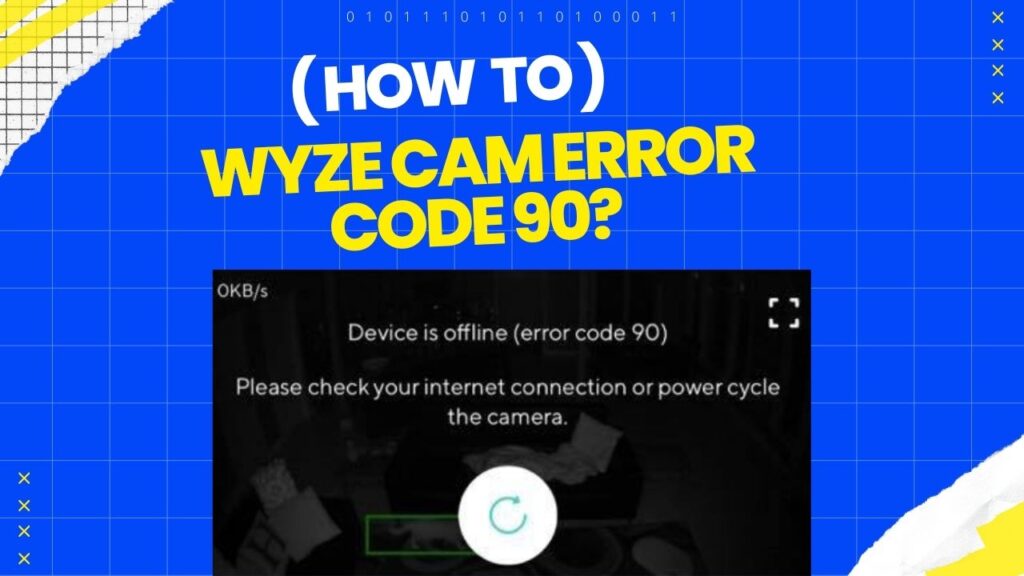A few months ago, I got a Wyze camera to secure my house and office. It was my first time buying something like this online, and it worked great until one day it suddenly turned off while I was streaming the camera using the Wyze app on my phone.
I got worried because I didn’t know what happened, but after looking into it, I found out about the Wyze error code 90 (the device is offline) and it turns out it’s a common issue, and simple ways exist to fix it. I read some blogs and watched videos to figure it out, and finally, I fixed it!
Now, my camera is back to working like I just bought it and if you are also facing this issue read this post till the end.
In this post, I’ve shared the exact steps to fix the Wyze error code 90, so you can get your camera back in working order.
Before getting into the steps of solving the troubleshooting of the Wyze error code it’s important to understand what error code 90 means in the Wyze cam pan.
What is Wyze Error Code 90?
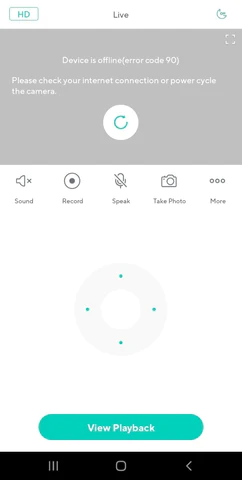
The Wyze camera error 90 is a common error message that you can get while setting up your Wyze camera and this error usually represents is loss of internet connection
Sometimes this common error can be frustrating and destroy your user experience, but most of the time it gets by power cycle the camera and switching it off your camera, disconnecting it from the power source, and plugging it in after a few seconds and it will start working fine.
But sometimes this solution does not work and you need to try something else and for that, you need to understand the causes of the wyze camera error.
What causes Wyze Error Code 90?
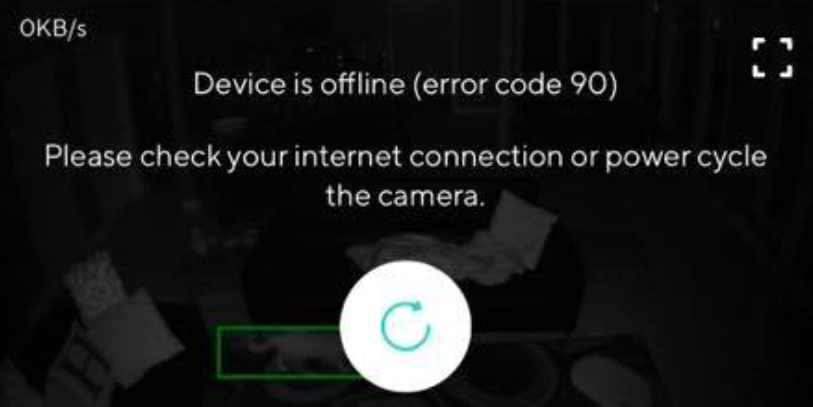
First of all, there is no doubt that the Wyze camera is one of the best and most popular cameras currently in the market and it is well known for its affordability and ease of use, as you can easily link to a mobile phone and access thier cameras.
But sometimes this security camera causes issues of the error code 90, which results in problem when accessing your Wyze video doorbell or the Wyze camera.
Generally, these cause errors on your camera because of the two things
- Poor Internet connection
- Incompatibility between the mobile device and Wyze cam
Let’s jump right into it and understand things in detail.
Poor Internet Connection
As mentioned above poor internet connection is one of the common reasons for Wyze cameras showing this error, because most of the Wyze cameras operate on internet connection.
That means there might be a problem with your wifi connection or with your router, so be sure to check your internet connection and if your router is facing the problem then you can consider rebooting your router.
Incompatibility between the mobile device and Wyze cam
If you have been using the Wyze camera for a while you know that you need to connect your camera with the Wyze app but sometimes your mobile device is compatible with the camera and you may get the error message 90.
Another thing that you need to check is whether your mobile device is compatible with the camera or not if your mobile is not compatible then you will face an issue in connecting it.
Things to do Before Fixing Wyze Error Code 90
Now before we jump into understanding the common fix for error codes, it’s vital to know things that you need to do before taking any steps into solving the error code 90 of your Wyze camera, so here is the list of things that you should consider.
Connect to the internet – Before fixing the error code, you need to check whether your Wyze camera is connected to the phone or not as your camera must perform properly
Using the correct USB Cable – When you are connecting your camera to the power ensure to use the correct cable first perfectly – as it helps the camera to get the proper power that it needs to perform.
Good bandwidth and speed of internet – Sometimes the reason your device is not connecting is because of the poor internet connection, always prefer to have a smooth internet connection with the Wyze camera without any issues.
How to Fix Wyze Cam Error code -90?
There are various ways that you use to solve the Wyze cam error code 90, here is a list of the ways that you use to fix the error displays on your camera.
Power cycle your Wyze Camera

The fastest way to get rid of error 90 is to power cycle your camera, it means that you need to restart your camera, here are the steps that you can follow to restart your camera
- Unplug the power cable (USB) cable of your camera
- Once you unplug it will disconnect your device
- Now plug it in after a few seconds, once you plugged wait for the LED light to turn blue which represents it will function properly.
If you are using the wireless camera, then you use the below steps
- Turn off the camera by pressing the power button
- Turn it on after 20 to 30 seconds
- Again wait for the LED light to turn blue
While doing this process, if your LED light turns into a solid blue color it means that it’s fixed now, if still does not get fixed you can try the other fixes mentioned in this post
Re-plug the SD card
Another reason that can cause the Wyze error 90 is a misplacement of the microSD card. This means that your card may not have been inserted properly into the camera, leading to connection issues.
To resolve this problem, try removing the microSD card and reinserting it correctly. Ensure that it is fully inserted into your camera. After doing this, restarting the device and try again after some time. In most cases, this should resolve the issue.
Additionally, it’s important to note that using a cheap SD card can potentially damage your camera. It is better to invest in a decent-quality SD card to avoid such issues. Always prioritize purchasing a reliable and reputable SD card for your camera.
Reinstall the Wyze App
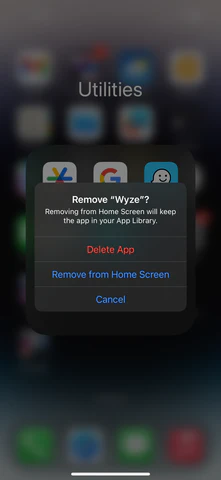
Reinstalling the Wyze app is a basic troubleshooting step that has proven effective for many users experiencing error code 90. Follow these steps to reinstall the Wyze app and potentially resolve the issue:
- Uninstall the Wyze mobile app from your device.
- Visit the Play Store (for Android) or the App Store (for iOS).
- Search for the Wyze mobile app and reinstall it.
- After the installation is complete, log into your Wyze account.
- Reconnect to your Wyze camera.
By following these steps, you should be able to connect your Wyze camera without encountering error code 90. This simple reinstallation process has been successful in resolving this issue for many users.
Check the firewall of the router
The firewall of the routers is generally a security feature that sometimes blocks the connection between your device and the Wyze camera, so be sure to block the firewall of the routers while you are connecting with your Wyze camera but ensure to block it temporarily as security is also important, so make sure you block the firewall so it not create any interruption while you are connecting your camera
Here are the steps to disable the firewall of your router
- Find the Router’s IP Address and check your router’s manual for the IP address (e.g., 192.168.1.1).
- Login to the Router and enter the router’s IP in a web browser, log in using the provided credentials.
- Get access to the Firewall Settings and look for “Firewall” or “Security Settings” in the router menu.
- Disable the firewall and find the option to disable the firewall and select it.
- Save changes and that’s it you are done
Once you disable the router firewall more likely that your wyze error code, this the solution to fix for error code 90
Reset Your Wyze Cameras to Factory Defaults
Factor reset is another way in our list to solve the Wyze camera error 90, factory reset is the process of deleting all the data from your camera and bringing it to the default setting like the new camera, Follow the instructions given below you need to factory reset.
- Remove the Camera from the app Open the Wyze app and delete the camera from the list.
- Take Out the SD Card and Reset for that press and hold the reset button for 10-15 seconds until you see a yellow light blinking.
- Unplug the power and wait and disconnect the power source from the camera.
- Wait for 15 seconds and plug the power back in
- Reconnect the power to the camera and put Back the SD Card
- Insert the SD card back into the camera and add the camera to the App Again
Your camera is now reset and ready to be set up again in the Wyze app and it will
Contact Wyze Customer Care
If you have tried all the fixes that I have shared above but are still not able to fix your Wyze error code 90, you must contact Wyze support care and they will assist you with your problem and give you a prompt solution your camera in under the warranty you can also get a refund or new camera.
Conclusion
Fixing the Wyze Cam Error Code 90 is not a difficult task if you follow the right steps to solve this error. However, make sure you identify the exact reasons causing the Code Error 90 problem. With the help of the various methods shared in this post, you can resolve the error.
If you still have any questions regarding the Wyze Error Code 90, feel free to let me know in the comment section. I will be happy to assist with your queries
and How to Solve It?