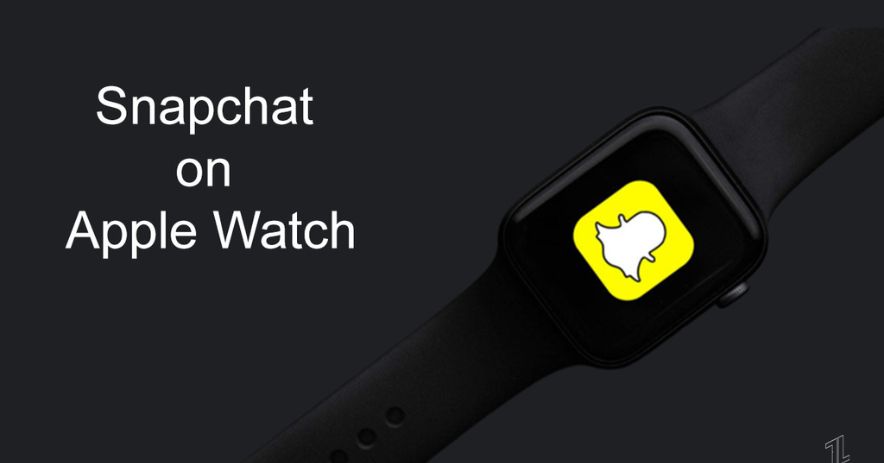
The Snapchat app is not supported by the Apple Watch. But, it does not prevent you from receiving notifications from Snapchat on your Apple Watch.
If you want the Snapchat alert to appear on your Apple Watch, keep reading!
How to Get Snapchat Notifications On The Apple Watch?
Here is the detailed procedure to get Snapchat notifications on the Apple Watch:
Step 1:
- Navigate to the iPhone’s settings.
- Head over to Notifications.
- Select Snapchat.
- Ensure that Notifications are enabled and that all necessary settings, such as Sound, are selected.
Step 2:
- Open the Snapchat app settings.
- Tap Notifications to confirm that it is on.
Step 3:
- Open the Apple Watch application on your Apple phone.
- Select Settings.
- Click on Notifications.
- Choose “Mirror iPhone alerts from.”
Your Snapchat notification is now visible on your Apple Watch.
How Can I Use Snapchat on an Apple Watch With WebKit?
To utilize Snapchat on your Apple Watch with internet access, follow the instructions listed below:
- To start Siri, press and hold the “Crown” button on the side of your watch.
- Cite “Google Search.” Siri will ask, “What do you want to search for?“
- Say “Google.com” to answer.
- Browse the listed results.
- Find and touch the “Open Page” button.
- Search for “Snapchat Login.” A browser with Google Search will open.
- Select the first entry named “Login. Snapchat” on the screen.
Now, the platform will be easily accessible after you check in using your Snapchat account. You may watch your friends’ stories by searching for “Snapchat Stories” on Google and visiting the resulting page at story.snapchat.com.
Benefits of Having Snapchat on Apple Watch
Here are some of the benefits of having Snapchat on the Apple watch, even though you cannot access all the functionality that you have on a mobile device.
Stories:
The users will have access to the stories that their friends and other users who are following one another have posted. But, users won’t be able to view the stories of all the celebrities they follow on Snapchat.
The Snapchat app will allow users to travel across the maps in addition to the stories. It will be available if the user has a Snapchat account connected to both the iPhone and the Apple Watch. To check on the information and updates from pals, the user will be able to zoom in and out.
Search
By typing in the search bar in the app, users will be able to look for profiles. Users can look for celebrity accounts to test out this feature because they are simple to find. But, Snapchat does not allow users to respond to incoming messages or snaps using an Apple watch. Therefore, even though the user can read the notification, they are unable to view or respond to any of the messages.
How Can I Make My Apple Watch Vibrate Whenever I Receive A Snapchat Notification?
It’s conceivable that you didn’t enable Sounds under the Snapchat notification on your iPhone when enabling Mirror iPhone alerts for your Apple Watch. That’s why your Apple Watch isn’t vibrating for notifications.
Follow the instructions below to make your Apple Watch vibrate whenever you receive a Snapchat notification:
- Navigate to the iPhone’s settings.
- Tap Notifications and turn on “Sounds.”
Now, your Apple Watch will vibrate when you receive a Snapchat notification.
Why Isn’t Snapchat Notification Working on Apple Watch?
There are numerous potential causes for this. One of them might be a bug. You can update WatchOS to fix this issue by the following method:
- Open the Settings program.
- Open General in the settings menu.
- Tap on Software Updates.
- Click the firmware file.
Your linked iPhone can also be having issues. You can update it as follows:
Open the settings app on your iPhone.
Click Software Updates under the General option.
If you see a firmware file, tap it.
Can I choose which notifications from Snapchat to get on my Apple Watch?
No, you receive every notification when you enable Snapchat notifications on the Apple Watch. Disabling the ones you don’t want on the Snapchat iPhone app is the only way to choose which ones you want to receive. But, it means that you won’t receive those notifications on your iPhone too.
Is it possible to use the Snapchat app on my Apple Watch?
There isn’t a Snapchat app available for the Apple Watch yet. So, there is nothing else you can receive on your Apple watch besides your Snapchat iPhone alerts.
Why is there no native Snapchat app for the Apple Watch?
It’s because the Apple watch lacks an integrated camera. Therefore, the user won’t be able to take pictures with the gadget and share them with friends.
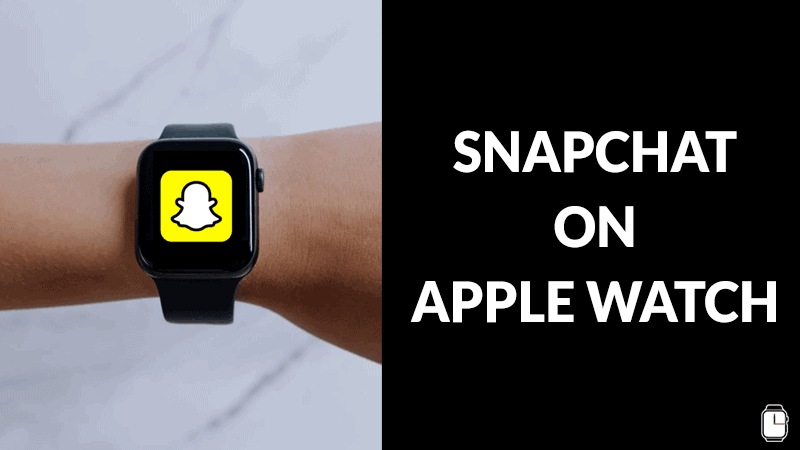
Can I Click Pictures on Snapchat With my Apple Watch?
You can use your Apple watch as a remote control to take images on Snapchat. To do this, follow these steps:
- Launch Snapchat on your mobile device.
- Put your smartphone in camera mode and adjust the angle as desired.
- Verify that the default face screen is selected on your Apple watch.
- Rotate the watch’s digital crown to take photos that will be saved to your phone.
Also Read These Articles
- What Is a Snapchat Score
- What Do 5K Snapchat Subscribers Mean
- How to See Who Screenshotted Your Snapchat Story
- How Can I Change my Birthday on Snapchat
Conclusion
There is a simple process available if you want to receive Snapchat alerts on your Apple watch. To complete the task, you need to turn on Mirror iPhone alerts in the Settings menu so that your Apple watch receives notifications. Regardless of the Apple watch model you own or if it is a more recent or older model, you can utilize this method. You can constantly view messages wherever you are. It allows you not to miss any Snapchat notifications. But, there is no dedicated Snapchat app for smartwatches. Even though Apple watches are renowned for their adaptable features, they do not have cameras. Thus you cannot access the Snapchat app on them.



