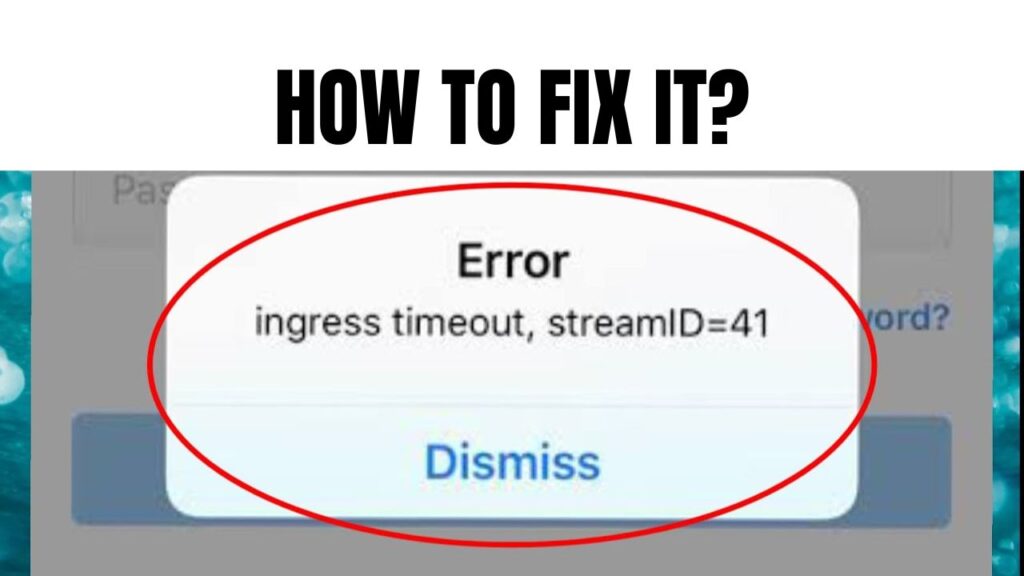What does ingress timeout stream id mean on Instagram? An Ingress timeout indicates that your device cannot directly connect with Instagram servers. It means a connectivity problem exists between your device and Instagram’s servers. Making sure your internet connection is properly working is one of the troubleshooting methods.
What does Ingress Timeout Stream Id Mean on Instagram?
“Ingress Timeout Stream Id” is an error message on Instagram that appears when there is a network connection issue while uploading a post or story, causing the upload to fail. The user should check their internet connection or try again later.
If you want to learn more about Instagram’s Ingress timeout and ways to fix this problem, continue reading the article!
Why is My Instagram Showing Ingress Timeout?
Instagram may show “Ingress Timeout” when there is a network connection issue while uploading a post or story on Instagram. This can happen due to a variety of reasons, including:
- Weak or unstable internet connection
- Slow internet connection speed
- Server issues on Instagram’s end
- Outdated version of the Instagram app
- Device compatibility issues
To fix this error, you can try troubleshooting your internet connection, updating the Instagram app, or waiting for the Instagram servers to become available again. If the problem persists, you may want to contact Instagram support for further assistance.
What does Ingress Timeout Stream Id Mean on Instagram?
Let’s understand the keywords Ingress and timeouts.
Ingress
Ingress is an API that offers routing protocols to external users. To put it in simpler terms, it’s the set of software guidelines that control how a user can access Instagram (or other online tools).
So, if an Ingress timeout happens, it indicates that one of the ruleset’s provisions is prohibiting you from using Instagram’s internal resources.
The set of rules is difficult to understand. It is because of the sheer scale of Instagram and its related services. In simple words, the traffic routing rules must be complicated enough to manage multiple users at a time.
Ultimately, there are many precise reasons why the timeout can occur. And it would be tough to identify all of them. Instead, you may focus your debugging efforts because you are sure that this error message is related to Ingress protocols whenever it appears.
Ingress Timeout
The term “timeout” is used to indicate that you are kicked out of the queue while waiting for something to connect through a specific network.
If we talk about Instagram, Ingress Timeout means that the Ingress Protocols are restricting your connection. The software will boot you off the PC after a certain amount of time, and you will get the timeout error message.
Timeouts are used to stop blocked or inactive users from cluttering the system. Your device is programmed to retry any block by Ingress automatically.
Everything halts if a large number of users are stuck in Ingress and constantly retrying connection attempts. Therefore, the timeout notification informs you that your device is not permitted to keep attempting to connect since you cannot establish a connection.
How to Fix “Ingress Timeout Stream Id”
“Ingress Timeout Stream Id” is an error message on Instagram that indicates a network connection issue while uploading a post or story. To fix this error, try the following steps:
- Check your internet connection to ensure that it is stable and strong.
- Restart the Instagram app and try uploading your post or story again.
- If the error persists, try logging out and then logging back into your Instagram account.
- If none of the above steps work, wait a while and try again later as the error may be due to a temporary Instagram server issue.
How Can You Fix an Instagram Ingress Timeout? Different Ways
Now you know what an Ingress timeout is and why it occurs. Let’s talk about the solutions to fix this problem. Here are some of the simplest methods for addressing the Instagram Ingress Timeout issue.
Try Again
The first step in troubleshooting is to try again. As previously stated, you can attempt to connect to the server again if you receive a timeout notification.
Many timeouts are caused by temporary problems. So they are fixed in no time. Thus, try to connect to Instagram again after viewing the notification once.
You’ll likely succeed. If you do, the problem is resolved. There is nothing to worry about. You don’t need to do any extra troubleshooting. It was only a short-term problem.
If the second effort is unsuccessful, do it once again. If you fail this time, try other troubleshooting procedures.
Check Your Internet Connection
The majority of connection timeouts are related to internet connectivity. Usually, while going through Ingress protocols, your smartphone is unable to interact clearly with Instagram servers. So, these poor connections cause the timeout.
Connection problems can occur at any time and from a variety of sources. For example, it might be due to your device or network. Instagram may be the issue. Also, the problem might be anywhere along the internet route between the endpoints.
Your own internet connection is the easiest thing to fix. So that should be where you start. Test whether you can load a few web pages. If it does, you can further test your connection using a few internet-dependent apps.
A speed test service will allow you to check more details. You will know upload and download speeds. If they appear low, you may have discovered your problem.
Once you’ve tried standard internet troubleshooting and your connection is running normally, Instagram should also function normally.
There are other methods to follow if your internet connection is not the issue.
Security Issues
Even though your connection appears to be working perfectly (especially during a speed test), you may still be experiencing connectivity problems.
Firewalls and security software packages are other prominent causes of these problems. Due to these tools, your device’s ability to communicate with international servers may become more challenging. Instagram is no exception. Therefore, you should check whether your firewall or security program is blocking Instagram.
If you can, whitelist the website and/or app. Yet, even if the security program is whitelisted, it may still slow down the process and cause the Ingress process to time out.
To test whether disabling firewalls and security software will fix the issue, do so temporarily. If the temporary disablement does resolve your problem, a long-term fix is required.
Working with the support teams for your security tools is an easy approach. They can assist you in finding out how to give Instagram clean access without resulting in timeouts. This method can be applied to other apps with the same issue.
Change VPN Servers
VPN Servers may have the same issue as the Security software packages. They also complicate the connection, and those difficulties may cause timeouts.
If you use a VPN, the issue is with your VPN server or VPN software. You should start the testing procedure with the server.
Change your VPN server to see if it improves your connection. The other option is to turn off your VPN if that doesn’t work. If it fixes the problem, you can blame the VPN software for Ingress Timeout.
Once more, you can address the issue with a support team from the VPN service. You can also utilize another VPN service if the problem is not resolved.
Change Networks
If none of these methods fix the problem, it can still be related to your network. It is especially true if the results of your speed test were slower than you had anticipated.
You may quickly assess whether you need a faster or more reliable network. To determine whether you can get a better connection while using a phone, you can switch from Wi-Fi to cellular (or vice versa). Instead, try connecting to a different Wi-Fi network. Visit a friend or relative’s home.
You can also investigate whether another network fixes the problem by visiting the neighborhood library or a coffee shop. If it does, you know that your network is the cause of the issue. Now, you should investigate the problem with your internet service provider to determine why Instagram isn’t working.
Try Another Device
There is a good possibility that your particular device is causing the problem if the issue continues across various networks. Try Instagram on your computer if you’ve been using it on your phone. If that resolves the problem, you either have a network connection issue or a software issue related to your device. If switching devices doesn’t work, you might instead be experiencing an account issue.
You should troubleshoot the particular device if the issue only affects that one. Check to see if other apps also time out. If it only affects Instagram, you should contact Instagram help for troubleshooting.
You can contact the support network of your phone to troubleshoot the issue if it affects numerous apps. Any IT specialist who supports your device should be able to help whether the problem is software-related or hardware-related.
You can presume that Instagram is causing problems if different networks or devices won’t work for you.
To remedy the problem, you’ll have to collaborate with their support. First, you can see if the app is experiencing widespread outages. If not, get in touch with their support staff to solve the problem because you cannot handle this specific issue on your own.
What is Ingress Timeout?
Ingress Timeout is an error message that comes up if your device is unable to establish a connection with international servers.
Does the Ingress Timeout Message Come Out Often?
No, the Ingress Timeout Notice doesn’t come out often.
How do I Fix Ingress Timeout Stream ID?
To fix the “Ingress Timeout Stream ID” error on Instagram, you can try the following steps:
- Check your internet connection: Ensure that you have a stable and strong internet connection.
- Clear the cache: Clear the cache and data of the Instagram app from your device’s settings.
- Update the Instagram app: Check for any available updates and install them if available.
- Restart the app: Force stop the app and restart it again.
- Try again later: If the issue persists, wait for a few hours and try uploading the post or story again.
- Contact Instagram support: If none of the above steps work, you may want to contact Instagram support for further assistance.
By following these steps, you can fix the “Ingress Timeout Stream ID” error on Instagram and successfully upload your posts or stories.
How to Fix Ingress Timeout on Instagram?
Here are some methods to fix Instagram’s Ingress Timeout:
- Reconnect Instagram
- Check internet connection
- Disable Firewalls
- Change VPN Servers
- Change your device
What Does It Mean If Instagram Says Invalid Parameter Error?
An invalid parameter error notice can also appear on Instagram. Numerous factors may cause this issue. Here are some troubleshooting methods you can try to fix the problem:
- Try updating your app
- Uninstall and reinstall
- System update
- Try to login through the Facebook
- Two-factor authentication
- Your autofill has the wrong info
- Change or reset the password
- Check your internet speed
Conclusion
You may have received an error message labelled “Ingress Timeout” while using Instagram. This message indicates a problem with your internet connection or device that can’t let you establish a connection with International servers. This problem can be resolved by following the procedures mentioned above. These include checking or changing your internet connection, VPN servers and Firewalls.