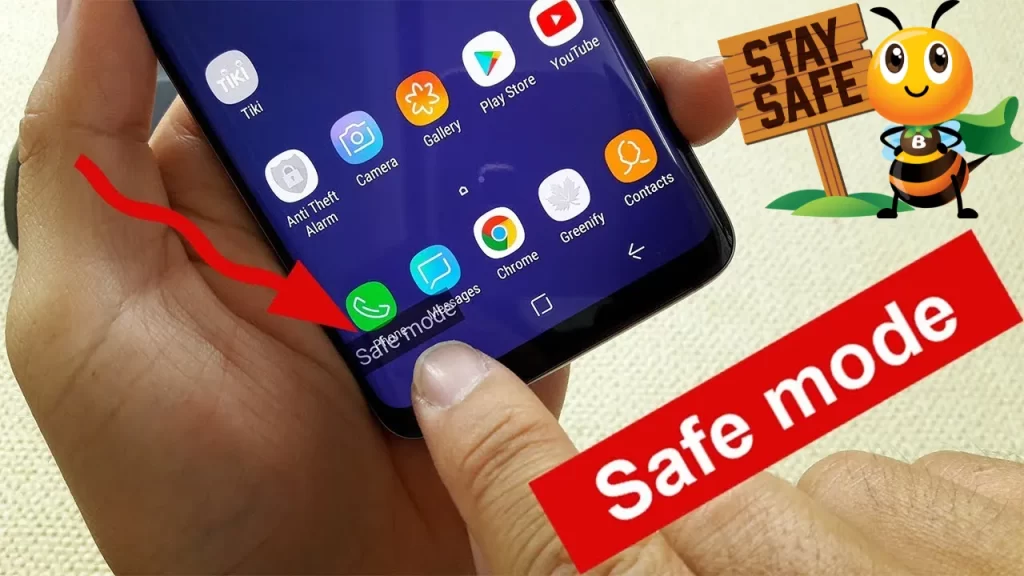Android safe mode helps you fix your device issues by disabling third-party apps temporarily. You can diagnose any problems with your device. One or more downloaded applications are the possible culprits likely affecting the device negatively. Exit the safe mode and delete the apps you suspect are causing the problem.
Android Safe Mode? Why Is It There?
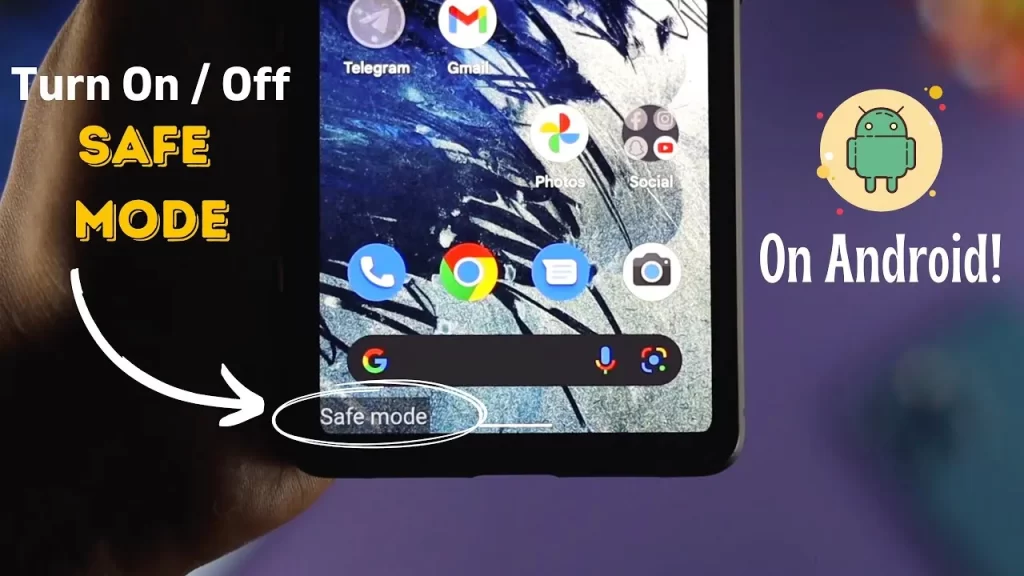
Android safe mode is a useful feature within your Android device to safely diagnose troubling apps and software by disabling third-party apps. While you are using the safe mode on Android, you can still use its basic features like making calls, messaging, and web searches. In this mode, you cannot use any app you downloaded from Google PlayStore or other sources. You can easily test if your device is running optimally and detect the apps causing phone crashes and lag performance. While your Android is in safe mode, it’s easy to separate the third-party apps causing the issues and you can get rid of them by uninstalling them,
There are some other signs to show you which apps may be causing troubles to your Android phone, Like:
- Apps that start opening automatically are usually the main reason to cause trouble to your phone. In most cases, these include App Clock or calendar, and custom home screen apps.
- Sometimes your Android phone shows issues due to some malicious apps you downloaded recently. These apps may be some new apps you installed or you have recently updated some apps which may be causing issues.
- Some apps run in the background and you use them most rarely. These apps capture unnecessary space in your Android phone and bring trouble to your phone.
How To Turn On Safe Mode on Different Devices?
You can enter the safe mode on different devices in the following ways:
Turning on Safe Mode on an Android Smartphone
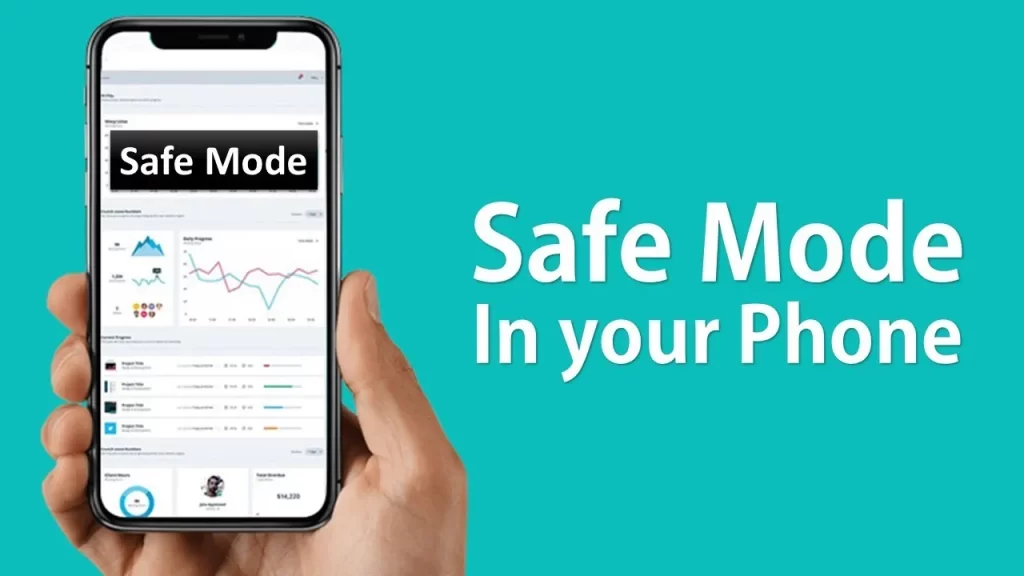
By following the steps below, you can easily switch on the safe mode on Android phones like Samsung Galaxy Ultra, Google Pixel, and any tablet. These steps are effective for Android 6.0 or more:
- Start by pressing and holding the power button until you see power options.
- Now tap and hold Power Off.
- Keep on holding until you see the Reboot to safe mode option.
- Now tap on the prompt.
- Wait for the phone to start. Soon you will see the apps and widgets turning gray.
- You have entered the Android safe mode.
Turning On Safe Mode on Button Devices
You can switch on the safe mode in the button devices like Motorola Edge Plus, old Android phones, and OnePlus 11 with the following steps:
- Start by pressing and holding the and press on the power off button.
- Switch on your phone again by pressing the power button until you see the phone logo.
- By seeing the phone logo hold the volume down button of your phone.
- Continue holding Volume Down until your device boots.
What is the Method to Turn Off Safe Mode on an Android Phone?
Once you are done with safe mode on Android. You can turn it off with the following steps:
- Move to the shutdown option in the power menu section and pull down the notification shade twice.
- The next step is to choose the Restart option and you are done with disabling the safe mode on your Android phone.
How to Enable Safe Mode on Windows or iOS?
The steps to turn on safe mode on Windows and iOS are the same as you have tried in Android safe mode activation. You can enable safe mode on Windows 11 and iOS and boot your device keeping your device safe from third-party app intrusion.
While you are landing in the safe mode on Windows and iOS you can only access and use first-party apps and the inherent apps within your device. In safe mode, the third-party apps are grayed out. Here in the Windows safe mode, you will see a visual indicator in the bottom left of the screen.
What Causes My Phone Stuck in Safe Mode?
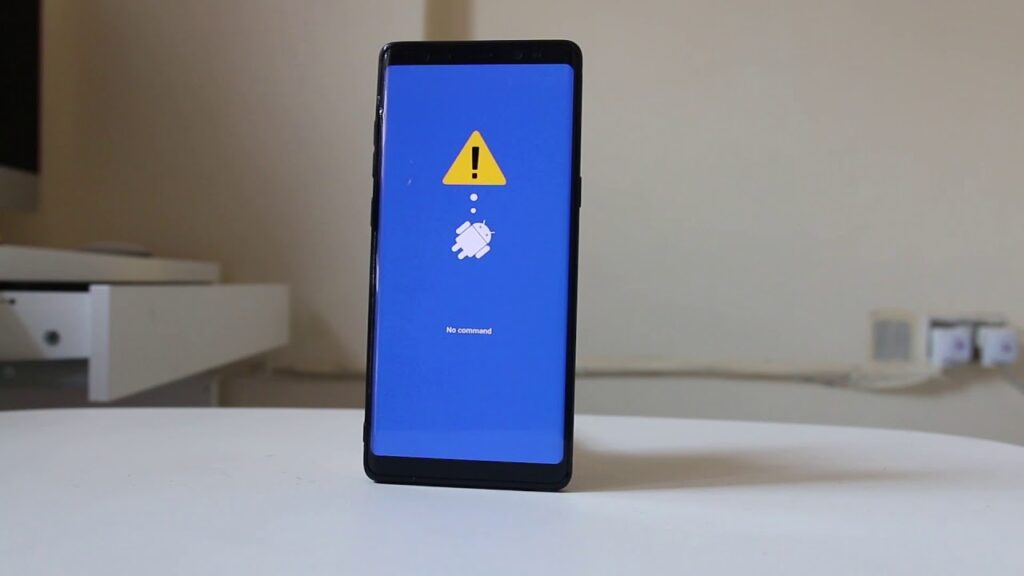
If you are using an Android phone like Samsung and you are unable to move back from safe mode. There may be some genuine reasons behind this issue. This happens especially in Samsung phones when the volume button gets frozen and you are unable to switch off safe mode. Some other operating system issues also stuck the safe mode on your Android phones.
Turning Off Stuck Safe Mode on Android
There are several ways you can try to come out of stuck safe mode on Android:
1. Clear App Cache
You can solve the stuck safe mode on Android by clearing the cache from app data, and browsers and by uninstalling unnecessary apps.
2. Restart the Device
In case your phone is unresponsive, try to force reboot it. Press and keep on holding the power and volume down buttons until you see the phone logo.
3. Recheck device Buttons
Sometimes broken or unresponsive buttons push the Android phone to stuck safe mode. Recheck all the buttons and get your phone repaired.
4. Take Out Phone Battery
An Android phone has a removable battery, try to take it out and you can exit safe mode.
5. Check Your Notification Panel
In some Android phones, you can access the safe mode settings from the notification menu. Try to use it to turn off stuck safe mode on Android phones.
6. Do a Factory Reset
The last option left with you is to do a factory reset of your phone. This will remove all the previous settings within your phone and you will get rid of this issue.
Conclusion
Android safe mode is a good feature to free your phone from irritating apps and software while keeping your phone in a protective environment. You can try out the steps we have explained in this guide to do this nicely. You can try different methods for different devices and make your device run smoothly and fast again.
FAQs
1. What is a good way to exit my safe mode?
The simple way to exit safe mode on an Android phone is to restart the phone. This will reset all the previous settings and you will be again with a phone in normal mode.
2. What is causing my phone to be stuck in safe mode?
If you have restarted your phone to turn off safe mode and still it’s starting in safe mode there may be some other issues with the phone. Most of the time the problem lies within the phone structure like faulty buttons and unresponsive phone screens.
3. How does safe mode show on an Android phone?
When you put your Android phone in safe mode you will see the downloaded third-party apps gray out. You cannot use them in safe mode. Also, you will see a watermark in the bottom-left corner.