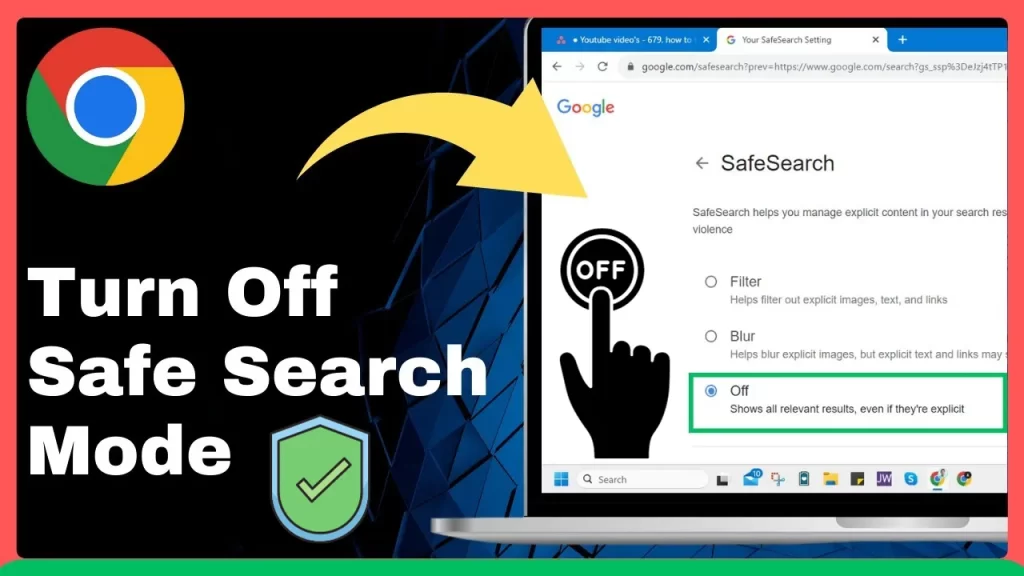To turn off SafeSearch on your device, you disable the automated filter which blocks malicious content. There are several ways to turn off safe search features within different devices. Here in this guide, we will give a detailed overview to turn off safe search on different devices in detail steps.
Let’s start by defining the SafeSearch feature!
Turn Off SafeSearch: Should You Do It Or Not?

To turn off the SafeSearch within your device is a personal choice. It depends on your specific preferences and needs. We can understand it better by understanding its pros and cons:
Pros
- You can access more content that is blocked by turning on SafeSearch and getting useful relevant information.
- You enjoy the freedom to visit the sites without limitation in a fast way.
- There is no restriction to access sensitive material from the web which may be censored by turning on the safe search option.
Cons
- They may access malicious content or adult content which impacts negatively especially if you have kids at home using these devices.
- Some images and graphics may show aggressive content that disturbs your mental health.
- Accessing blocked websites may also damage your device health and invite bugs and malware.
There are more disadvantages to turning off safe search than its advantages. The choice is yours. However, there are certain circumstances where you have to disable safe search.
How to Turn Off SafeSearch on Different Devices?
To turn off the SafeSearch feature on different devices, follow the steps carefully:
1. What are the steps to turn off SafeSearch on Google Chrome?
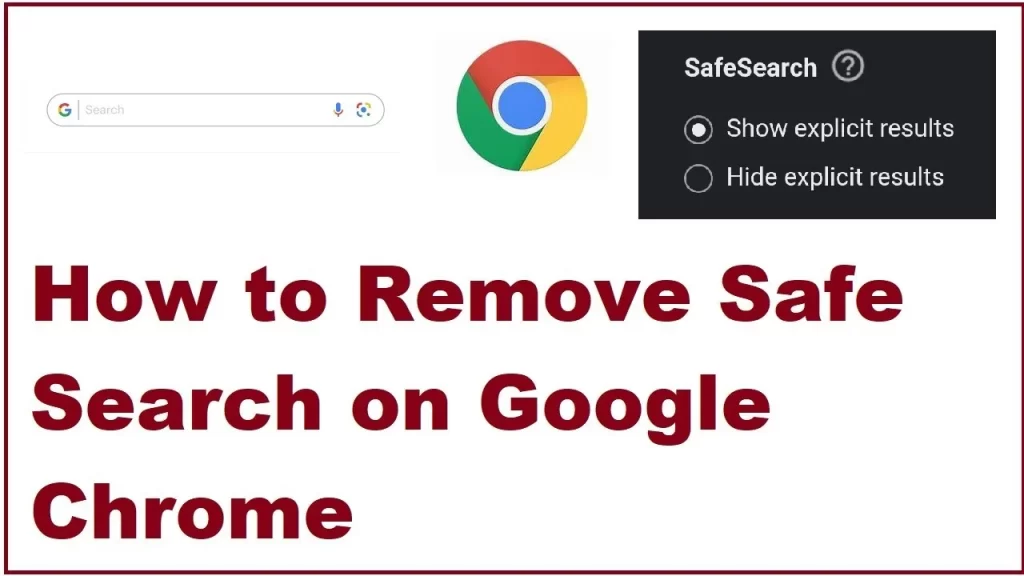
- Start by logging in to your Google Chrome account.
- Find out the safe search option in the settings
- Now choose the option to turn off the safe search feature.
- Now you can access Google search data easily.
2. What are the steps to turn off SafeSearch on iPhone?
- Go to the settings of your iphone.
- Find out and select the option of Screen Time.
- Click on Content & Privacy Restrictions.
- Tap on Content Restrictions.
- Now click the option of Web Content.
- Here you will find the option named Unrestricted.
- Select it and you’re done.
Now you can start with your internet search without any kind of restriction.
3. What are the steps to turn off SafeSearch on an Android Phone?
Start by opening the Google App on your Android device
- Here you will click on the ‘More’ option on the bottom-right of the screen.
- Go to ‘Settings’.
- Next, click on ‘General’.
- Move down to see the ‘SafeSearch’ option or ‘Hide Explicit Results’ option.
- Click on the ‘Save’ option.
- Now you will see the ‘Your Preferences Have Been Saved’ message. When asked, click ok.
4. What are the steps to turn off SafeSearch on Windows 10?
- Start by opening the Start menu and launching the Settings app.
- Now move on to the ‘Family & other people’ tab.
- Under the ‘Family & other people’ tab, select the option of ‘Manage family settings online’.
- Use your Microsoft account to log in.
- Go to the ‘Settings’ tab.
- Find out the option of ‘Web browsing’ and select ‘Off’.
- Lastly, you will save the changes.
5. What are the steps to turn off SafeSearch on Bing?
- Start by tapping on Bing, and then tap the Menu icon in the upper-right corner.
- Click on SafeSearch, and tap Off. Click on Save and you are done.
6. What are the steps to turn off safe search on Yahoo?

- Start by opening the Yahoo browser and move on to the Yahoo search bar.
- At the bottom of the screen, click on the settings option.
- Here you will select the SafeSearch drop-down menu.
- Turn it off by tapping on it and then tap on ‘do not filter results’. Click on the Save option and you are done.
7. What are the steps to turn off SafeSearch on a PC?
- On the left side of your PC go to Settings.
- Select ‘Search Settings’ from the pop-up that appears and type ‘SafeSearch’.
Here in the content section you will find the option of Safesearch, select it, and turn it off.
Is It Possible to Unlock SafeSearch?
Sometimes you may get stuck with SafeSearch feature and find it impossible to move on. You may face the following errors:
- Your SafeSearch feature gets stuck on the Strict option
- You are unable to save or change your safe search setting.
- You face issues while surfing through certain images.
In most cases, you can resolve it by switching off the security app Web Guard. Other solutions you can try may include:
1. Try Changing YouTube app Settings
- Go to your YouTube app.
- Find out the menu and navigate to Settings > Search > SafeSearch Filtering.
- Here you will tap on it to change the filter mode in YouTube app.
- Start by opening the browser.
- Move to settings from the menu bar.
- Ensure the cookies are enabled.
- Move back to your browser and go to Google.com.
- Move down to the bottom of the web page.
- Click on the Settings.
- Under SafeSearch Filters You can choose the desired filter.
- Move to the bottom and click on Save.
Conclusion
The SafeSearch feature is different in all the devices. You have to follow the steps carefully. But keep in mind that switching off the SafeSearch feature may lead to certain issues. If you have kids at home they may come across some aggressive and disturbing content. And there is always a security threat possible while you switch off safe search. So you should try this in some essential circumstances only.
FAQs
1. What is stopping me from turning the SafeSearch off?
Your SafeSearch setting may be fixed to Filter, which is bothering your account or device.
2. What is the method to block 18+ content on Chrome?
There is an option available on Google Search, where SafeSearch can detect malicious content. To block any such content, select Filter. It gets activated whenever Google’s systems indicate that you may be under 18.
3. What are the advantages of the SafeSearch feature on the iPhone?
You can easily search through the internet without worrying about the potentially objectionable content. And it is a safe web surfing experience for home with kids.