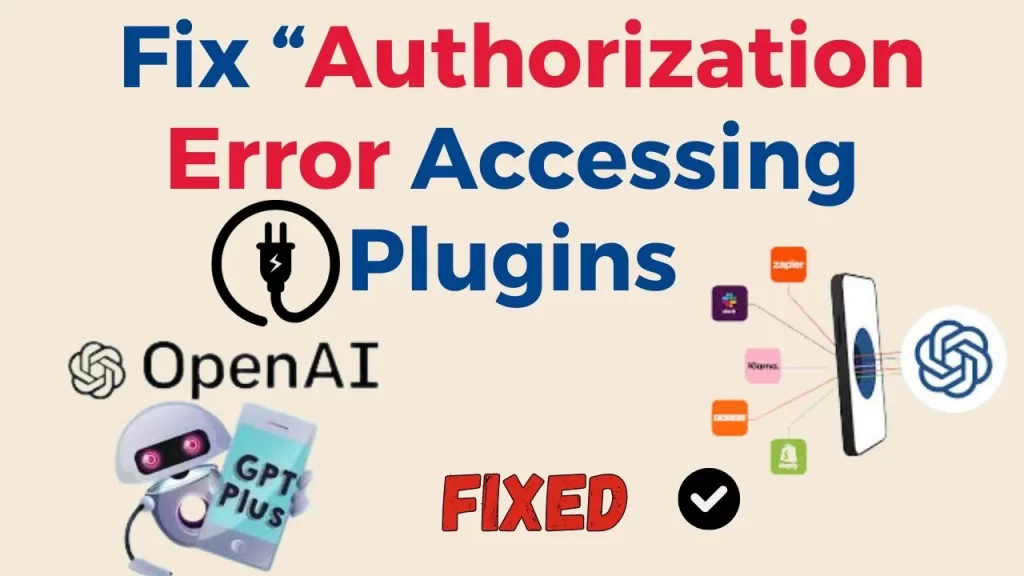ChatGPT authorization error accessing plugins only happens if you have ChatGPT Plus with active plugins. You have it when one or more of your plugin(s) are deauthorized or unverified.
This results in a delayed or not responding message from ChatGPT.
In this guide, you’ll learn how to fix the ChatGPT authorization error accessing plugins on ChatGPT Plus and its potential causes.
Understanding “Error Communicating With Plugin Service” Problem
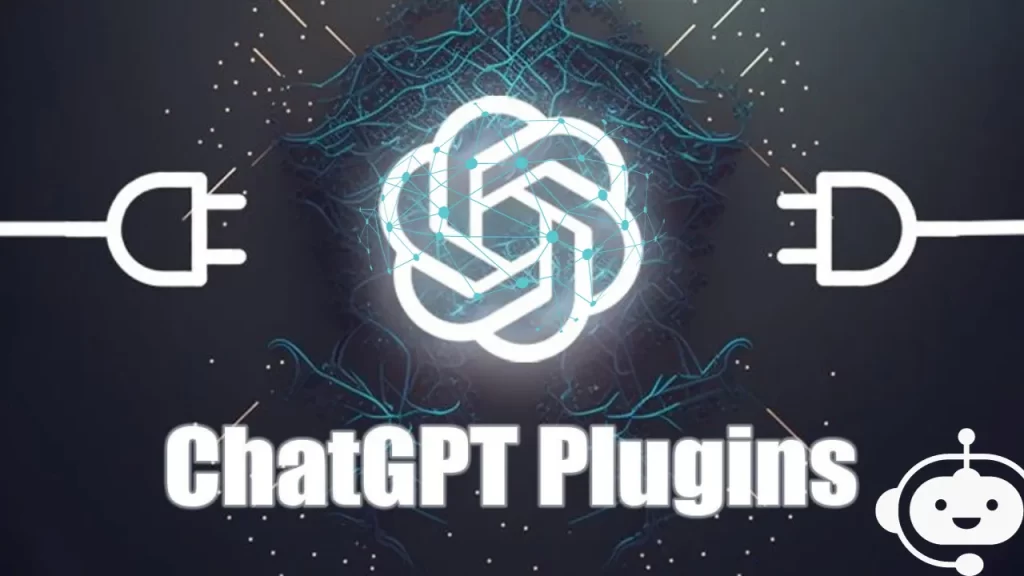
The error occurs when ChatGPT fails to communicate with a plugin installed on a browser.
The problem takes place not because of a specific plugin. The users are reporting this issue living in different areas of the world using different plugins.
Therefore, the root cause of the error is not to be found on the “plugin” side of the equation. Still, it is hard to find out a single cu;prit behind this error. ChatGPT is undergoing immense development and evolving rapidly, including its plugin architecture.
Plugin errors are not uncommon, even among mature technologies. So the errors with ChatGPt plugins are not something surprising. Luckily, here are some simple potential solutions that can fix your problem and get ChatGPT chatting with your plugins again.
What are the Reasons behind ‘GPT plugins not working’?
We all add extensions and plugins to ChatGPT to make our work smooth, fast, and efficient. However, this efficiency may be short-lived when you discover you cannot process anything.
In case you have added only one plugin, you can blame it as to cause of the issue. But with several extensions, it will be very difficult to find out the culprit. So why are your GPT plugins not working? Below are some possible causes:
1. Corrupt plugin
Users around the globe face different issues with certain plugins. These plugins most of the time cause these errors. If this is the case, you will be unable to generate anything on ChatGPT. In fact, according to a user on the ChatGPT forum, one particular plugin being active was the cause of the Authorization error accessing plugins issue.
You may face the exact same problem with ScholarAI. If that plugin is active, then you will get the error “Authorization error accessing plugins” regardless of what you ask ChatGPT.
2. Outdated browser
If you’re using an outdated version of a browser, it may be incompatible with the latest version of the plugin you’re using hence the miscommunication.
3. Corrupt cache
This is also possible that you have some corrupt cache that’s interfering with how your browser works.
4. Server issues
Sometimes, it’s not the plugin that has a problem but the server. If your ChatGPT is up to capacity or having issues, then you will be facing this kind of error.
5. Geo-restriction
This is also possible that you’re trying to access content on a geo-restricted location. The plugin may fail because it has been blocked. You’ll have to bypass the ChatGPT is not available in your country issue first.
How to fix ChatGPT “Authorization error accessing plugins”?
Here’s a step-by-step guide on fixing the problem on ChatGPT;
- Start by logging into your ChatGPT account using your login credentials.
- Navigate to the Plugin Store, where you can manage all your plugins.
- Identify the plugins that might be causing the issue; for instance, ScholarAI and Prompt Perfect could potentially be problematic.
- Uninstall any plugins that you suspect might be causing the problem.
- Reinstall the plugins. Make sure to authorize them if prompted, ensuring they are properly linked to your account.
- Test the functionality of these plugins by sending queries to ChatGPT and verifying that they respond as expected and perform their intended functions.
- If you still encounter errors after reinstalling, try uninstalling and reinstalling one plugin at a time. This will help identify which specific plugin is causing the issue.
You should also consider that if you have a number of plugins installed, this procedure may seem time-consuming as each plugin needs to be addressed. However, following this approach is crucial for identifying the root cause of the error.
If your attempts to resolve the issue prove unsuccessful, you may contact the developer. They have knowledge in this field and can assist you in overcoming the error.
What is the ScholarAI Issue?
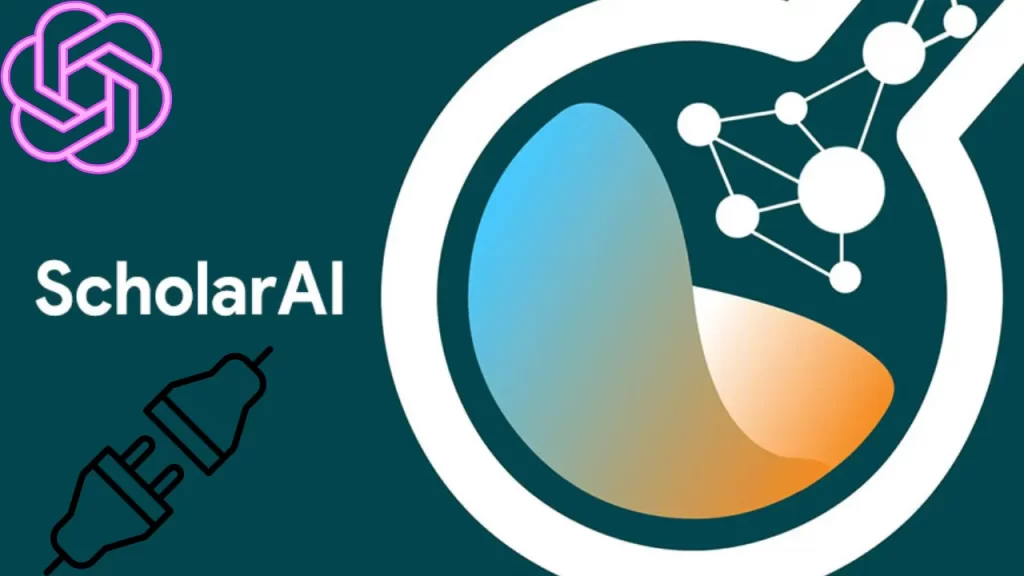
ScholarAI seems to be the most frequently mentioned issue when it comes to plugin authorization errors in ChatGPT.
But what are the specific reasons which make this plugin so problematic?
It’s not necessarily that ScholarAI is poorly designed; rather, it’s a complex plugin that integrates with various databases and requires constant authentication.
ScholarAI-Specific Issues
In most of the cases, the users have fixed the ChatGPT authorization error accessing plugins by disabling this plugin. This suggests that the plugin may have unique issues requiring specific solutions.
This may be due to the plugin’s intricate functionalities or perhaps its more rigorous authentication requirements.
What are the Alternatives To ScholarAI
When you are unable to resolve the ChatGPT authorization error accessing plugins, with ScholarAI, then consider its alternatives. Try using alternative plugins that offer similar functionalities but are less prone to causing authorization errors.
This way, you can continue your work without significant disruptions.
ChatGPT Authorization Error Accessing Plugins: User Solutions Vs. Official Fixes
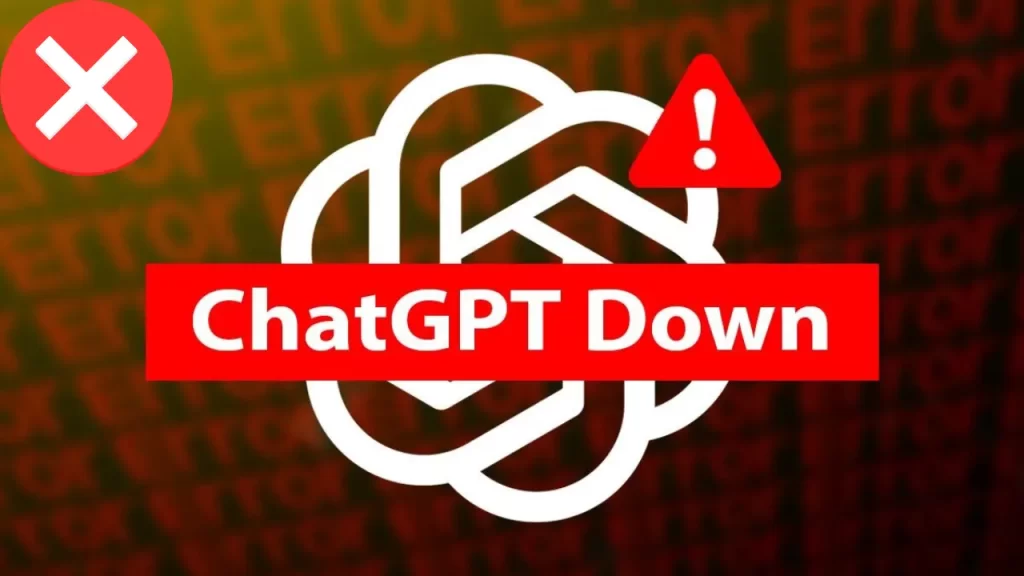
The users mostly find out the solutions to their general issues on the OpenAI Developer Forum. This is a treasure house of user-generated solutions. Still, it’s worth noting that OpenAI has yet to release an official fix for these authorization errors.
There is confusion about Whether should rely solely on user solutions, or hold out for an official fix.
We have observed that the community often comes up with ingenious solutions long before companies do. These solutions, while not official, are tested by real users and can be incredibly effective. You can take an example like, some users have suggested logging out and back in or reinstalling the plugin as effective troubleshooting steps.
On the flip side, an official fix from OpenAI would come with the assurance of thorough testing and compatibility with ChatGPT. However, there’s no telling when such a fix might be released, leaving you in a state of limbo.
Can you Stop ChatGPT Authorization Error Accessing Plugins in the Future?
As we’ve seen, plugins add a layer of complexity to ChatGPT, and with complexity comes the potential for errors.
So, how can you ensure that the plugins you choose are reliable?
- Vet Your Plugins: Before installing any plugin, do your due diligence. Check reviews, read user experiences, and perhaps even test the plugin in a controlled environment. This can save you from future headaches.
- Keep an Eye on Updates: Plugins are software, and like any software, they receive updates. These updates often include bug fixes that could resolve existing issues, so make sure to keep your plugins up-to-date.
Conclusion
ChatGPT authorization error accessing plugins takes place due to an issue with a single plugin or multiple plugins attached to it. You may fix it easily by resolving the errors in the plugins and reinstalling them after ensuring a clean-up of errors. Having multiple plugins at the same time creates frequent error messages, So you should try to rely on a single and efficient plugin.
FAQs
1. How to install plugins for ChatGPT?
Click the drop-down arrow under the GPT-4 button. A button will appear to access the plugin store. Here you can browse through a list of ChatGPT plugins. If you find one you want to try, click the green Install button next to it.
2. How do I fix a plugin problem?
Navigate to Plugins → Installed Plugins and deactivate the plugin(s) you determined to be the source of the issue. You can leave the plugin deactivated and contact the plugin’s developer to fix the problem.
3. Why is ChatGPT not working?
If ChatGPT isn’t working, this can be due to reasons like high traffic, server issues, or poor internet connection. The most common solutions are to clear cookies and your browser cache and disable browser extensions.