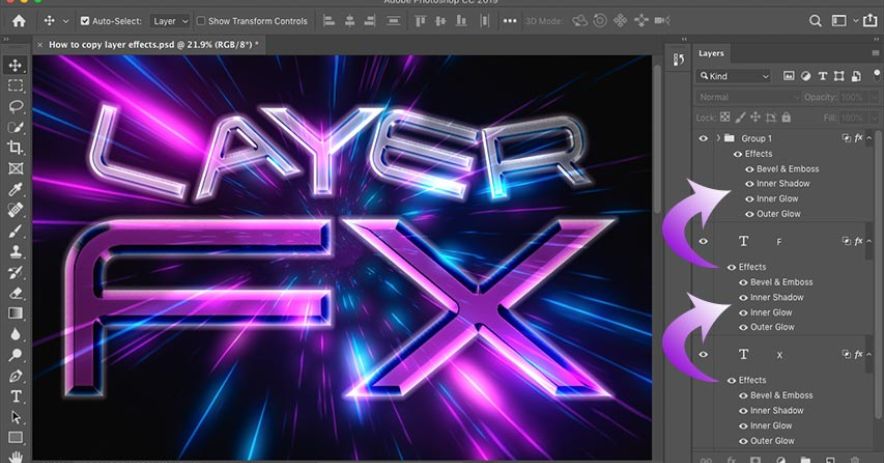
Adobe Photoshop is a photo editing and graphic software. It allows users to create, edit and copy various graphics. Adobe Systems develop Photoshop for both Windows and macOS. In this article, I will cover how I copy, edit and paste to help edit your image just the way you want it. Now continue to our topic.
How to Copy and edit on Photoshop?
Many industries use photoshop in so many different ways for their specific purpose. For example, their usage for editing, copying and pasting. In this lesson, you will learn how to copy and edit text and layer effects. Also, how you’ll combine images or duplicate the layer effect of one image to another.
How To edit text?
To edit the text in photoshop, you have to take a few steps:
- First, you open the photoshop document with the text you want to edit.
- Now, in the toolbar, select the Type tool.
- Then, select the text which you want to edit select it.
- Now, on the top, there is an option bar to edit your font type, font size, font colour, text alignment, and text style.
- There is some options bar in the toolbar. Here I am telling you the working in alphabet sequence:
- Change horizontal text to vertical text and vice-versa
- Change font style
- Change font size
- Change pixilation of text edge (anti-aliasing)
- Change text alignment
- Change text colour
- Warp text
- View Character and Paragraph panel I. Cancel changes
- Save
· In the end, click your required option and save it.
How To Select text?
Follow the instructions to select the text in photoshop:
- To select text in photoshop, select the type tool from the tool options bar.
- Then click on the text you want to edit.
- If you want to select the statement or complete document alternatively, then select “Edit| Select All” in the menu bar.
- And if you select the word alternatively, then double click the word.
- To select a line, three times click the line.
- To select a paragraph, four times click paragraph.
- Selecting text in photoshop is very easy.
How To paste text?
- First, select the text you want to paste from any source file or document.
- Now, Select the Ps Type tool. Because the thing you paste is in the form of text.
- Then paste into your desired place.
Which Smartphone has the Best Camera
How To resize text?
In order to resize text in photoshop, ensure your Type layer is selected in the layer panel. And then follow the instructions below:
- First, Go to the Edit in the menu bar you see at the top of the screen.
- Now choose Free Transform.
- If you want to select from the keyboard shortcut, then press Ctrl+T from the keyboard.
- In the end, you can resize your text as you want by simply dragging the handles.
How to Align text?
- To align your text in photoshop, select the text you want to align.
- Now press Ctrl + A or Command + A to select the whole canvas.
- You also use the alignment buttons, e.g., horizontal and vertical alignment.
- Now choose the alignment as your desired work and align it.
- That’s it. Your alignment takes place.
How to move text?
To move text in photoshop, take a few steps:
- First, Open your image.
- Then, Select the text layer.
- Not Choose the Move Tool.
- Click and drag your layer.
How do you copy an edit?
To copy and edit, follow the steps:
- First, Open the “Select” menu.
- Now choose “All,” open the “Edit” menu and select “Copy.”
- Then, Open the desired image which you want to edit.
- Then click the “Edit” menu and choose “Paste” to move the image.
How to change the colour of the text?
- Select the text and open a type tool.
- Now click on the foreground color chooser.
- Choose your desired color which you want and press OK.
- You also hold the bucket color and throw it on each letter.
How to copy layer style on photoshop?
To copy a layer style, right-click on the layer that contains effects.
- Now, choose copy layer style from the drag-down list.
- Then, right-click on the layer where you want to paste the layer effect.
- Choose Paste layer style from the drag-down list.
- From this, you easily copy not only layer effects but also blend colours on the copied layer.
Can I duplicate a layered effect of one image to another?
Yes, you can. Just hold the ALT button on your keyboard. And Click on the layer effect which you want to copy. Drag this on the top of the layer where you paste.
How to delete layer effects?
Deleting a layered effect in photoshop is not provide your favorite result. To delete all the effects once, hold the Effects word and drag it into the trash option shown on the right bottom corner. This makes it easy to delete all layer effects together.
How to move content in a layer?
To move content on layer is easy. Take a few steps given:
- First, open the image from where you took the text you want to move.
- Open the Layer panel and select the Text layer. (Note: Layer panel is shown on the top right side of the window)
- Click the move tool from the toolbar.
- Select the text and drag it into the desired location.
Can I copy-paste from a non-photoshop file?
Yes, Photoshop allows copy paste from non-photoshop files.
Can you copy adjustments in Photoshop?
Yes, you can copy adjustments in photoshop.
How do I bulk edit photos?
In order to bulk edit photos, follow the given four steps:
- First upload your photos
- Select Tools and Effects
- Now apply Photo edits
- Save your edited photos
How to Make Money with Stock Photography?
Also read



