WhatsApp is now the preferred instant messaging service for smartphone users. Since Meta (Facebook) acquired WhatsApp a few years ago, it has greatly enhanced the user and messaging experience. But WhatsApp’s end-to-end encryption infrastructure, which is best suited for private and personal discussions, has been in place since the beginning.
But lately, a cybersecurity expert identified a significant flaw in WhatsApp’s end-to-end private ecosystem. It was discovered that the company only guarantees end-to-end encryption for the media and chats stored on the devices. This security layer is not on the cloud server where the conversation backups are kept. Soon after, WhatsApp expanded its cloud backup service to include end-to-end encryption. Users now have the option to increase the security of WhatsApp’s Google Drive or iCloud backups.
It would be good for you to enable end-to-end encryption for the chat backups on Google Drive or iCloud if you want your communications to remain safe from hacking and other security assaults. You’d have to explicitly toggle on this option since it isn’t enabled by default. This step-by-step article will serve as your guide if you want to increase the security of your WhatsApp account by adding an end-to-end security layer to chat backups.
What is End-to-End Encryption, and How does it work?
End-to-end encryption encrypts data on one end device (the sender’s device) before sending it to the server, and it can only be decrypted on the intended end device (the receiver’s device).
End-to-end encryption is accomplished by encrypting the data using a private cryptographic key before transmission and then decrypting the transmission with the same key at the receiver’s end.
Suppose an end-to-end encrypted message is intercepted during transmission. In that case, the recipient can only see the encrypted message, which is just a string of letters, numbers, and special characters that cannot be read without the private key.
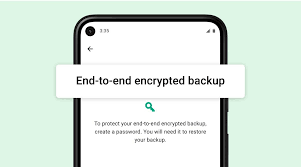
How to enable and disable end-to-end encrypted backup?
To ensure that only you and the person you’re talking to can read or listen to your chat, WhatsApp offers end-to-end encryption for all messages you send and receive. You can add that same protection layer to your iCloud and Google Drive backups with end-to-end encrypted backup.
Enable end-to-end encryption for backup
- Open the WhatsApp Settings.
- Select End-to-end Encrypted Backup under Chats > Chat Backup.
- Click Turn On.
- Follow the on-screen instructions to generate a password or key and hit Create.
- Now wait for WhatsApp to create your end-to-end encrypted backup.
Remember that you won’t be able to restore your backup if you lose your WhatsApp chats and forget your password or key. WhatsApp cannot change your password for you or restore your backup.
Disable end-to-end encryption for backups
- Open WhatsApp Settings.
- Select End-to-end Encrypted Backup under Chats > Chat Backup.
- Select Turn Off.
- Enter your password and confirm that you want to stop using encrypted backup by hitting Turn Off button.




