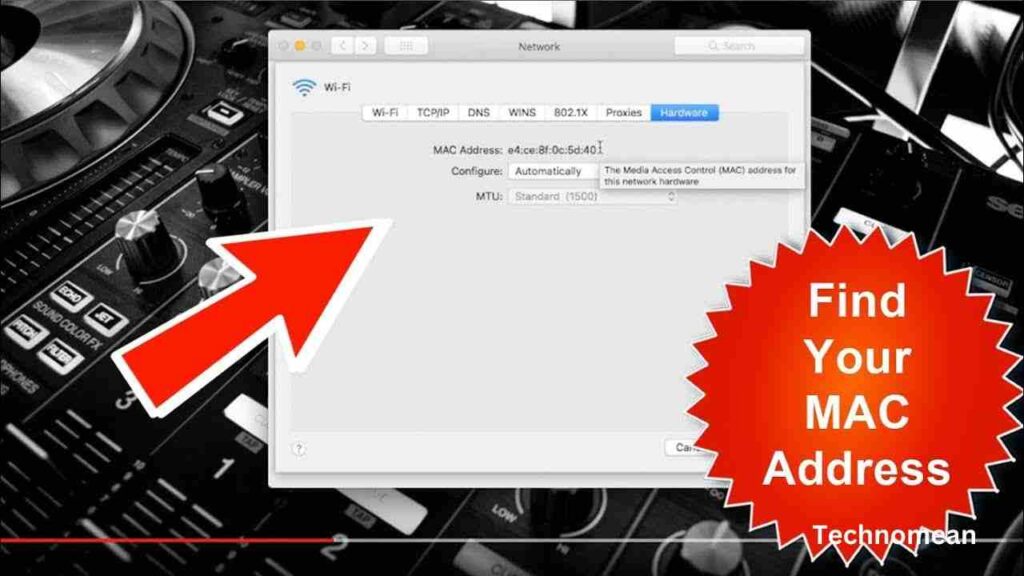People are wondering about the Mac address on their MacBook Air. This question arises on social media because it is difficult to find the Mac address.
Go to System Preferences of your network, and then click on Advanced to find the mac address of your Macbook.
In today’s post, you will learn about how to find the Mac address on the Macbook Air and other related queries that people ask about the Mac address on the MacBook Air. Before you know, you must know about
What Is Mac Address?

Mac stands for Media Access Control. It is a hardware address or physical address that is assigned to each NIC, which is a Network Interface Card. A Mac address is 48-bit number that is a unique identifier that is embedded in the network during manufacturing.
Mac address consists of two parts, the first part represents the manufacturer of the network identifier card, and the second half is the unique identifier assigned by the manufacturer.
How To Find The Mac Address On Your Macbook Air?
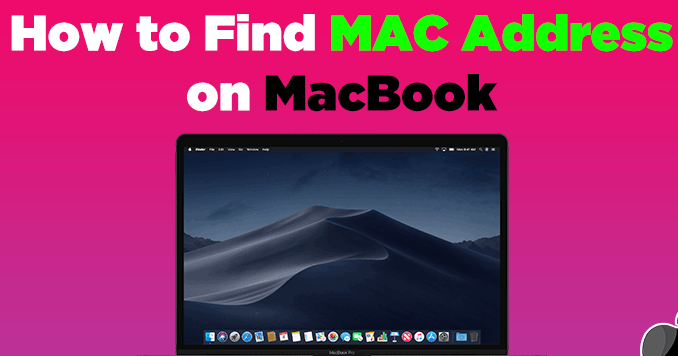
To find the Mac address on your MacBook Air, follow the steps given below:
Step 1: First, click the Apple Icon at the top right corner of the screen.
Step 2: Now select the System Preferences.
Step 3: After that, select on Network.
Step 4: Then click on Advanced at the bottom right corner of the screen.
Step 5: Here is the Mac address of your Macbook.
Note: Each networking adapter connected to your Mac has its own Mac address.
Why You Need To Find The Mac Address On A Macbook?
There are different reasons that you need to find the mac address on a Macbook. Here some of them are given below:
Network Troubleshooting
Mac address is used when you want to troubleshoot your connectivity problems. If you are facing a problem related to the network, then network administrators ask for your MacBook address.
Network Access Control
Some Corporate, educational, and networks may use your Mac address for a security measure. So you may need to tell your Mac address to gain access to the network.
Device Identification
As discussed above, the Mac address is the unique identifier of your Macbook if there are a lot of networks connected to your network, then the Mac address helps to identify them.
How To Find Mac Address Using A Terminal App?
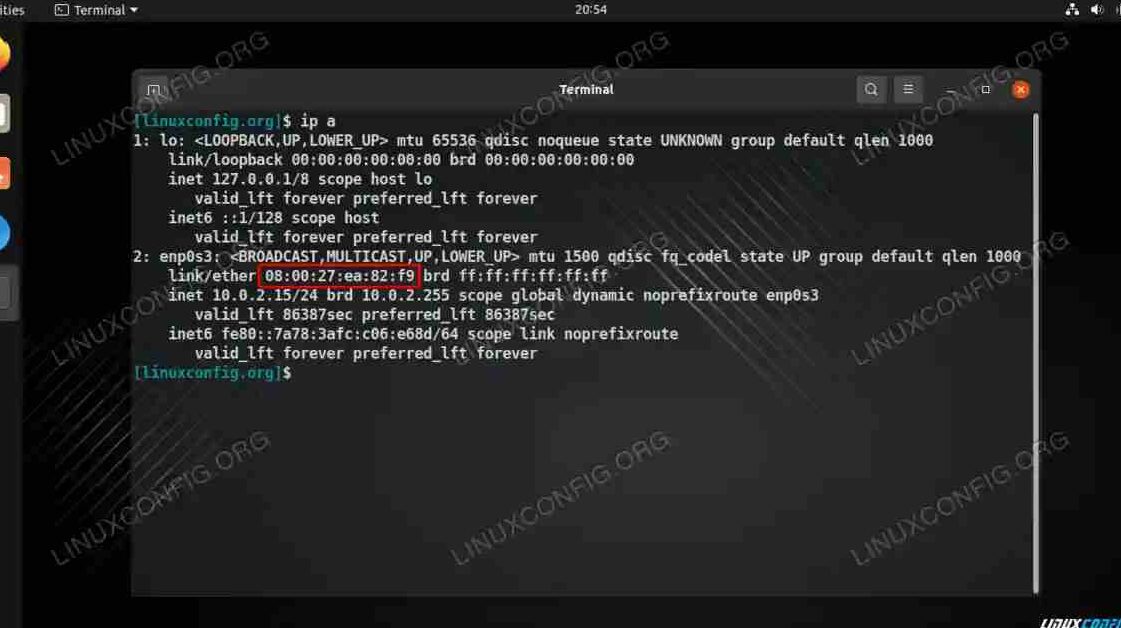
If you want to find the mac address by using a terminal app, then you have to follow some steps:
- First, open the Finder app on your device.
- Now click on Applications and then Utilities.
- After that, click on Terminal.
- Here you see a command prompt, type ifconfig.
To identify the proper network interface, scroll through the available information. For instance, your Mac’s Ethernet adapter should have the label “en0.” Your MAC address starts with the letter ether.
Must Read: How To Change The Lock Screen Wallpaper On Macbook?
Conclusion
Hopefully, the above information is helpful for you. If you have any queries related to the above article, then feel free to put them in the comment box. Have a great day!!