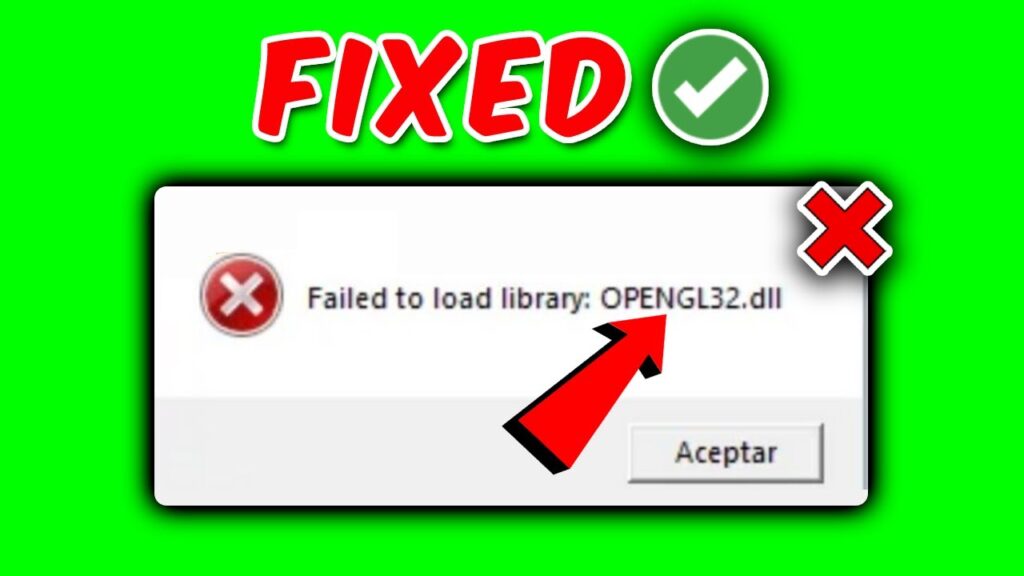Is Roblox giving you a “Failed to load library” error message? It is because a few libraries might not load properly for Roblox. This includes the dynamic link libraries SensApi.dll and OpenGL32.dll.
The system file SensApi.dll facilitates operations monitoring the system’s hardware and software resources, including CPU, memory, and disc utilization. On the other hand, OpenGL32.dll communicate with GPU to render 2D and 3D graphics on a computer screen. These files could occasionally be corrupted or missing, which makes it impossible for Roblox to operate.
In this article, you will discover how to resolve the “Failed to load library” issue in Roblox (SensApi.dll, OpenGL32.dll, etc.).
Why did Roblox fail to load the library?
Roblox could not load the library because the a.dll file was missing or corrupted.
SensApi.dll, OpenGL32.dll, and MfPlat.dll are the three most often used files. The Windows operating system depends on these files in many ways. Roblox won’t be able to launch if they are out of date, damaged, or missing.
How to fix “Failed to load library” in Roblox?
Here are two fixing methods you can try to resolve the issue:
Fix 1: Download SensApi, OpenGL32, or MfPlat
- Depending on the missing library mentioned in the error message, download the 64 architecture version of SensApi, OpenGL32, or MfPlat.
- Copy the downloaded file with the extension .dll.
- Open it by typing “%appdata%” into Windows Search.
- On the URL field (C:\Users\YourUser\AppData), choose “AppData.”
- Open the “Roblox” folder by choosing the “Local” option.
- Versions > Versions-xxxxxxxxxxxxxxxx > Delete the .dll file that is shown in the error message (if it exists).
- Now paste the.dll file you downloaded. Then restart the Roblox and try playing a game.
Fix 2: Download Roblox from the Microsoft Store
- Utilise Windows Search to look for the “Control panel” and open it.
- Right-click “Roblox” under “Programmes” > “Uninstall a Program“.
- Choose “Uninstall” to uninstall the Roblox.
- Search “Roblox” in the Microsoft Store app after opening it.
- Choose “Roblox” and then “Get“.
- After completing the process, open the Microsoft version of Roblox and try out a game.
Related Articles