As a busy mom trying to keep up with managing my household, I’m always looking for ways to make appliance use and maintenance simpler. I used to ignore every QR code on appliances. But one day, I decided to scan the Thinq code printed on my new LG washing machine.
After scanning the QR, my phone downloaded the Thinq app, where I could access the user manual, warranty info, how-to videos, and troubleshooting tips for specific models of my appliance. So now it feels like the technician is in my pocket.
Now, I have scanned the ThinQ QR codes of all my LG appliances to have the resources that I need for smooth operating and care right at my fingertips.
If you also want to connect your LG appliances to ThinQ then keep reading this post, I will share my personal method with you along with some troubleshooting tips.
So let’s start the article!
What is a ThinQ QR Code?
The Thinq QR code is a QR code that is placed on all smart LG Electronics and devices. When you scan it with your mobile camera, it links you to the Thinq app.
Where you can get information, support, troubleshooting guides, and warranty details for specific product models of your LG appliances and much more!
Keep reading to learn about all the features of ThinQ QR Code/App!
What can I do with the LG ThinQ App?
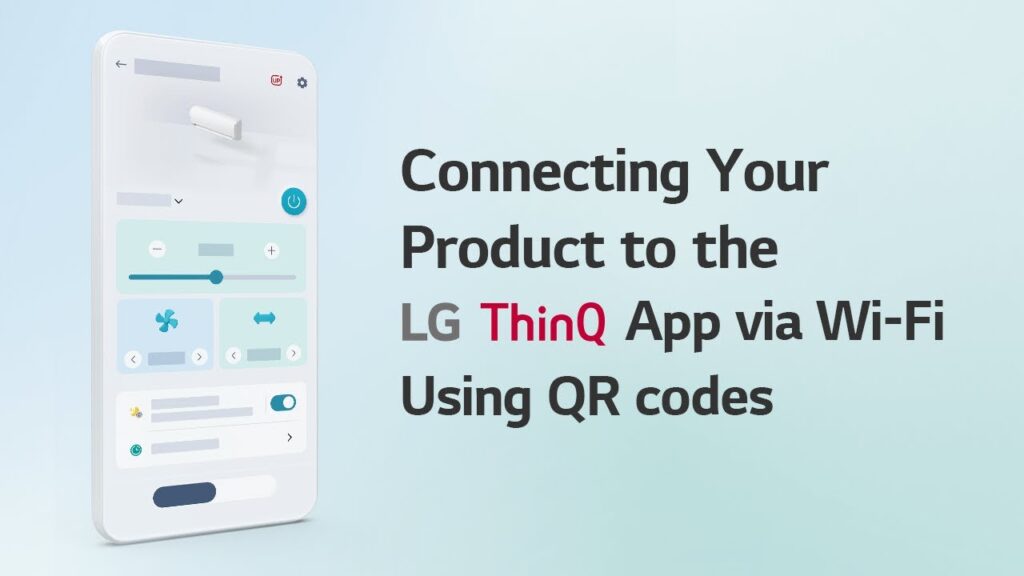
You can do a lot of things with the Thinq app, These are some useful benefits it:
- Effortless Control from Anywhere:
You can control your LG appliances remotely with the ThinQ app, whether it’s starting a washing cycle, adjusting the refrigerator temperature, or turning on the air purifier.
For Example: You can start your washing machine while you’re at work or pre-cool your AC before reaching home on a sweltering day.
- Smart Monitoring and Diagnostics:
With the ThinQ app, you can get real-time information about the performance of your appliance.
You can track energy consumption, receive alerts for maintenance needs, and even diagnose minor issues yourself, which will save you time and money on technician visits.
- Personalized Routines and Automation:
You can also create custom routines on the ThinQ app, which will automate your home.
For Example: Having the lights dim and the TV turn on for movie night, all triggered automatically by the app.
You will feel as if you have hired a personal assistant who is doing all your work.
- A Wealth of Information and Support:
ThinQ is not just a control center, it contains complete information about the model of your appliance. Like User manuals, troubleshooting tips, guides, personal recommendations, and much more.
So you don’t need to pay any technician.
If you don’t know how to connect ThinQ with LG Appliances, then I have given step by step process for you below.
Also Read: Can I Use Canva For Commercial Use? Useful Guide
How to Connect Wi-Fi Appliances to the LG ThinQ App?
I know you are very excited to connect ThinQ to your LG appliance. So let’s move toward the step-by-step process.
Step 1: Go to the LG appliance you want to connect.
Step 2: Locate the ThinQ QR code printed on it.
Step 3: Open the LG ThinQ app.
Step 4: Tap the + icon to add a new device.
Step 5: Scan the QR code of the appliance’s Thinq QR.
Step 6: Congratulations, you’re connected now!
How to Scan the ThinQ QR code using a mobile camera?
It took me only 1 minute to scan this, It’s a very simple and short process. Here is the step-by-step process for you:
Step 1: Find the ThinQ QR Code on your LG Smart Appliance.
Step 2: Open any QR code scanner app on your mobile
Step 3: Scan the ThinQ QR code.
Step 4: Tap on the prompt to open the link.
How do I connect my LG oven to my ThinQ app?
- Install and open the ThinQ app on your mobile0
- Locate the ThinQ QR code on your oven.
- Open the QR code scanner on your smartphone
- Scan the QR code.
You can apply this same method to connect all of your LG smart appliances to ThinQ.
Errors Occur While Scanning ThinQ QR Code: How To Fix?
I also faced these problems while connecting the ThinQ app to Smart LG appliances, so the way I solved it is as follows:
QR code links to the wrong product page:
Double-check that you are scanning the code on the intended appliance. Some models have similar QR code patterns.
The code may be for a different region. Try manually searching for your appliance model in the ThinQ app.
The app won’t open the QR code link:
Make sure you have the latest version of the ThinQ app installed. Try restarting your phone and camera app to clear any glitches.
Manually enter the QR link address into your mobile browser.
Appliance won’t connect after QR scan:
Ensure your appliance is connected to Wifi and the ThinQ app has location permissions enabled. Reboot your appliance and phone’s wifi connections and try scanning the code again.
Frequently Asked Questions (FAQs)
Where do I find the ThinQ QR code on my LG appliance?
You will find the ThinQ QR code on a sticker on the side or top of your smart LG appliance, where the model name and serial number are written.
What happens after I scan the ThinQ QR code?
After scanning the ThinQ QR code, you will instantly be redirected to the ThinQ app. If you don’t have the ThinQ App, then you will get a prompt with the website’s URL.
What if my LG appliance doesn’t have a QR code?
Don’t worry! You can still connect your appliance manually. Just select the Manual option during the setup process in the ThinQ app and follow the on-screen instructions.
Conclusion
With the help of ThinQ, you can remotely control all your Smart LG home appliances. Whether you need to turn on your smart oven, diagnose washer issues, track energy, and much more. You can download ThinQ from the Google Play Store (Android) or Apple’s App Store (iOS).
So whenever you see a QR code on any LG appliance, don’t ignore it. It may be very useful for you.
If you encounter any issues related to this topic, then let me know by commenting below. I will reply to you soon.




