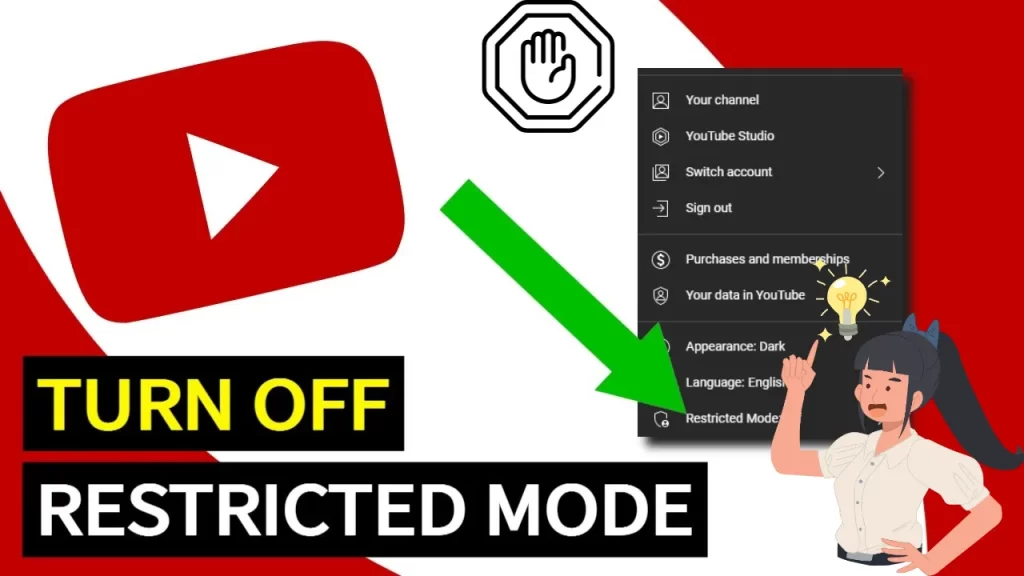You can turn off restricted mode on Youtube by applying several methods. This mode gives you a safe and suitable YouTube experience, especially for your kids. If you don’t want it and want to enable or disable YouTube video content on your own, you can go through our guide.
Understanding YouTube Restricted Mode
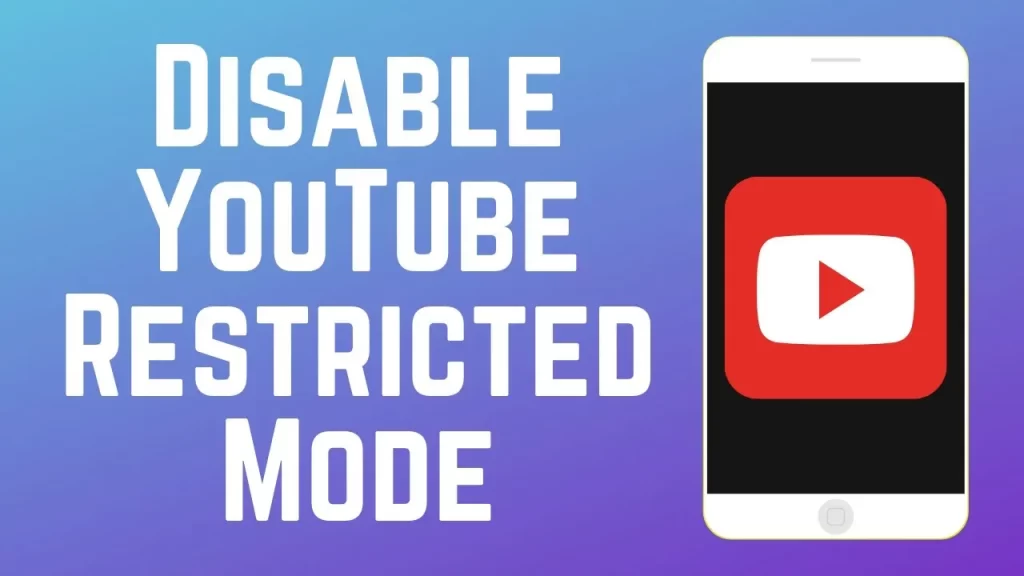
YouTube restricted mode is an optional setting that you can turn on while your kids are on YouTube restricting adult or violent content. This feature was introduced by Google to restrict potentially mature content. This mode is turned off by default and you can enable or disable it any time.
What are the Levels of YouTube Restricted Mode Settings?
To understand the process of turning off YouTube restricted mode, you need to understand its different levels:
1. Strict restricted YouTube access
This is the most strict level of this mode. Users find a small number of videos available to watch.
2. Moderate restricted YouTube access
This is a little lenient level of YouTube restricted mode. Here you can access a few more videos available to watch.
3. Unrestricted YouTube access
In this mode setting, the restricted mode is turned off completely.
4. Can approve videos
This is a controlled level of YouTube restricted mode. This is moist and suitable for schools or families with young kids. You can watch only those YouTube videos as approved by the admin.
Turn Off YouTube Restricted Mode on Different Devices: A Guide
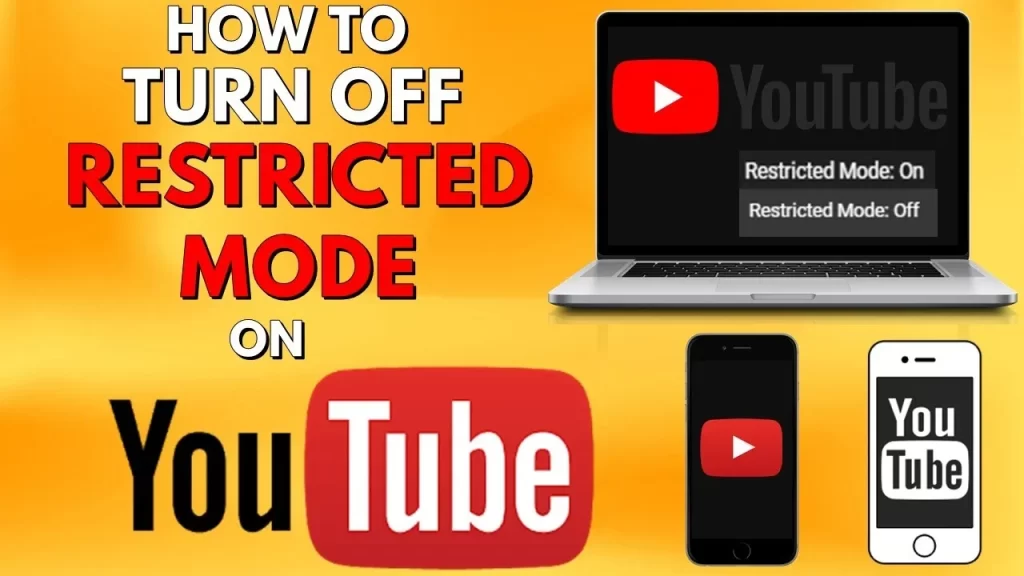
There are different methods to turn off the YouTube restricted mode on different devices. We will see them all one by one:
1. Turn Off Youtube Restricted Mode on Desktop
- Start by opening the browser on Windows and move on to the YouTube homepage
- Login to your YouTube account.
- Click on your profile icon in the top-right corner of the screen.
- Now from the dropdown settings menu, click Restricted Mode.
- Switch off restricted Mode.
- You can switch on this mode at the same place whenever you want it.
2. Turn Off YouTube Restricted Mode On Mobile Phones
- Open the YouTube app on your mobile phone.
- Tap on your profile picture on the Youtube app.
- In the top right corner of the screen tap on settings.
- Now tap on the General option and move down to see the restricted mode option. And turn it off. You can turn it on at the same place.
3. Turn Off YouTube Restricted Mode on the Gaming Console or Smart TV
- Open the YouTube app and move down to see the settings of the device.
- Here you can turn off Youtube restricted mode easily.
- You can turn it on again at the same place.
4. Turn Off YouTube Restricted Mode on iPhone
- Go to the YouTube app on an iOS device and sign in.
- Now click your profile icon in the top-right corner.
- From here select Settings then tap on General.
- Here you can turn off YouTube restricted mode.
- Turn it on anytime at the same place.
5. Turn Off YouTube Restricted Mode on Mac Device
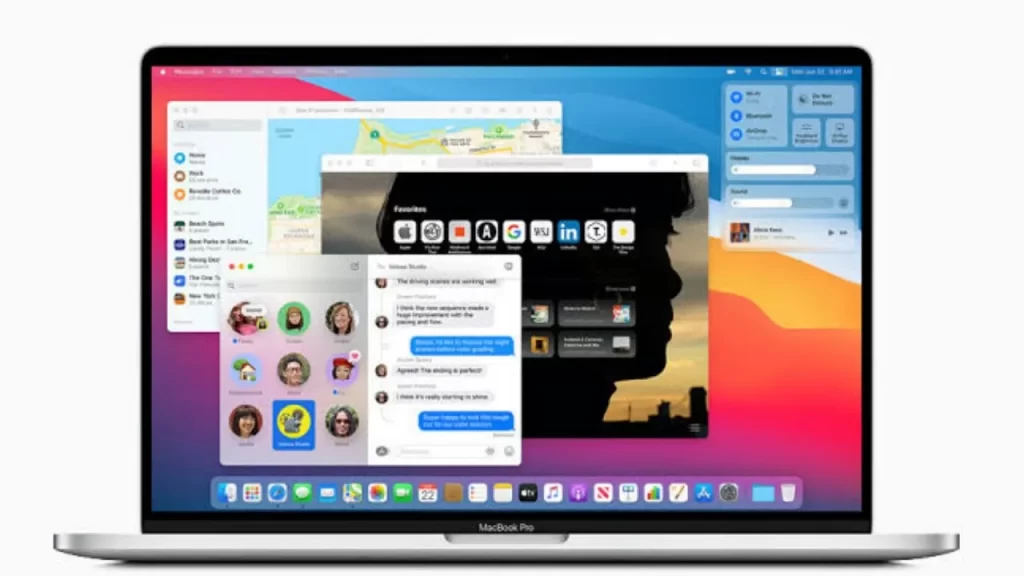
- Start by opening your browser on a Mac
- Move on to the YouTube homepage and log in.
- Tap on your YouTube profile icon in the top-right corner.
- Move down to find the settings menu.
- Now click Restricted Mode. Turn it off.
- You can turn it on from here again.
6. Turn Off YouTube Restricted Mode by a Network Administrator
- Tap on the three-dot button you see in the right corner of the browser.
- Go to the Settings.
- Now tap on the Extensions options.
- Tap the blue sliders and turn them gray.
- Next, you will move to Chrome browser settings.
- Clear the cache from Chrome here and ensure the SafeSearch feature is turned off.
- In the lower-left corner of Google, select Search Settings.
- Check the box to switch off the SafeSearch.
Can You Turn Off Restricted Mode On Youtube When It’s Locked?
Sometimes your YouTube gets locked in restricted mode, There are several reasons for this. Some temporary errors within your device or browser may make it impossible for you to change the restricted mode. Sometimes certain networks restrict you from changing the settings, In this case, you can only change it by using a proxy site to bypass the network restrictions,
We have explained several ways to turn off restricted mode on YouTube on different devices in this guide. Try them out to resolve the issue.
How to Resolve YouTube Stuck on Restricted Mode?
You can try out the following methods to enable the settings:
1. Check Your Browser
You need to check the browser setting you are using to open the YouTube app. Sometimes the browser settings are restoring your Youtube app to change its mode.
2. Confirm Your Account
When you use multiple accounts for signing in to YouTube, you may lose control over YouTube’s restricted mode. Make sure to use your Google and YouTube accounts to sign into your account.
3. Clear your browser cache
Browser glitches and cache may prevent you from turning off restricted mode on Youtube, Clear all the cache and update your app settings.
- 4. Reinstall the app
- When you use an outdated version of YouTube, this may lead you to lose control over its settings, Delete the current account and reinstall it again,
YouTube Restricted Mode: Why Is It Added?
The main purpose of adding this feature to YouTube is to filter and restrict the illicit and violent content that any user prefers not to see. This is an optional setting present within Youtube since 2010 which you can turn on or off according to your own choice.
The restricted mode is activated by institutions like schools, libraries, etc to prevent the students from seeing only recommended content allowed by the authority. Sometimes this mode is turned on automatically by your network administrator in public internet services.
What is the Difference Between Restricted Mode And Age Restrictions on YouTube?
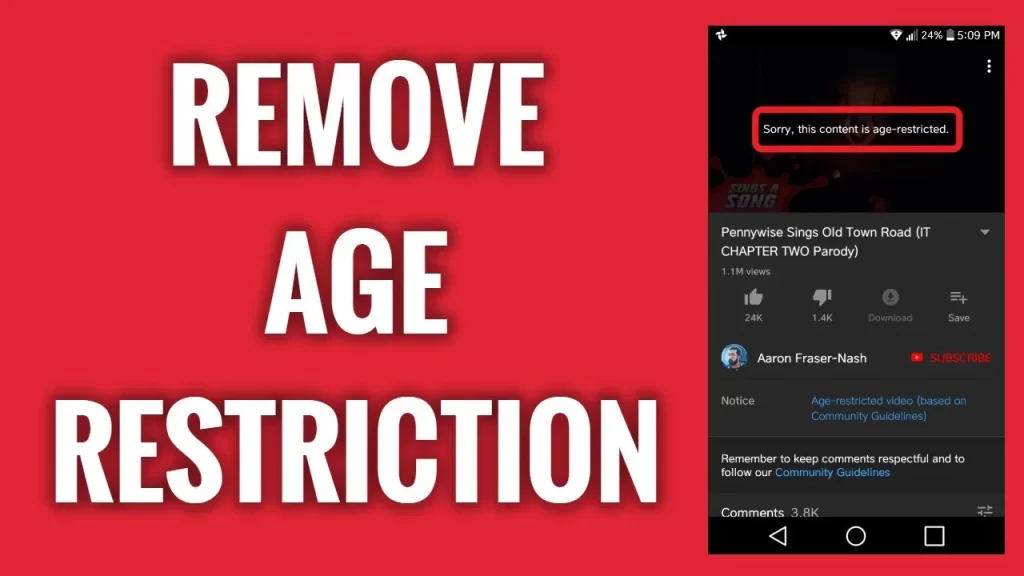
No, they both are different. With age restrictions, you can access YouTube at the age of 18. You get access to all the video content on YouTube once you check this age filter. While in the restricted mode, you cannot see certain content that you have blocked yourself or it is restricted by your network administrator.
What is the Safe Use of YouTube?
Turning on restricted mode on YouTube is not the only way to use YouTube safely. You can also use other ways to have a safer experience on YouTube.
- Try to use a string password for YouTube login. This would stop your YouTube account from being hacked.
- If your kids are also using YouTube, you can go for the safer YouTube alternatives like YouTube Kids with the safety mode turned on.
- Whenever you find a video illicit or violent, don’t forget to report it or flag it as inappropriate.
Conclusion
You can turn off YouTube restricted mode by following simple methods. Almost every device has the same settings to enable or disable YouTube restricted mode. YouTube restricted mode is usually enabled by your network administrator or by some public institutions like schools or libraries. This mode is especially useful for kids using YouTube and prevents them from watching illicit content.
FAQs
1. Is it possible to turn off restricted mode?
This is easy to turn off restricted mode permanently on YouTube. Just tap on your profile picture and select settings. Here you will find the option to turn off or on the restricted mode on YouTube.
2. Why does YouTube automatically turn on restricted mode?
This mode is an optional setting within the YouTube app Snec 2010. Your YouTube gets restricted when an admin like a school or library restricts it to use for certain purposes.
3. What does a gray color show in restricted mode?
If the restricted mode option on the YouTube app is turned gray, it shows some network blockage error. You are restricted by your school or library internet admin or there are some parental locks turned on. Using a VPN you can easily turn off YouTube’s restricted mode and use it freely.