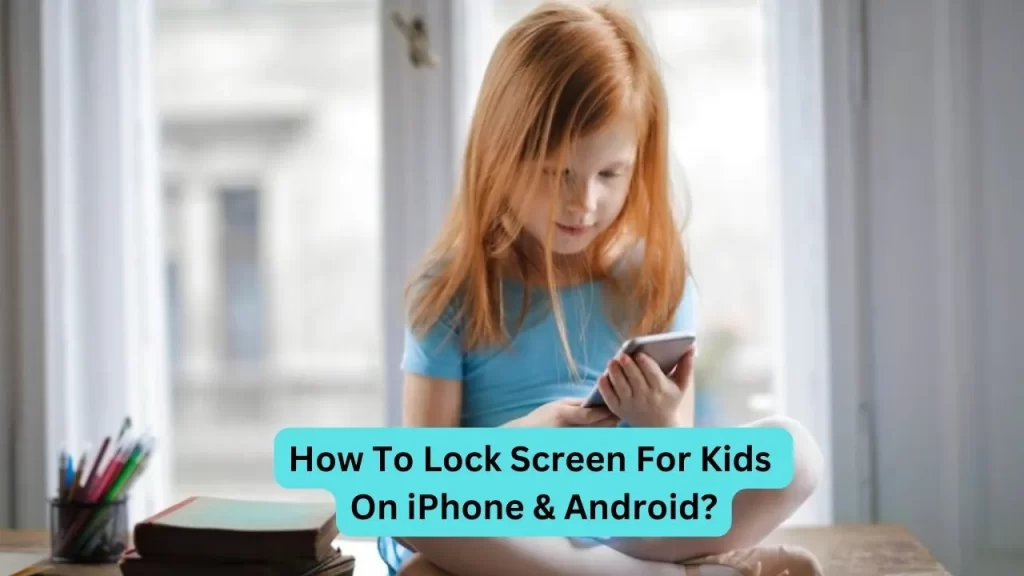Parents are very worried about their kids watching YouTube on iPhones and switching to another app. But do you know that iPhones and iPads have a built-in option for the lock screens that prevent kids from switching away from any intended app?
Some people want to know about how they lock iPhone screens for kids. Let’s have a look at this article to see the method of how to lock iPhone screen for kids. Keep reading to explore more.
Why People Should Lock The Screen For Kids?
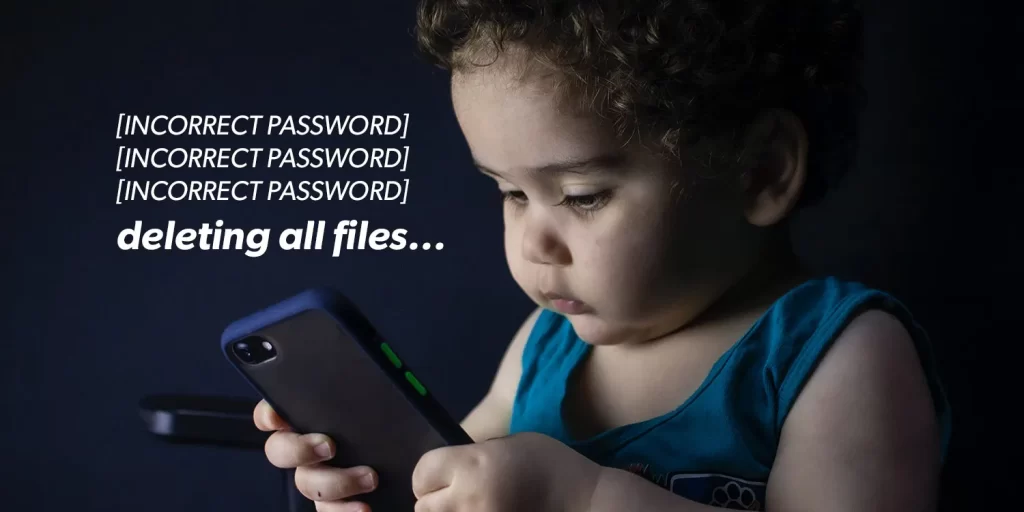
There are a lot of reasons behind this question. Like sometimes children get bored of YouTube videos and open other apps on their phones to spend their time which is very dangerous. They might delete the apps, make purchases from marketplaces of any app, disable the VPN etc.
Sometimes kids open apps that they are not supported by, like WhatsApp etc. Like YouTube is safe for kids because it offers YouTube kids so does Snapchat is safe for kids? When children open Snapchat they see the cyber threat that they may not know about. Locking their phone screen can prevent cyberbullying, and child identity theft, and keep the kids safe online.
How To Lock iPhone Screen For Kids?

There is a built-in feature of locking the iPhone screen called Guided Access. It lets you secure your iPhone from the kid’s access or lock the screen to prevent others from accessing your phone.
This guided access can be disabled at any time. So you can lock the Youtube screen or Facebook at any time and unlock it also. But before you lock your screen, you must have to enable the guided access on your phone.
To Enable Guided Access
If you want to enable the guided access then you first set up or create a password or enable the face ID. So let’s take some steps to enable guided access.
Step 1: First go to your iPhone’s settings.
Step 2: Then click on the “Accessibility” option and then tap on “Guided Access”.
Step 3: Guided access screen is open, Then you have to enable it via Siri. And if you don’t use voice commands, make sure to activate the Accessibility shortcut.
Step 4: Here you have to set up the Touch ID or Face ID. If you set a PIN code, then click on “Passcode settings” and then “Set up Guided Access passcode”.
Step 5: Then set a 6-digit code as your passcode.
How To Lock iPhone Screen With Guided Access?
If you want to lock the iPhone screen with guided access, then follow the steps given below:
Step 1: Open any app that you want to use, like YouTube etc.
Step 2: Then either say “Siri, turn on Guided Access” or tap on the “Accessibility” Shortcut.
Step 3: Now choose the parts of the screen that you want to disable.
Step 4: After that, click on “Options”.
Step 5: You may now set a time limit and enable/disable the touch, motion, keyboards, and volume buttons.
Step 6: In the end, click on “Start” and then enter your passcode.
What Settings Are Available In Guided Access?
Here is a list of options that are available in Guided access but it also depends on the guided access of the app and the options you get. Let’s have a look at them.
Sleep/Wake Button
You can toggle the sleep/ wake button that will turn off the sleep/wake button on your device.
Volume Button
You can toggle off the volume button which will disable the volume buttons as might you expect.
Motion
You can also toggle off the motion which will limit how the device responds to motion. So it helps you to don’t respond to any motion.
Must Read: How to Text Someone who Blocked Your iPhone?
Keyboards
You can toggle off the keyboard will stop the keyboard from appearing.
Touch
The screen of your smartphone will no longer respond to touches if you turn off Touch. This is especially helpful for apps like Netflix, say if you let your kids watch anything on your phone.
Dictionary Look Up
You can disable the dictionary look-up that will prevent the user when they try to select text.
How To Lock Android Screens for Kids?
There is a feature called Pin screen in Android phones that is used to lock the Android screen for kids. It is much simpler to use and you easily lock the Android screen. When you enter the pin once, you have no option to make any changes then you must enter the pin again for changes.
So if you lock the screen then it is important to first enable the pin screen. When you do this, then you have the option to lock the screen on Android for your kids.
To Enable The Pin Screen
To enable the pin screen, follow the steps given below:
Note: Remember that, there are different names of pin screens in your Android phone like App pinning or pin screen.
Step 1: First open the Settings of your phone and then go to the Security option.
Step 2: Here you have to find the “Advanced” or “More Security Settings”. After you do this, then click on “App Pinnig”.
Step 3: Then enable the “Use App Pining” and then “Ask for PIN before unpinning”.
So, your PIN is enabled. Now it’s time to lock the screen using Pin Screen.
How To Lock Android Screen Using Pin Screen Option?
If you want to lock any app on your Android phone via a pin screen, then follow the steps given below:
1. First open the app that you want to pin.
2. Then swipe up to open the app tray and then click on the app’s icon.
3. Now, select “Pin App”.
4. So, click on “Got It” on the confirmation screen.
How To Turn Off Guided Access And Child Lock On Your iPhone or iPad?
If you want to turn off the guided access mode on your iPhone, then follow the steps given below:
1. Triple tap on the home screen or the volume button but it also depends on your iPhone model.
2. Here you have to enter the guided access passcode.
Must Read: How To Change The Lock Screen Wallpaper On Macbook?
It is also possible that you have to double-tap the home button or side button and then use the Face ID or Touch ID to end the guided access option.,
Should You Use Any Third Party App To Lock Your Screen?
Yes, there are a number of third-party apps that help you to lock your iPhone screen. But keep remembering that sometimes these apps are developed by small developers. When you use these apps, they contain bugs, cause performance issues, and are simply bad in terms of cybersecurity and privacy.
So before you use these apps, you must check their ratings, read reviews, and do some research on the developers of the app.
Frequently Asked Questions
How do I lock my kid’s screen when watching my phone?
You can lock your screen by enabling the screen pinning feature on the Android phone. This feature can be useful when you hand your phone over to a child to watch a video or play a game.
How do I lock my iPhone screen with a password?
How do I lock apps on my iPhone?
- First, go to the settings and then locate Screen time and tap it.
- Then click on the App limits.
- Now tap on the Add limits.
- You have the option of locking only certain apps or all apps across all categories.
- At the top, tap Next.
- Choose the app’s duration restriction that suits your needs.
Final Thoughts
You can lock your iPhone screen for kids to prevent them children from heading over to other pretend apps. You see the methods to lock the iPhone screen in this article. Hopefully, the above information is helpful for you. If you have any queries, then feel free to put your queries in the comment box. Have a good day.