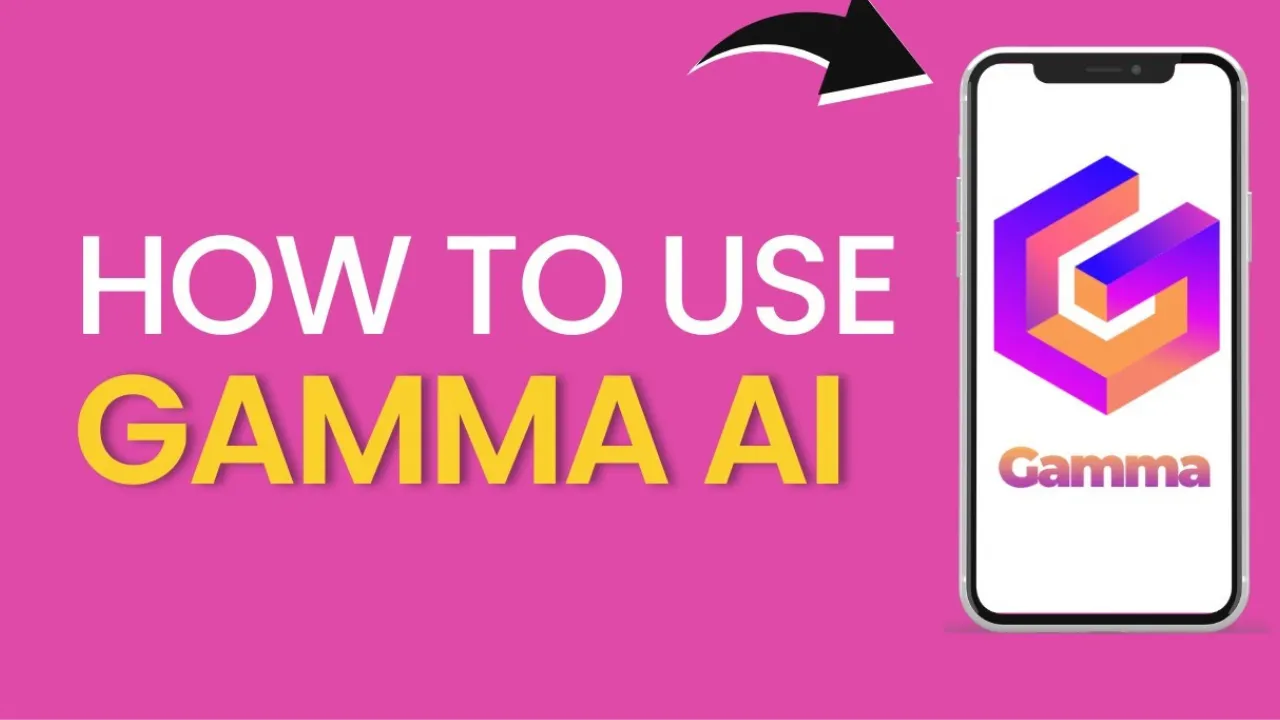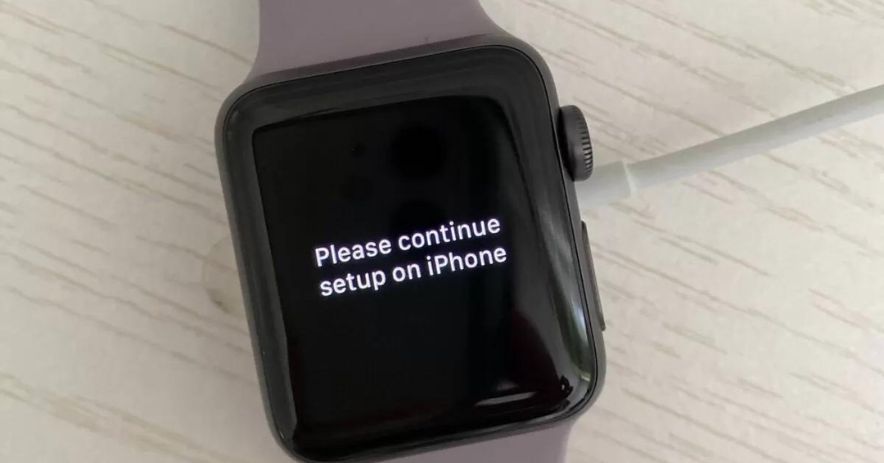
Apple Watch is a smartwatch that was released in April 2015. The main purpose of this watch is to free people from their Mobile phones. It is a wearable watch that you wear on your wrist. You don’t have to take the phone with you.
You connect your Apple Watch with ioS and other Apple devices. Its features include Wireless communication, Health related capabilities, and fitness monitoring.
Are you facing difficulty connecting to your phone with your watch and seeing an error message like “please continue setup”? What does it mean? So, you are in the right place. In today’s article, you will read about how to fix it. Keep reading to learn more.
What do I do when my apple watch says please continue setup
To solve that problem you have to do some fixes.
Fix 1: The first try is to restart your smartwatch. To restart or force restart, follow the following steps:
- Hold and press the side button of the Apple watch, and wait for some time until an Apple logo appears on the screen.
- To turn off your watch, swipe it from left to right.
- Now again press the power button for a few seconds to completely turn it off.
This will restart the Apple Watch processor after a forced shutdown of the device. Any bugs or stuck issues will be fixed throughout this restart.
Fix 2: The second one is to update your iPhone. Here are the following instructions
- To update your iPhone, follow the following steps:
- Put on your phone and go to settings.
- Now select the “General” option from a list of options.
- Tap on the Software update to look for any iOS updates.
- If an ios update is available, select Install now.
You can also update your iPhone with the watch app. This can be possible if:
- Open the Watch app on an iPhone.
- Tap the “my watch” option in the Watch app.
- Select General and then Software update.
- Click on the install button to update your iPhone.
Hope so, this fix may solve your problem.
How can I fix my Apple Watch after updating my iPhone?
- First, erase your watch from your wrist.
- Install iCloud on your new iPhone and set it up.
- To pair your Apple Watch with your new iPhone, start the Apple Watch application on your new iPhone.
- Try to restore from a backup.
- To finish setting up, Follow the screen instructions.
Fix 3: Another one is to reset the network settings. To reset it, follow the steps:
Open the settings on your iPhone. Click on the General tab to further proceed. Now click on “Reset Network Settings”. Your iPhone’s network settings will be reset using this method, and the default network configuration will be restored.
Can I unpair your Apple Watch from your iPhone?
Yes, You are not unpair your Apple Watch from your iPhone. First, keep your phone close to your Apple Watch. Now Open the Apple Watch application on your iPhone. Select the “All Watches” tab from the “My Watch” tab. Next Click on the more info button next to the watch which you want to unpair. Now Tap on the Unpair Apple Watch. You may decide whether to maintain or cancel your mobile data subscription for GPS + Cellular models. To confirm, tap one more.
How can I find out whether my Apple Watch is locked for activation?
You can first Go to the Apple Watch app on the iPhone and take the following actions to see if your Apple Watch is activation locked:
Start by opening the Watch app on your iPhone. On the main menu, Go to General and then the About section. After that, click on the “Activation Lock”. Your Apple Watch won’t be activation locked if you get a notice that reads “Activation Locked” after “No.”
What can I do when my iPhone isn’t connected to my Apple Watch?
There are several ways to make the connection work if your Apple Watch and iPhone won’t pair.
- First, confirm that Bluetooth and Wi-Fi are turned on and that both devices are within range of one another.
- Try to restart your Apple Watch and reset your network settings.
- If all the above methods fail, then reset it to erase all the data. Just be sure to backup your watch before doing this,
How do you continue setting up your Apple Watch?
Simply open the Apple Watch app. When the notification appears on the screen, follow the screen instruction to set up your Apple Watch.
Can Android phones be used with Apple Watches?
No, you cannot use Apple Watches with Android Phones.
Also Read These Articles
- How to Get Snapchat Notifications On The Apple Watch
- How to Crossfade Songs on Apple Music iPhone
- How to Hide Pon on iPhone
- How to Find SSID on iPhone
- How to Freeze Location on Finding my iPhone
Conclusion:
Apple Watch is the best tool for leading a healthy life. From this, you won’t miss a call, text, or notification. You do not have to continuously connect with your iPhone.
I hope the above information solves your issue regarding how to deal with the setup problem. If you have any questions then please let us know in the comment box.